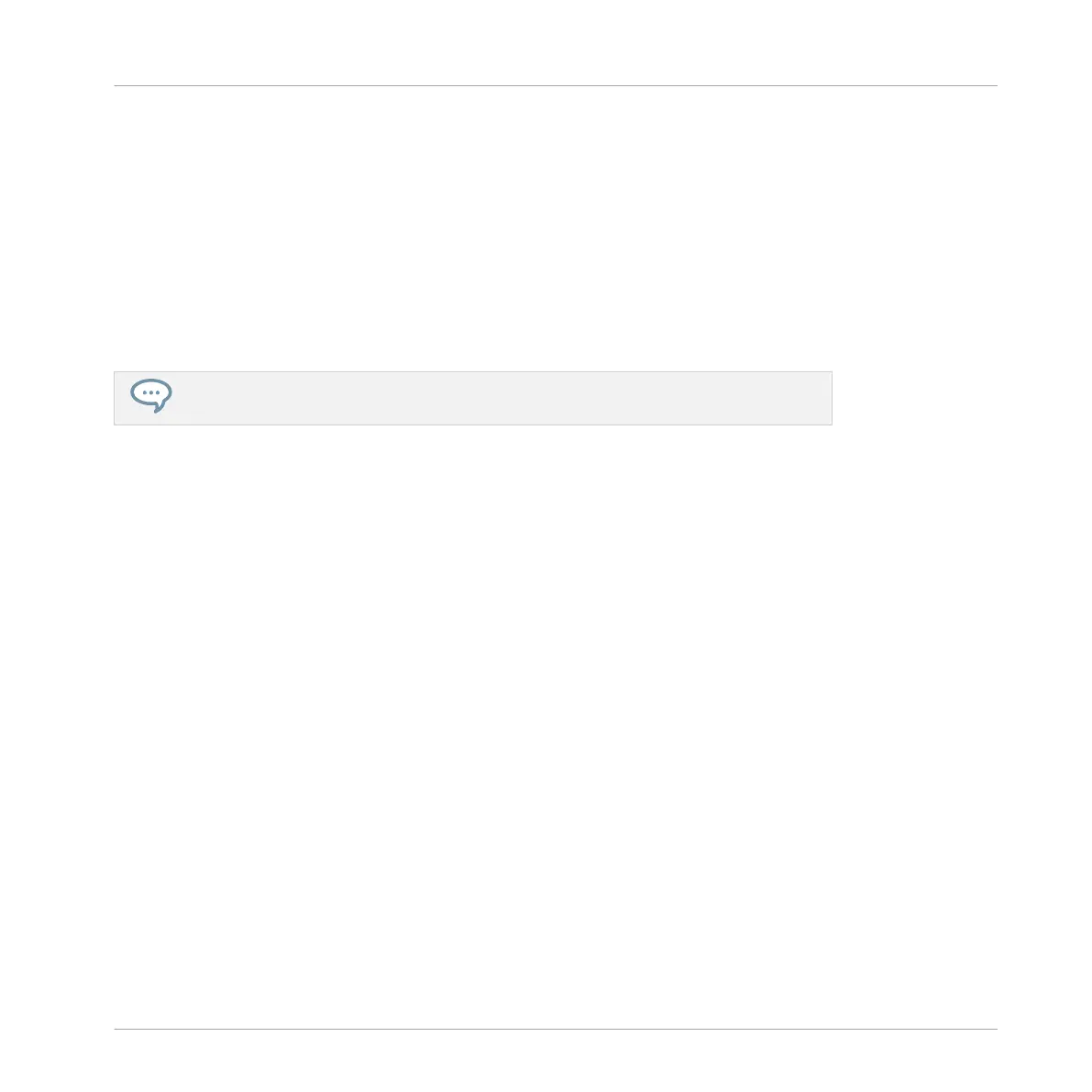2. Press the Group button (A–H) to select a Group containing the performance effect you
want to automate.
3. Press and hold the AUTO button.
4. Put your finger on the Smart Strip and slide it upwards to increase the effect, or slide it
downwards to decrease the effect.
5. Release the AUTO button once you are satisfied with the sound.
→ When you release the AUTO button, the changes you made to the effect using the Smart
Strip are automatically replicated during playback.
To delete automation press SHIFT + CLEAR.
10.3 Controlling Plug-in Parameters
The CONTROL button enables you to control the plug-in parameters visible in the MASCHINE
software Control area. Available on every channel (Sound, Group, and Master), the CONTROL
button provides access to sets of parameters that are very useful for quickly making adjust-
ments while playing live or recording.
Adjusting Plug-in Parameter Values
To adjust parameters of a plug-in using your controller:
1. Press and hold the CONTROL button.
2. To adjust the parameters of a plug-in on the Master channel press the MST button, for a
Group channel press the Group button (A–H), and for the Sound channel press a Sound
button (1–16).
⇨ The LED meters on the Smart Strips adjust to display the current value of the selected
page of parameters. The Smart Strips can be used to adjust the parameter values.
3. Press the Page buttons to select another page of parameters, as displayed in the Control
area of the software.
Mixing Your Song
Controlling Plug-in Parameters
MASCHINE JAM - Manual - 154
