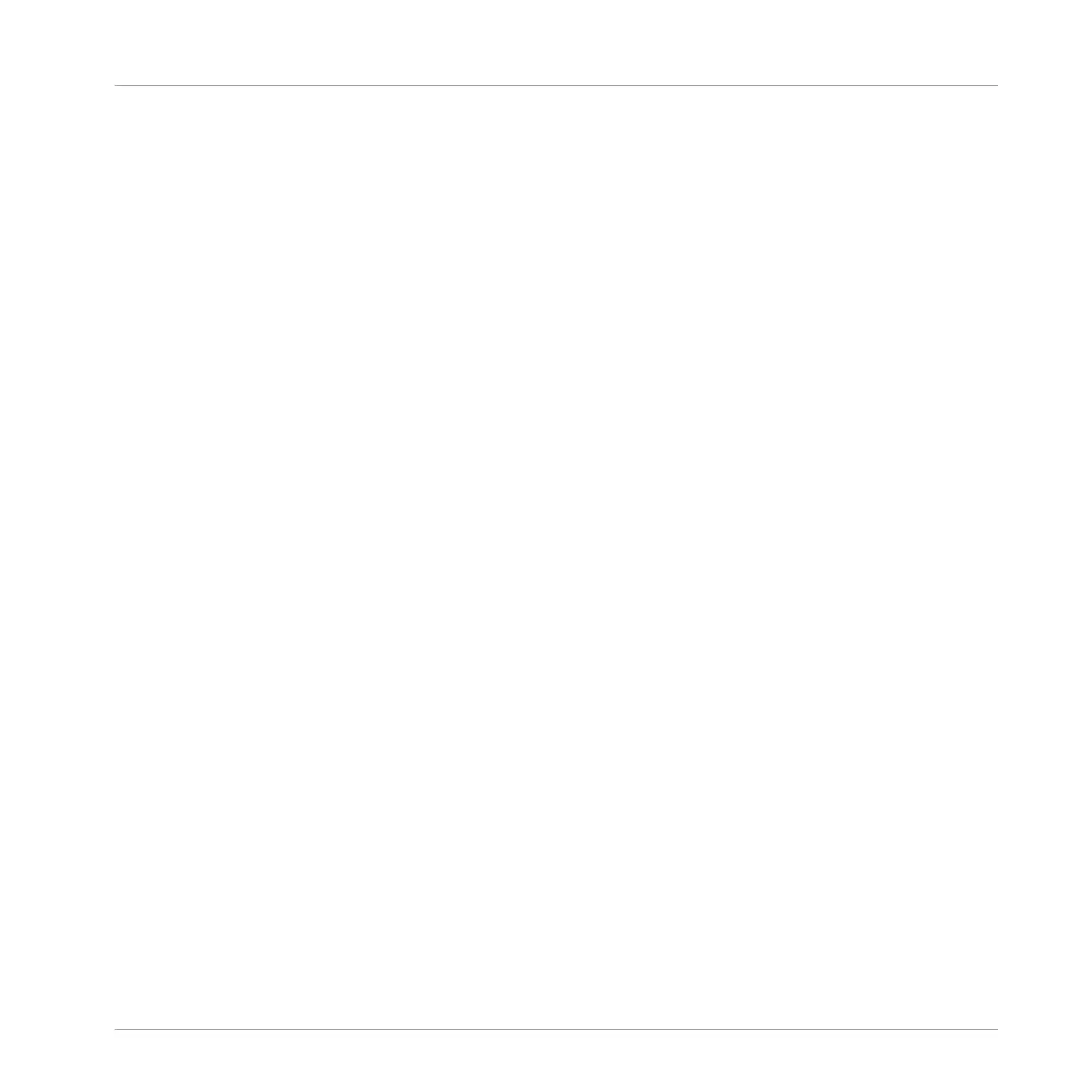→ You can now hear the sequence and see a light chasing through the 8x8 matrix from left
to right. You may continue to activate or deactivate click-pads to build your sequence dur-
ing playback.
Accessing the Pattern
If your Pattern is larger than the 8x8 click-pad matrix you may want to access the other parts
that don’t fit into the Project view. To do this:
1. Press the numbered buttons (1–8) across the top of the Project view to access the various
parts of your Pattern.
⇨ The Project view will update to show each part of the Pattern.
2. Press SHIFT + A button to allow the controller to automatically follow the Pattern.
⇨ The Project view now automatically updates to show each part of the Pattern during play-
back.
3. To switch to another Sound, press SELECT and the click-pad with the Sound you want to
sequence.
→ Progressively, you build up a new Pattern.
At any time, you can leave Step mode:
►
Press the STEP button to exit Step mode.
7.2.4 Adding Swing
Swing controls the rhythmic relationship between events in the selected channel (Sound,
Group or Master). By shifting some of the events, you can e.g. give a shuffling, ternary touch to
your Patterns.
The groove created by swing can be adjusted for each channel individually via the on-screen
overlay or using the Smart Strips.
A groove configured for a channel affects all its contained channels:
▪ On the Master channel, the Groove properties affect all Sounds of all Groups. The Master’s
swing is added to the groove set for each individual Group and Sound via their own Groove
properties.
Recording and Editing Patterns
Playing and Programming Beats
MASCHINE JAM - Manual - 85
