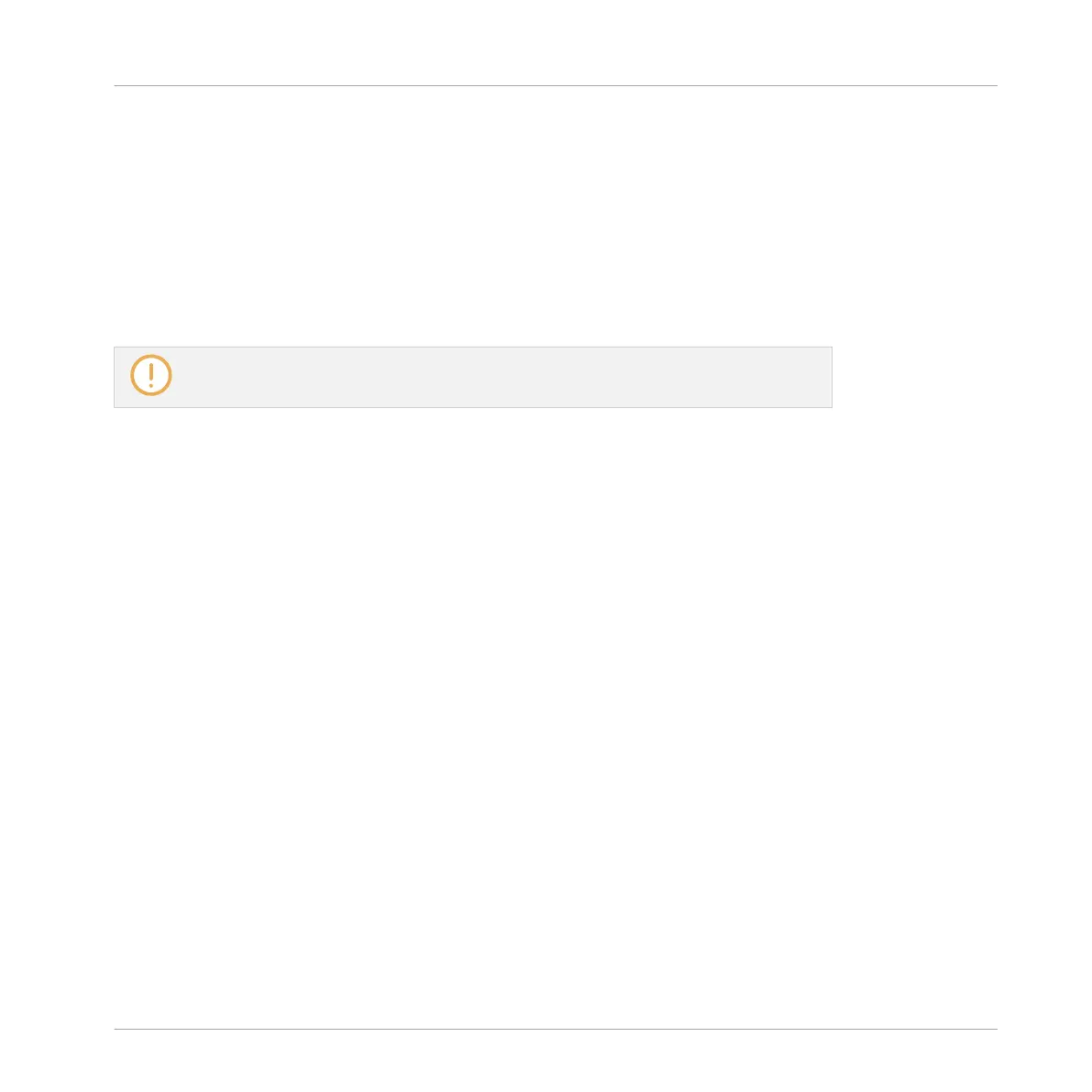10.6.1 Creating a Snapshot
To create a Lock snapshot:
►
Press the LOCK button.
→
A single snapshot is taken of all parameters including the Solo and Mute functions in
their current state. If you find better settings you can quickly press the LOCK button
again to update the snapshot.
You must save your Project to permanently store and recall your snapshots.
►
Press SHIFT + Group button G (SAVE) to save your Project. For more information see
↑7.5, Saving Your Project.
10.6.2 Using Lock View
Lock view presents an overview of all your snapshots. Here you can recall, update, or clear your
snapshots. Using the on-screen overlay you can also set options for morphing between two
snapshots.
To enter Lock view:
►
Press SHIFT + LOCK.
Mixing Your Song
Creating Parameter Snapshots using Lock
MASCHINE JAM - Manual - 159
