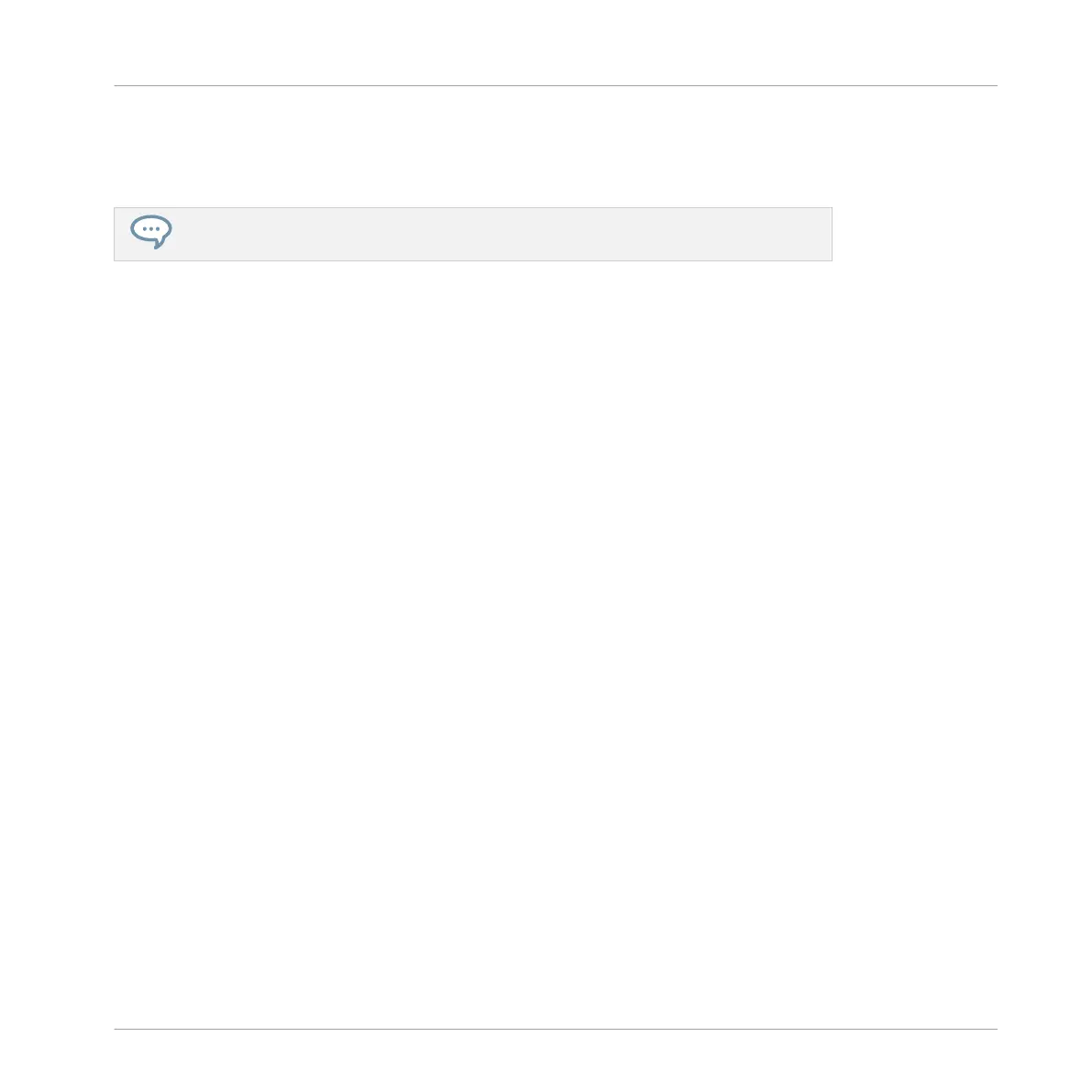►
Press SHIFT + D-pad Up or Down button to load next or previous file.
→
The next/previous file is loaded.
Press SHIFT and turn the Encoder to quickly scroll through the results list by ten items
at a time.
6.2 Filtering Files in the Browser
As browsing through your entire MASCHINE Library can be time consuming—especially in a
live performance situation—the Browser comes equipped with some handy features to enhance
your browsing experience, such as the TYPES and MODES filters. In this section you will learn
how to:
▪ Filter the library using the TYPES and MODES filters.
▪ Select and load an instrument preset from the result list.
To load a file type from the Browser using Filters:
►
To open the Browser, press the BROWSE button.
By default the factory content is selected. For information about accessing user content, see
section ↑6.4, Accessing User Content.
1. Press SHIFT + D-pad Left button to reset the Browser.
Using the Browser
Filtering Files in the Browser
MASCHINE JAM - Manual - 56
