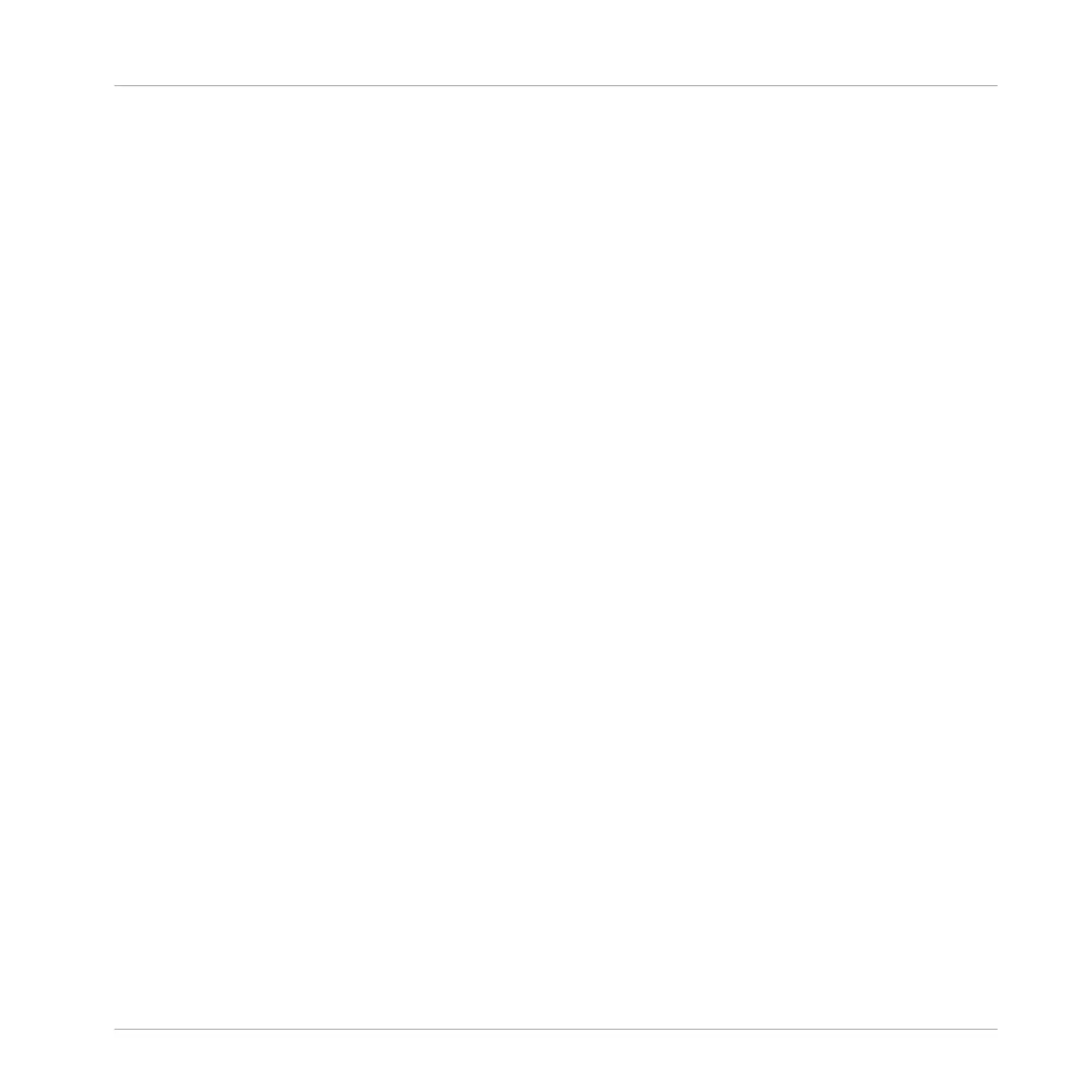(11) SHIFT: While the most important features are accessible through dedicated buttons, many
shortcuts are available by holding the SHIFT button and other buttons (where labeled). You
can also use the SHIFT button to change parameters in finer increments when entering values
with the Encoder or the Smart Strips.
(12) NOTE REPEAT/ARP button: Note Repeat is a really handy way to play and record beats—it
plays the selected Sound automatically at a given rate. While holding the NOTE REPEAT but-
ton, the click-pad you want to play: notes will be repeatedly triggered at the selected rate. For
more information on Note Repeat, see ↑7.2.2.1, Using Note Repeat.
Pressing SHIFT + NOTE REPEAT (ARP) switches the arpeggiator on or off. The controller will
automatically switch to Keyboard mode and allow you to play arpeggios by pressing the click-
pads. For more information on the arpeggiator, see ↑7.3.5, Creating Arpeggios.
(13) D-pad: The D-pad is comprised of four buttons (referred to as Left, Right, Up, and Down
buttons) that can be used to direct the entry point on the On-screen Overlay. Use in combina-
tion with Encoder (4) to confirm a selection. The D-pad can also be used to access Group
banks, Pattern banks within the Project View, as well as the upper and lower parts of a scale
when in Keyboard or Piano Roll mode.
4.1.1 Project View Section
This subchapter provides an overview of the Project view section.
MASCHINE JAM Overview
MASCHINE JAM Top View
MASCHINE JAM - Manual - 36
