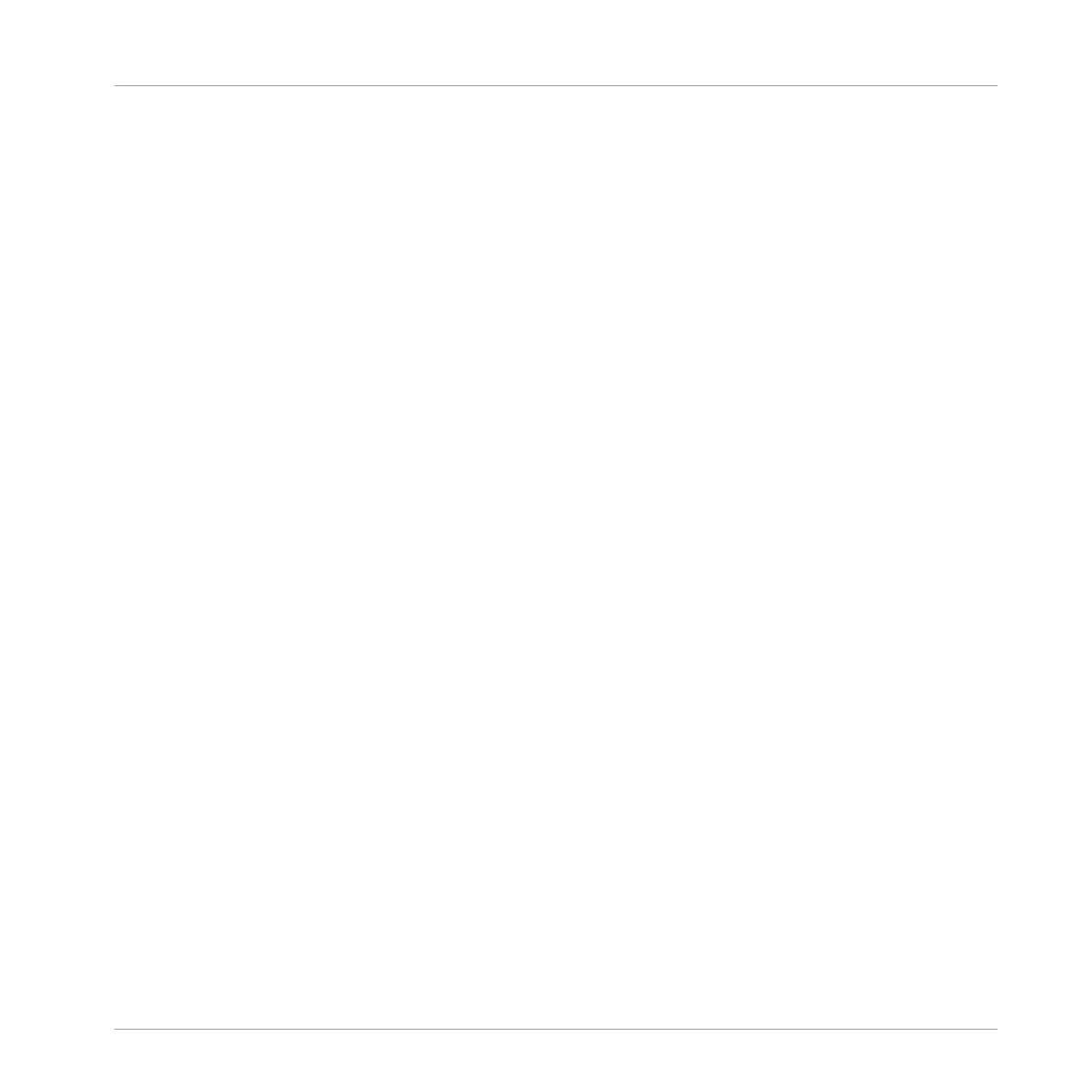⇨ The Project view will update to show the selected part of the Pattern.
More conveniently, you can set your controller to automatically follow the playback position of
your Pattern if does not fit on the 8x8 click-pad matrix at once.
To set the controller to follow a Pattern:
1. Press SHIFT + A.
→ The Project view automatically updates to show each part of the Pattern during playback,
as the light (Playhead) chases through the sequence.
►
To switch to another Sound, press SELECT plus the click-pad with the Sound you want to
sequence.
→
Progressively, you can build up a new Pattern.
At any time, you can leave Piano Roll mode:
►
Press the STEP button to exit Piano Roll mode.
7.3.4 Selecting a Scale and Chords
MASCHINE comes equipped with a vast amount of scales and chords that you can select and
use to play your Sounds. This opens up possibilities to play an instrument in a certain scale
without hitting a wrong note on your controller, or to play chords that always fit by just hitting a
single click-pad.
When you select a scale from the on-screen overlay, the scale gets mapped onto the 8x8 click-
pad matrix. This means that regardless of which click-pads you actually press—or what MIDI
notes you send from your host application—the notes that are being played back are always
mapped onto the closest notes contained in the scale that you selected.
By default MASCHINE JAM is set to the chromatic scale of C and the 8x8 click-pad matrix
represent each semitone. By simply touching the Encoder you can display the Scale on-screen
overlay. This will provide an overview of the current settings and allow you to set a new root
note for the scale, a scale type, and select a chord mode; including harmonic, or one of the
predefined chord sets that can be triggered using a single click-pad from the 8x8 matrix.
Recording and Editing Patterns
Creating Melodies and Harmonies
MASCHINE JAM - Manual - 94
