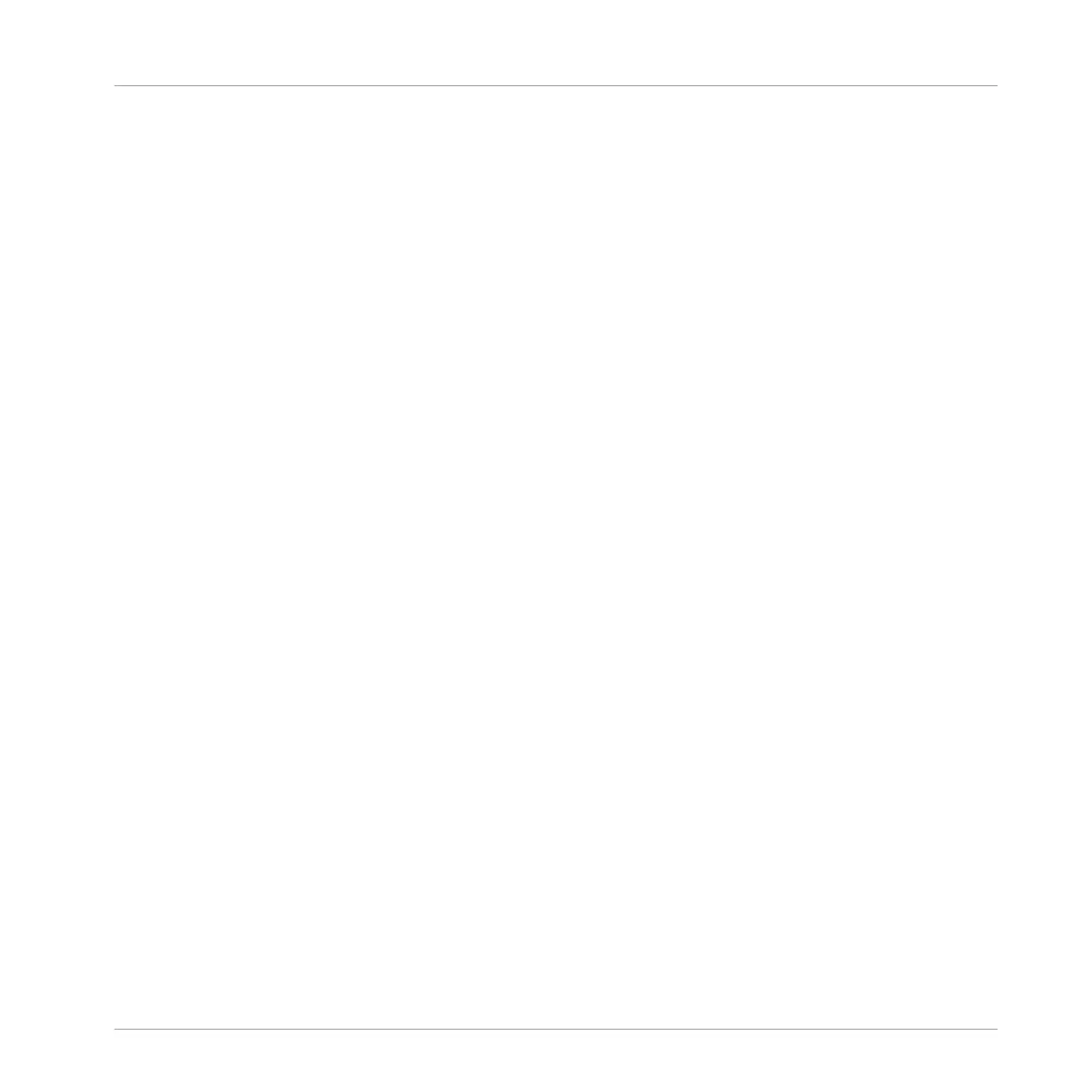Setting a Scale
Piano Roll works best when used with a scale as this constrains the available notes and allows
you to work more precisely and in key.
►
Touch the Encoder to display the Scale on-screen overlay, and use the D-pad and Encod-
er to navigate and select the scale you would like to work with.
For information on selecting a scale with MASCHINE JAM see ↑7.3.4, Selecting a Scale and
Chords.
Creating a Sequence
To create a sequence in Piano Roll mode:
1. Press SELECT + click-pad (1–16) containing the Sound you want to sequence.
2. Activate each step by pressing a click-pad once.
⇨ The click-pads will illuminate to represent each selected step. If you press the click-pad
again, the step is removed. This way it’s quick and easy to create a melodic pattern.
3. Press SHIFT + SELECT (ACCENT) to add an accent to the step.
⇨ With Accent new steps will now be audibly more pronounced and the click-pads will be
brighter to visually signify a step is accented. The controller will remain in Accent mode
until you press SHIFT + SELECT (ACCENT) again.
4. Press PLAY to start the sequencer.
→ Now you will hear the sequence and see a light chasing through the matrix, from left to
right. You may continue to activate or deactivate click-pads to build your sequence during
playback.
Accessing Each Part of Your Pattern
Depending on the length of your Pattern, it may not all fit on to the 8x8 click-pad matrix at
once.
To access the various parts of your Pattern:
1. Press the numbered buttons (1–8) across the top of the Project view to access each part
of your Pattern.
Recording and Editing Patterns
Creating Melodies and Harmonies
MASCHINE JAM - Manual - 93
