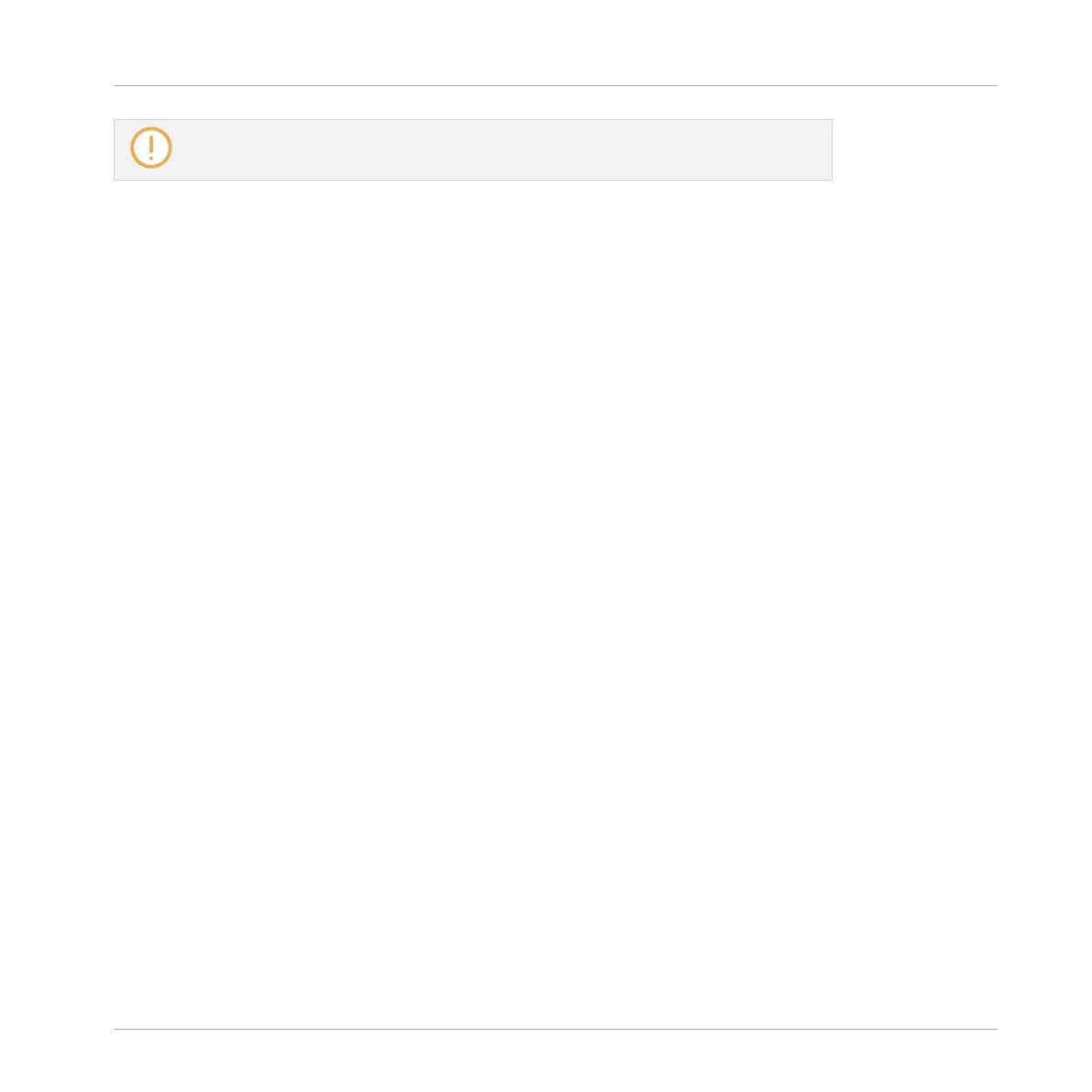Once a mode has been pinned your controller will automatically pin the mode next time
it is pressed.
You can unpin any mode by pressing its button together with SONG ([PIN]) button again.
5.2 Selecting Channels in MASCHINE
MASCHINE JAM allows you to access the different channels of the MASCHINE software such
as the Master, Groups and Sounds directly while using one of the mode buttons (MACRO, LEV-
EL, AUX, CONTROL, TUNE, and SWING) either side of the Smart Strips.
Sound Channel
Sounds are the building blocks of all audio content in MASCHINE. A Sound is made up of any
number of Plug-ins. Each Sound within the selected Group is mapped to one of the click-pads
(1-16) on the hardware controller, so you can play the Sounds by pressing the click-pads.
To access a Sound within any mode:
Press and hold a mode button.
1. Press the Group button (A–H).
2. Press a click-pad 1-16 to select a Sound.
→ The Smart Strips can be used to adjust the parameters of the selected mode.
Group Channel
A Group contains sixteen Sounds. In addition to the effect plug-ins applied to each individual
Sound, a Group can have its own insert effect. These affect all the Sounds in the Group. A
Group can also contain any number of Patterns.
To access a Group within any mode:
1. Press and hold a mode button.
2. Press the Group button (A–H)
3. Press the D-pad Left and Right buttons to access other Group banks.
Working with MASCHINE JAM
Selecting Channels in MASCHINE
MASCHINE JAM - Manual - 47
