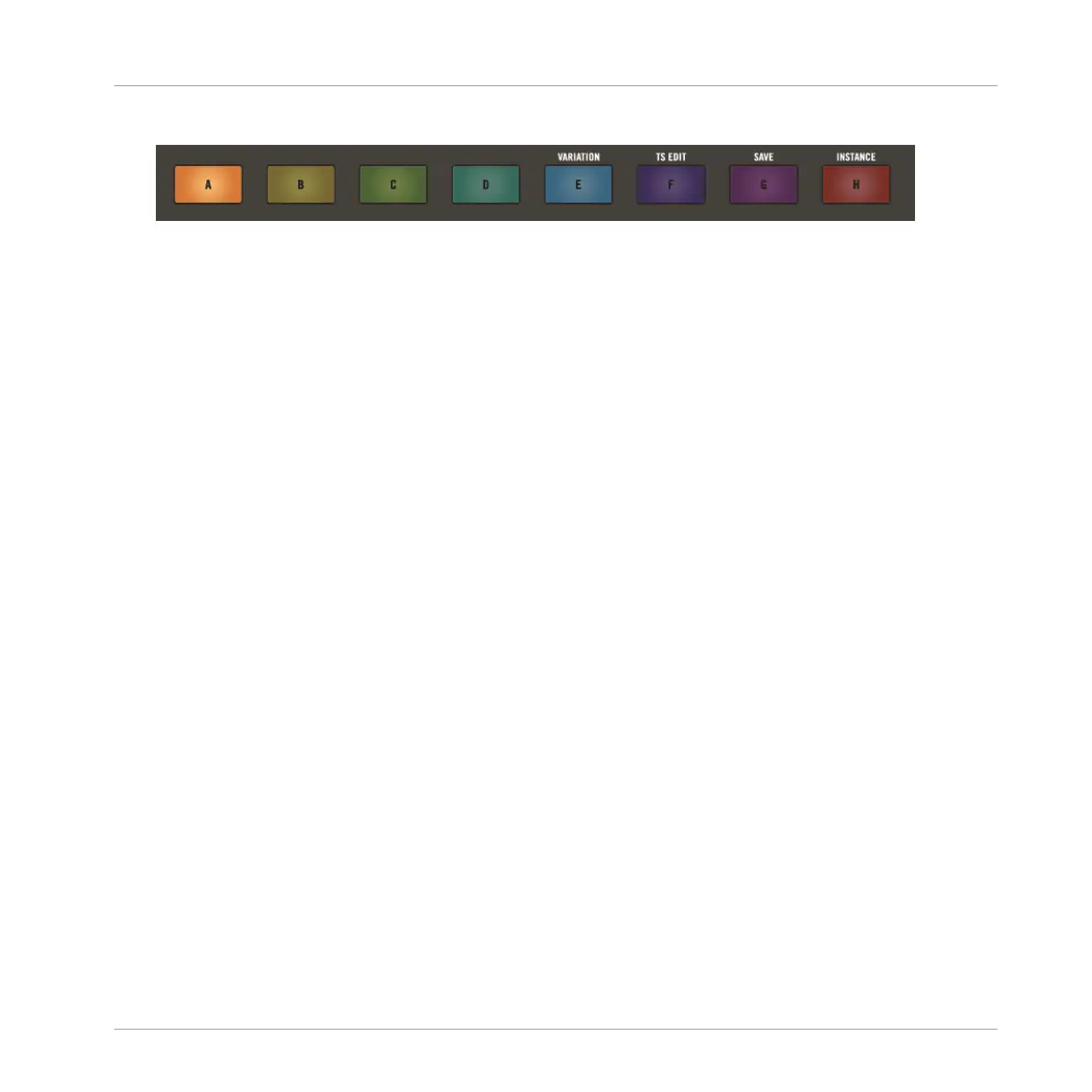1. Press the Group button (A-H) to select a Group.
2. Press BROWSE to access the MASCHINE library.
3. Press SHIFT + D-pad Left button to reset the Browser.
4. Turn the Encoder to select ALL INSTRUMENTS from the on-screen overlay.
⇨ A list of available instruments presets appear in the results list on the right-hand side of
the browser.
5. Press the Encoder to access the list of available Instruments and turn the Encoder to se-
lect a Plug-in.
6. Press the D-pad Down button to filter the available Sounds by TYPES.
7. Use the Encoder to select Synth Lead for example, and press the Encoder to confirm your
selection.
8. Press the D-pad Right button to access the results list.
9. Turn the Encoder to select one of the preset Sounds.
10. Press the Encoder to confirm your selection.
→ An instrument preset is now loaded.
7.3.2 Recording Melodies and Harmonies in Real-time
In Keyboard mode the 8x8 click-pad matrix in the Project view allows you to play notes of the
focused Sound at different pitches. This is well suited for playing melodic instruments.
The 8x8 click-pad matrix indicates the pitches played by each button (all are shown in the col-
or of the focused Sound). If you press the click-pads you will hear that they all play the same
Sound, but each with a different pitch.
Recording and Editing Patterns
Creating Melodies and Harmonies
MASCHINE JAM - Manual - 89
