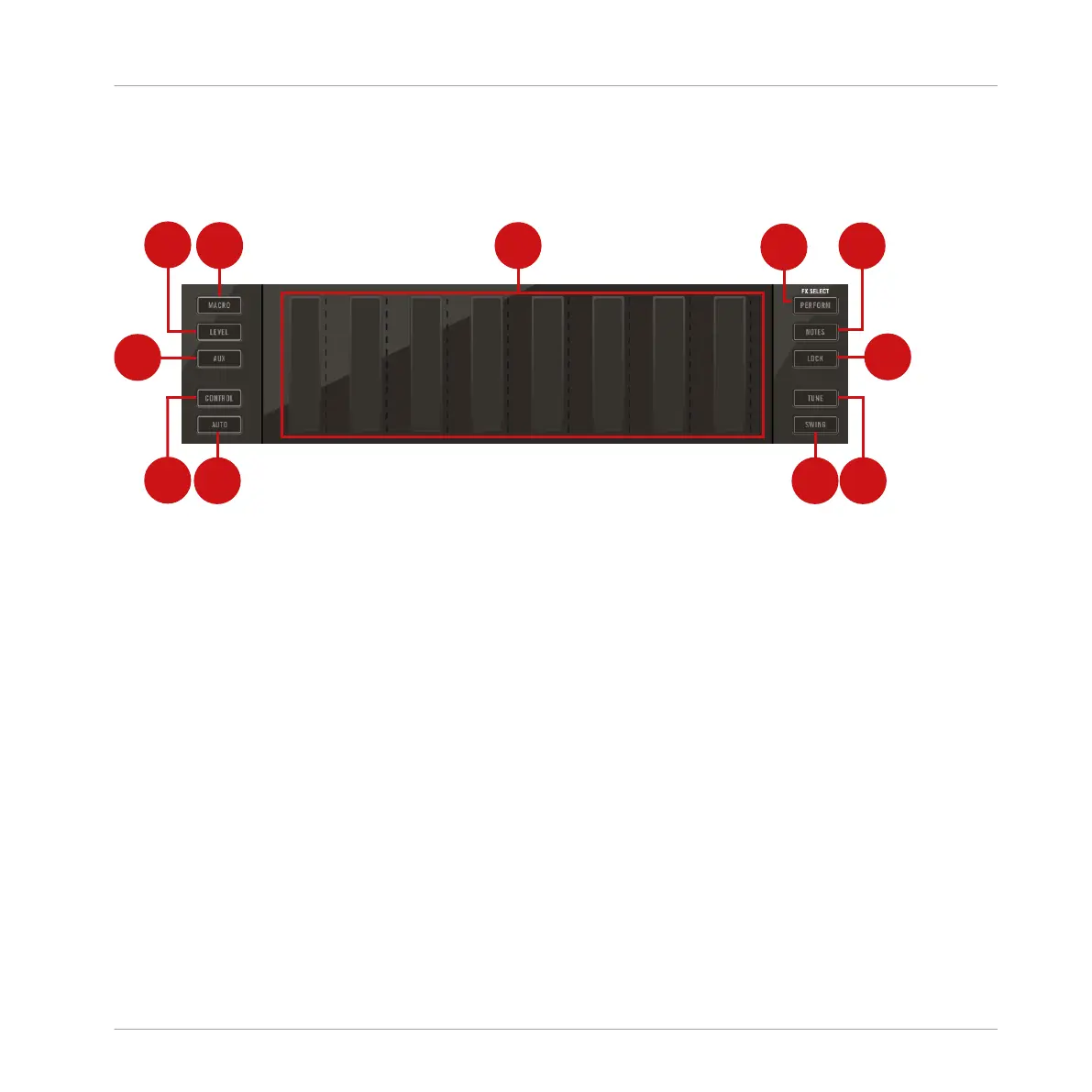4.1.4 Smart Strip Section
This subchapter provides an overview of the Smart Strip section.
Overview of the Smart Strip section.
(1) Smart Strips: The Smart Strips provide quick access to the level and settings of all your
Sounds, Groups, and the Master channel. In addition, you can adjust the parameters of all
your Plug-ins, record modulation, play with the Perform effects, or use the Smart Strips for
note input when in Notes mode.
(2) PERFORM: Press SHIFT + PERFORM and turn the encoder to select a Performance effect
for the selected Group (A-H). The available effects are: Filter, Flanger, Burst Echo, Reso Echo,
Ring, Stutter, Tremolo, and Scratcher.
Press PERFORM at any time to use the Smart Strips to interact with the parameters of the Per-
formance effect applied to the selected Group.
(3) NOTES: In Notes mode each of the eight strips can be used to play a chord. This allows for
perfect progressions in the selected scale, and interesting musical gestures.
(4) LOCK: Allows you to create up to sixty-four snapshots, with each snapshot containing every
modulatable, parameter in your Project, including your Solo and Mute assignments. You can
switch between these instantly, or morph between them synchronized to the tempo. This is a
nice tool for extensive modulations, but also very useful to compare mixes, or to switch up
snapshots during a live performance.
MASCHINE JAM Overview
MASCHINE JAM Top View
MASCHINE JAM - Manual - 40
