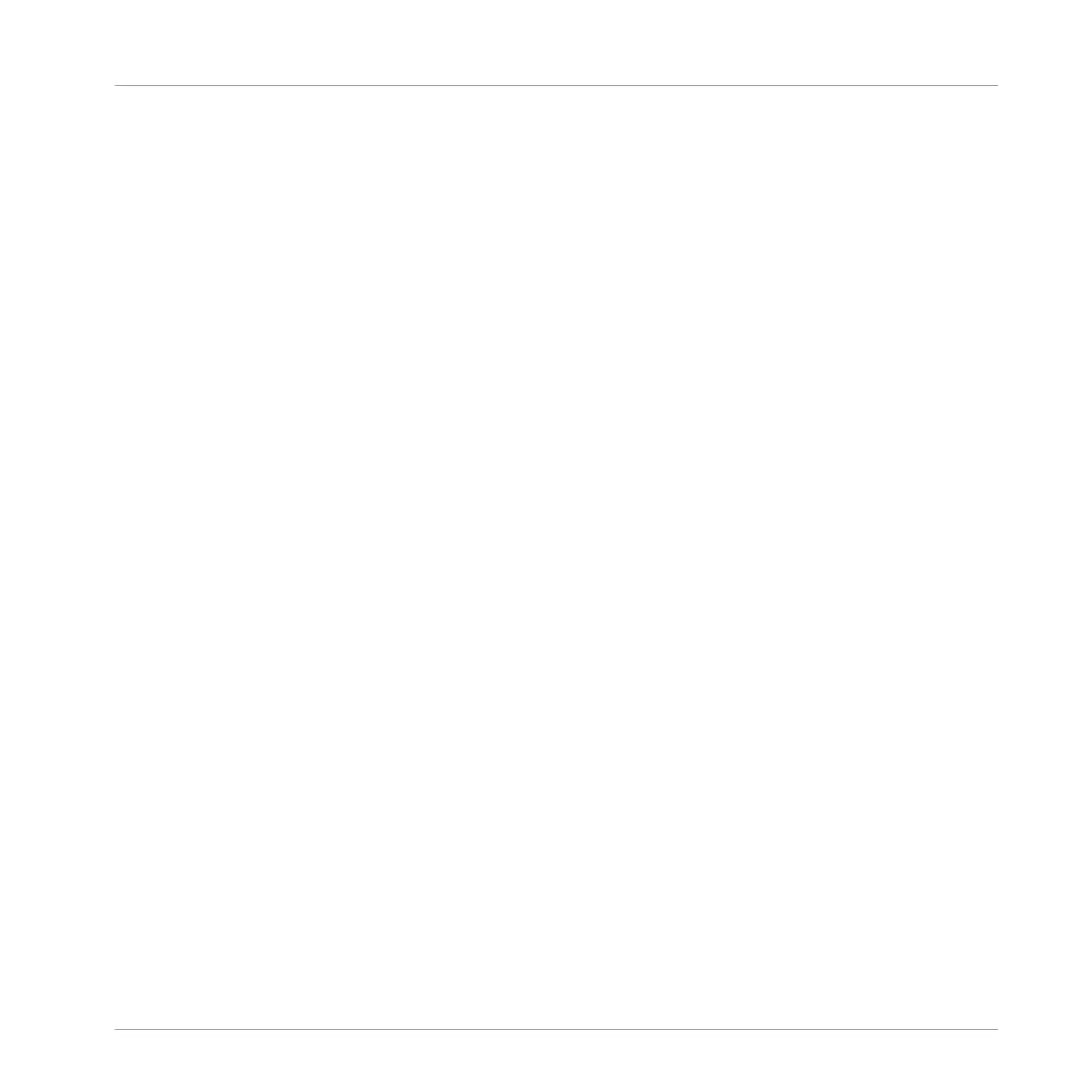(3) Project view section: The 8x8 click-pad matrix displays your Scenes and Patterns for the
corresponding Group when in Ideas view, or your Sections and Patterns when in Arranger view.
Using the MASCHINE JAM Project view you can access Groups (A-H), arrange Patterns and
build your Scenes or Sections (1-8). You can also access the Sounds pertaining to each Group
by pressing the click-pads labeled 1-16 while PAD MODE is active. The Project view can also
be transformed into a step sequencer, or allow you to play sounds like a keyboard depending
which of the modes from Note inputs section (2) is selected. In addition, Lock (6) allows you to
use the click-pads to store snapshots of parameters including Solo and Mute assignments, and
them morph between them. For more information on the Project view section read subchapter
↑4.1.1, Project View Section.
(4) Level Meters: The Level Meter section allows you to monitor all incoming and outgoing sig-
nals into MASCHINE. Use the meters to monitor volume levels and the buttons below the me-
ters to switch between Master, Group, Input and Bus levels. For more information on the Level
Meter section, read subchapter ↑4.1.3, Level Meter Section.
(5) Encoder: Use the Encoder combined with the D-pad (12) for navigating and adjusting pa-
rameters within the On-screen Overlay, and browsing the MASCHINE Library content.
(6) BROWSE button: The BROWSE button opens the On-screen Overlay which provides access
to the MASCHINE Library. Use the Encoder (4) to scroll through the content, and the D-pad
(12) to navigate different sections.
(7) Smart Strip section: Use the multifunctional Smart Strips to control your mix, work with
plug-ins, record modulation, interact with the Perform FX, and input notes using NOTES mode.
The buttons at either side of the Smart Strips can be used to change their function.
(8) SELECT button: The SELECT button allows you to change the focused Sound (1-16) without
triggering it.
(9) SOLO/MUTE buttons: Use SOLO to isolate a Sound or Group in the mix. Use MUTE to re-
move a Sound or Group from the mix. For more information on SOLO/MUTE buttons, read sub-
chapter ↑4.1.5, Solo and Mute Section.
(10) Transport section: Start, stop and activate record. Use SHIFT to access the secondary
functions such as Restart, Count-In, Metronome, Loop, Tap Tempo, and Record mode. For
more information on the Transport section, read subchapter ↑4.1.6, Transport Section.
MASCHINE JAM Overview
MASCHINE JAM Top View
MASCHINE JAM - Manual - 35
