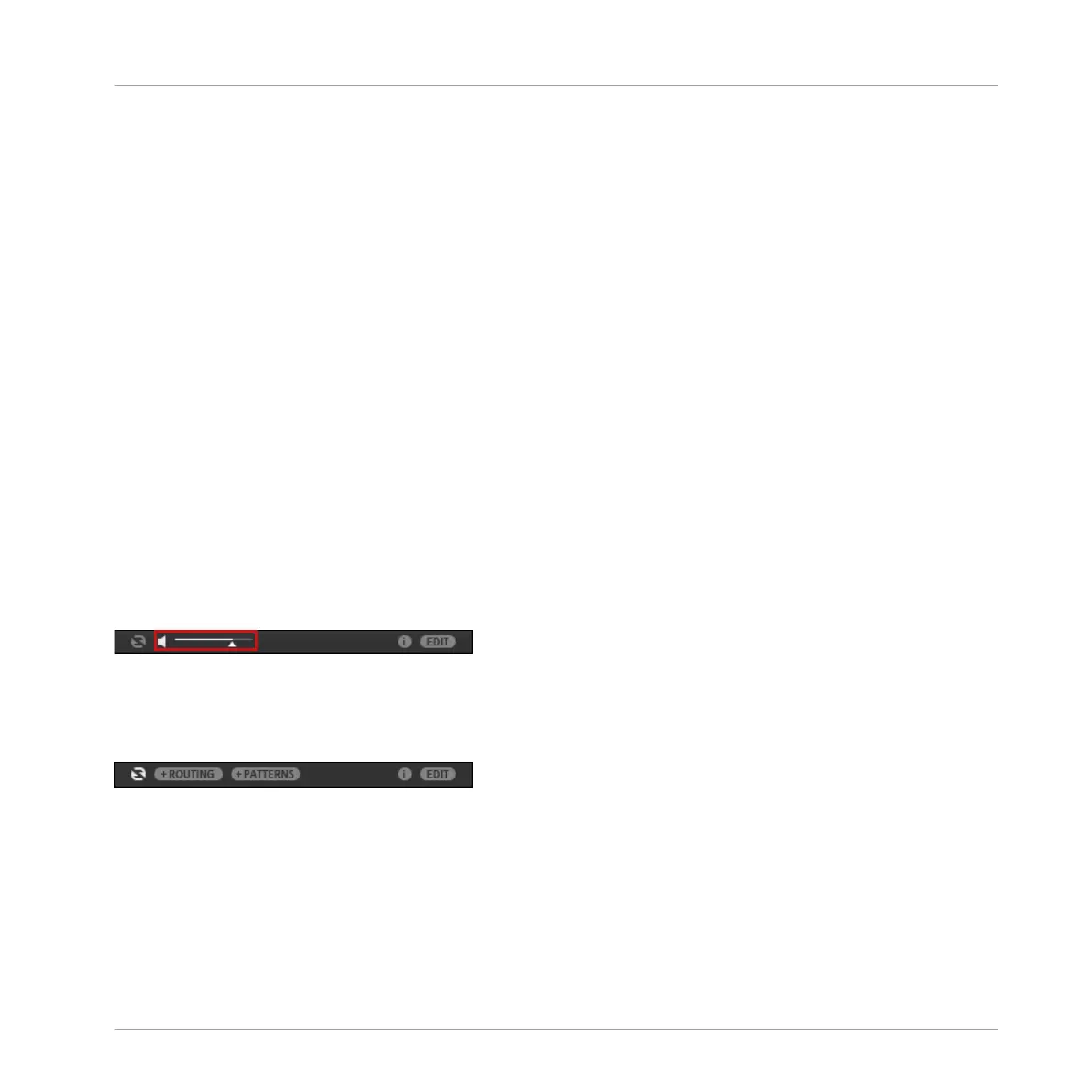(3) File Type selector: This contains six icons representing the different file types of MA-
SCHINE. From left to right the file types are: Projects, Groups, Sounds, Instruments, Effects, and
Samples. Clicking one of them causes only the files of the selected type to be displayed.
(4) Content selector: The Content selector allows you to select between Factory content and
User content.
(5) Product selector: The Product selector allows you to browse and select any content of the
same File Type as is selected in the File Type selector above.
(6) Tag Filter: The Tag Filter allows you to search based on tags. You can quickly find files
based on the TYPES and MODES categories by clicking the tags.
(7) Search field: Use the Search field to quickly find files based on their name or tagged attrib-
ute. Select the type of file you are looking for from the File Type selector and enter the name
or category of a file into the Search field to perform a search. Results are displayed in the Re-
sults list below.
(8) Results list: The Results list displays all files that match your query.
(9) Audition controls: The Autoload button allows you to load and listen to the item selected in
the Results list in context with the rest of your Project while it is playing.
If you are browsing Samples, the Prehear button (speaker icon) allows you to quickly hear each
Sample you select in the Results list, at the volume set by the slider.
Audition control volume slider.
When browsing Groups, the +PATTERNS and +ROUTING buttons appear in the Control bar of
the Browser.
+PATTERNS and +ROUTING in the Control bar of the Browser.
When the +ROUTING button is on, the audio and MIDI routings stored in the Group will also
be loaded (potentially overwriting previous routings in the selected Group). When the +ROUT-
ING button is off, any audio and MIDI routings saved in the Group will not be loaded, thus pre-
serving any existing routings in the active Group.
MASCHINE Software Overview
Browser
MASCHINE JAM - Manual - 25
