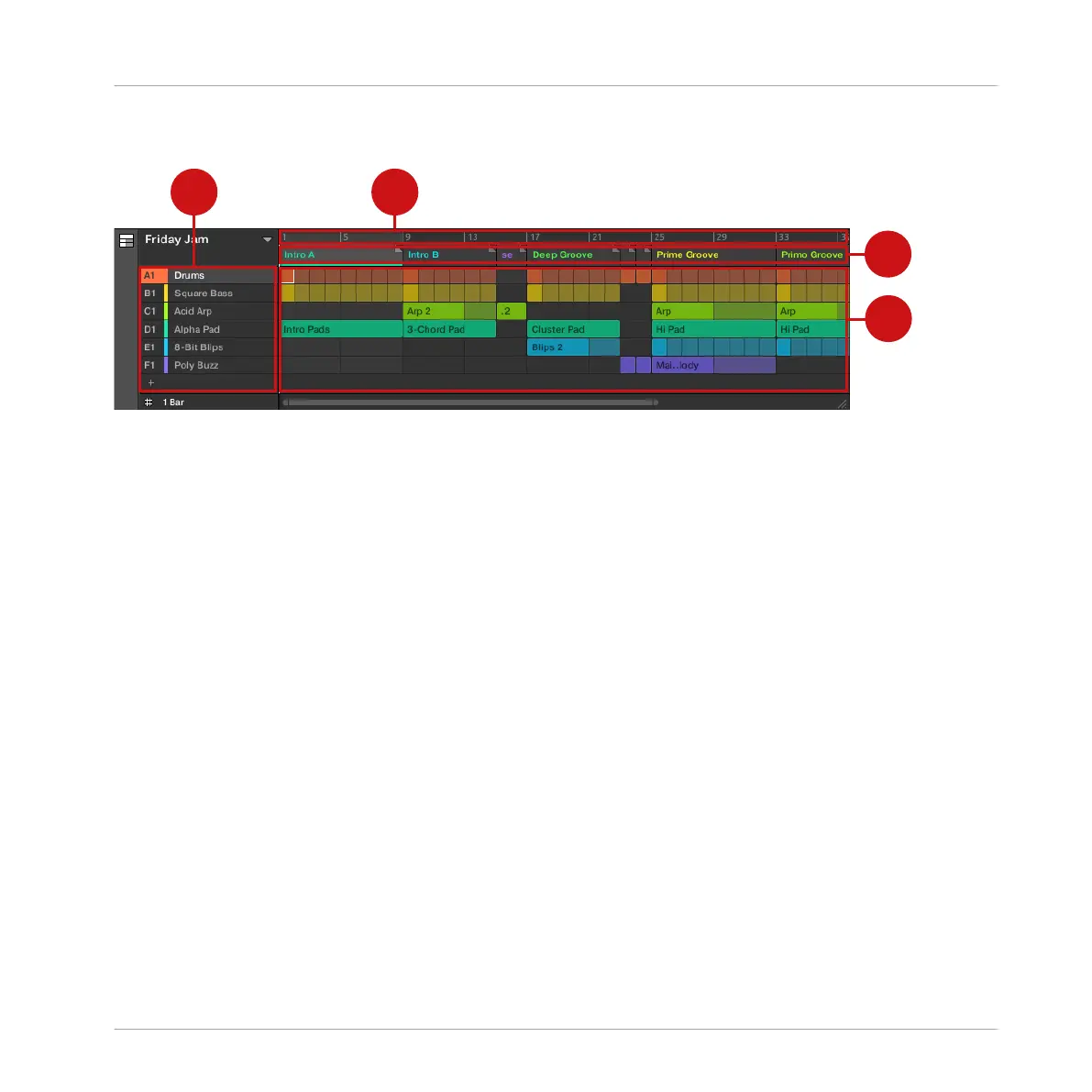The Arranger View
The Arranger view for organizing your musical ideas into a song on the Timeline.
(1) Groups: The Group slots can hold one Group each. Select the desired slot to load a Group
into it and display the Group’s content (Sounds, Patterns…) in the Pattern Editor (see ↑3.5,
Pattern Editor) and the Group’s Channel properties and Plug-in parameters in the Control area
(see ↑3.4, Control Area).
(2) Arranger timeline: This area displays the current position within the track and allows you to
set the loop range.
(3) Section slots: This area displays Section slots. A Section is a container for Scene placed on
the Timeline. A Section can be moved freely by clicking the name of the Section and dragging
and dropping it into place. You can change the length of a Section by dragging the Section end
marker to the left to shorten it, or to the right to lengthen it. Using your mouse you can right-
click ([control] + right-click on Mac OS X) a Section and use Select in the menu to assign a
Scene to a Section. It is also possible to use the menu to Insert, Duplicate, Delete, Clear or
Remove Sections as well as organize them by selecting the Rename or Color options.
(4) Pattern area: In each Section of the Arrangement, you can see the name of the Scene as-
signed to the Section along with the Scene's Patterns stacked vertically for each Group in the
Project. The Patterns seen here are the same as those seen when viewing the same Scene in
the Ideas view.
MASCHINE Software Overview
Arranger
MASCHINE JAM - Manual - 28
