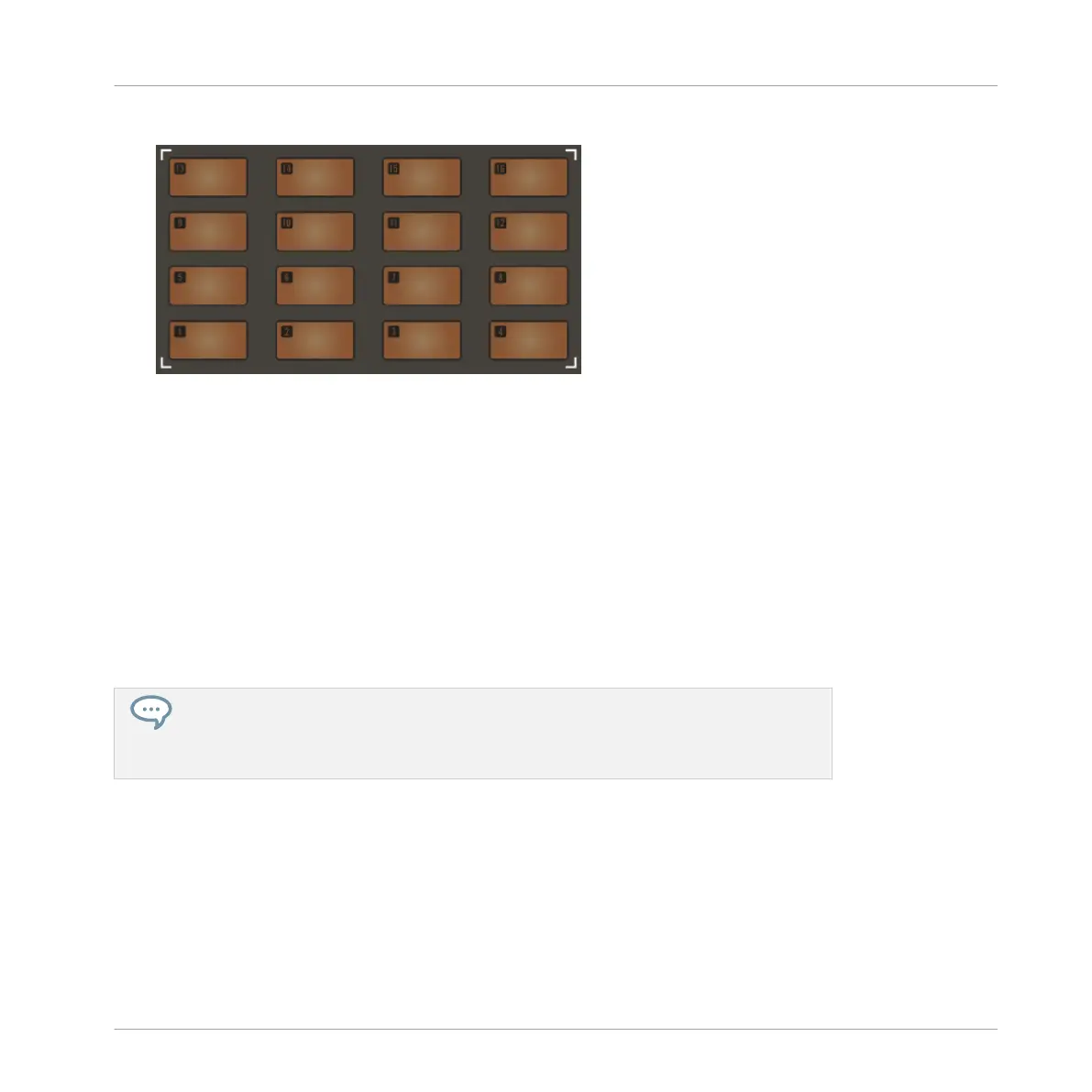⇨ The Group buttons and click-pads numbered 1–16 illuminate.
2. Select a Group containing the Sounds you want to play.
3. Press any of the sixteen click-pads to hear their Sound.
4. Select a velocity for each Sound. The illuminated lower left quadrant of the 8x8 click-pad
matrix controls velocity for each Sound (lowest value in the lower left corner, highest val-
ue in the upper right corner). The selected velocity is brightly lit.
⇨ Once you are satisfied with your Sounds and your idea for a pattern, it’s time to record!
5. Press REC + PLAY at any time to record a Pattern.
⇨ As you trigger the click-pads your Pattern is recorded.
►
Press REC + PLAY again to stop recording.
If you want to swap any of the Sounds in your kit you can use the Browser to load differ-
ent samples into each slot. Select the Sound you want to swap by selecting the click-
pad (1–16) and load a new drum sample. For more information on loading files (includ-
ing Samples) from the Browser see ↑6.1, Loading Files from the Browser.
For information on changing Pattern Length or Step Grid settings see ↑7.1, Setting Recording
Options.
Recording and Editing Patterns
Playing and Programming Beats
MASCHINE JAM - Manual - 79
