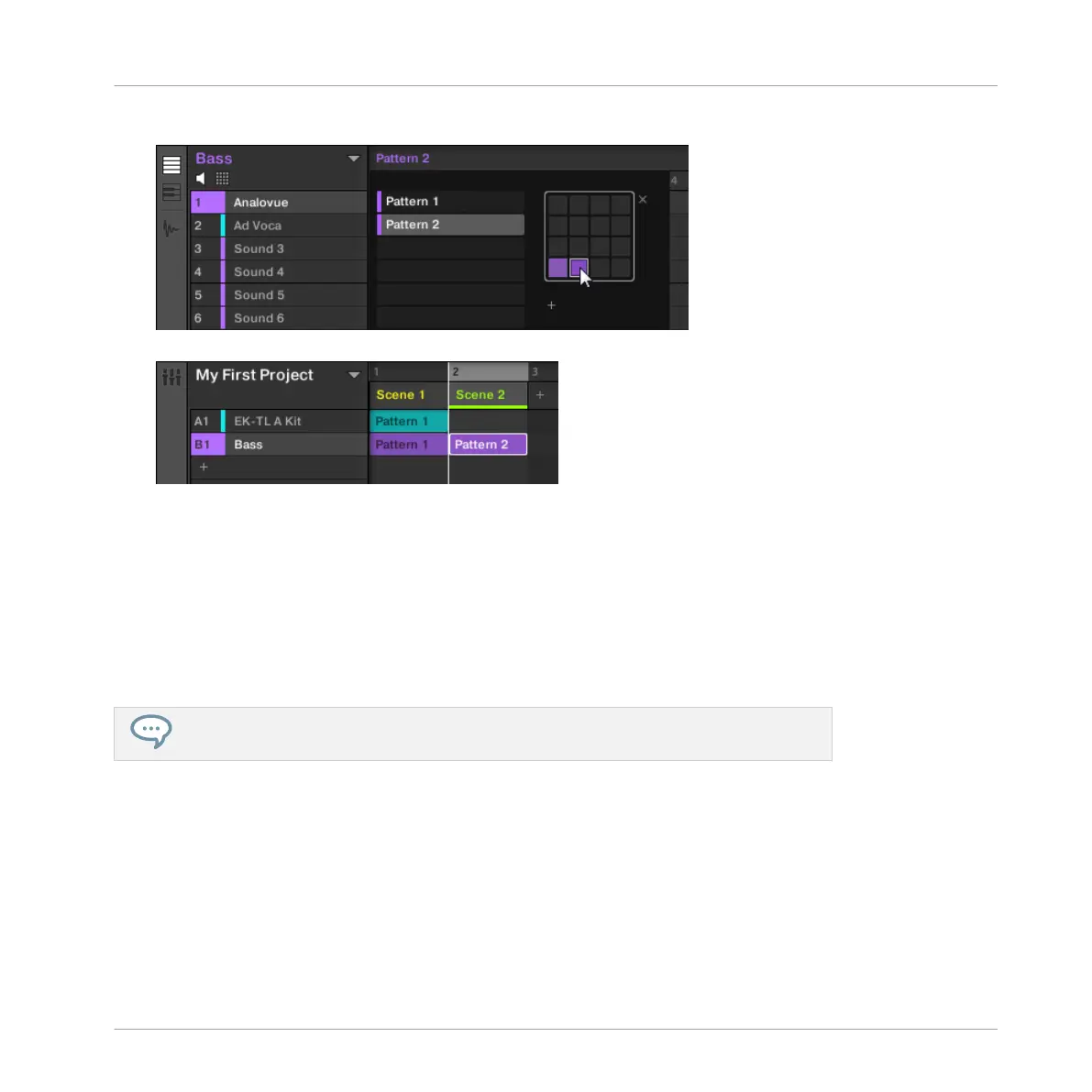3. Click the desired Pattern from the drop-down menu in the Pattern Editor to select it.
Upon selection, a Clip referencing this Pattern is automatically inserted into Scene 2.
→
By repeating these two steps for all Groups you want to use in this Scene, you progres-
sively build up a new Scene.
You might also want to remove a Clip:
►
To remove a Clip, right-click it ([Ctrl] + click it on Mac OS X).
→
The Clip is removed from the Scene. You will note that the corresponding Pattern is still
there in the drop-down menu.
Don’t forget you can also use the commands [Ctrl] + [Z]/[Y] ([Cmd] + [Z]/[Y] on Mac
OS X) to undo/redo your actions!
8.1.2.2 Composing other Scenes using the Controller
Let’s select the second Scene:
1. Press and hold the SCENE button.
The pads now represent available Scenes. For the moment only pad 1 is lit: This indicates
that Scene slot 1 is selected and all other slots are empty.
Creating a Song Using Scenes
Creating Clips in the Arranger
MASCHINE MIKRO - Getting Started - 116