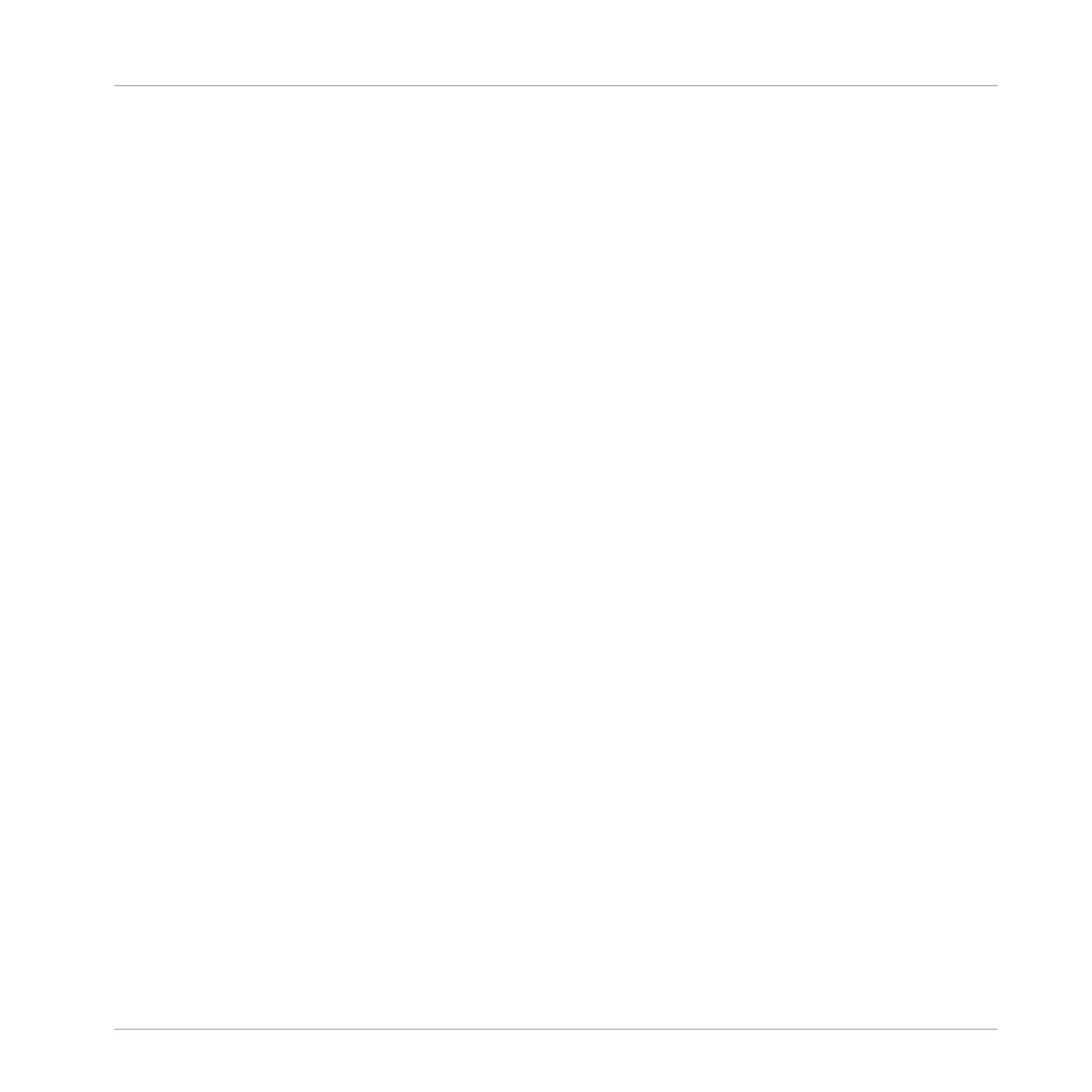6.2.1.2 Adjusting the Effect Parameters using the Controller
1. Press ENTER
2. Press NAV + pad 2
3. Press Left Arrow button repeatedly until the Parameter field reads 1/4: MODE at the bot-
tom of the display.
4. Turn the Control encoder until the Parameter field reads TUBE.
This selects the Tube mode of the Saturator.
5. Continue to scroll the various other parameters by pressing the Right Arrow and adjust
their values by turning the Control encoder.
6.2.2 Practice Makes Perfect!
Don’t hesitate to practice with loading effects in different places of the tutorial Project and ad-
justing their parameters. For example:
▪ You could load a Chorus on the Sound “Snare Ektl A 1” of the drum kit Group to slightly
widen its sound (use a low value for the Mix parameter of the effect).
▪ In that same drum kit Group, you could apply a slowly evolving Flanger on the Sound
“Shaker Ektl A” to make it livelier.
▪ On the way, you will note that the drum kit Group itself (“EK-TL A Kit”) already has a Max-
imizer applied that processes the whole drum kit. Why not load a subtle Reverb to make
the kit sound more natural?
6.2.3 Bypassing Effects
Bypassing effects might come in handy whenever you want to return to a dry, unaltered signal:
Such as after applying so much Reverb that you can’t hear the dry signal anymore or to get rid
of the feedback while using the Delay for example. Bypassing effects is also a great tool when
playing live!
Applying Effects
Playing with Effects
MASCHINE MIKRO - Getting Started - 99
