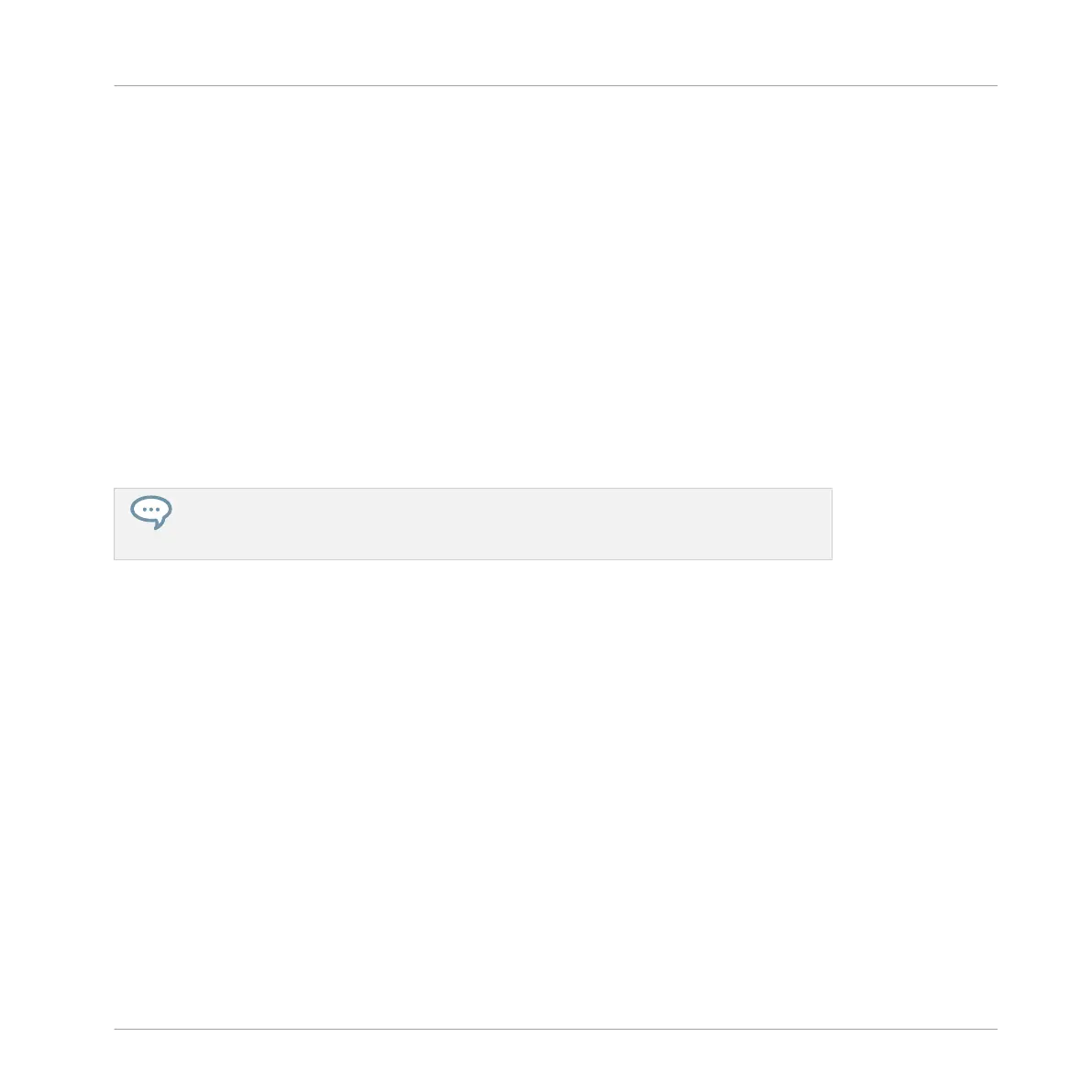To help you decide which sample would fit best, MASCHINE offers you an additional, conven-
ient help: Autoload. This allows you to replace the selected Sound on the fly with the Sound
currently selected in the Browser’s result list while your Pattern is playing. Thus, you can listen
to each sample in the context of your Pattern. To do this:
1. Press PLAY to start the sequencer.
The Pattern you created starts playing.
2. Press F3 to deactivate the Prehear feature. In the display, PREH. should not be enabled
anymore.
3. Now, instead of using the Control encoder for scrolling through the Samples, use the Left
and Right Arrow buttons under the display.
→
The selected Sample will automatically load into the Sound slot triggered by the pad 6.
Since your Pattern is playing, you will hear the selected Sample in place of the former
“Snare Ektl A 2” Sample in the context of your recorded Pattern.
When you have found a nice Sample you don’t need to explicitly load it, with Auoload it
is already loaded in the Sound slot. Use page left and page right button under the dis-
play to audition other Sounds in the MASCHINE library.
3.2.2 Loading a Drumsynth
In this section we will show you how to load Drumsynths in MASCHINE using the Plug-in List.
The Plug-in List
Before we load a Drumsynth, let’s have a quick look at the Control area in the software:
1. Select the Group “EK-TL A Kit” (Group A1).
2. Select the Sound “Kick Ektl A 2”
Now have a look at the Control area:
Building Your Own Drum Kit
Customizing Your Drum Kit
MASCHINE MIKRO - Getting Started - 42