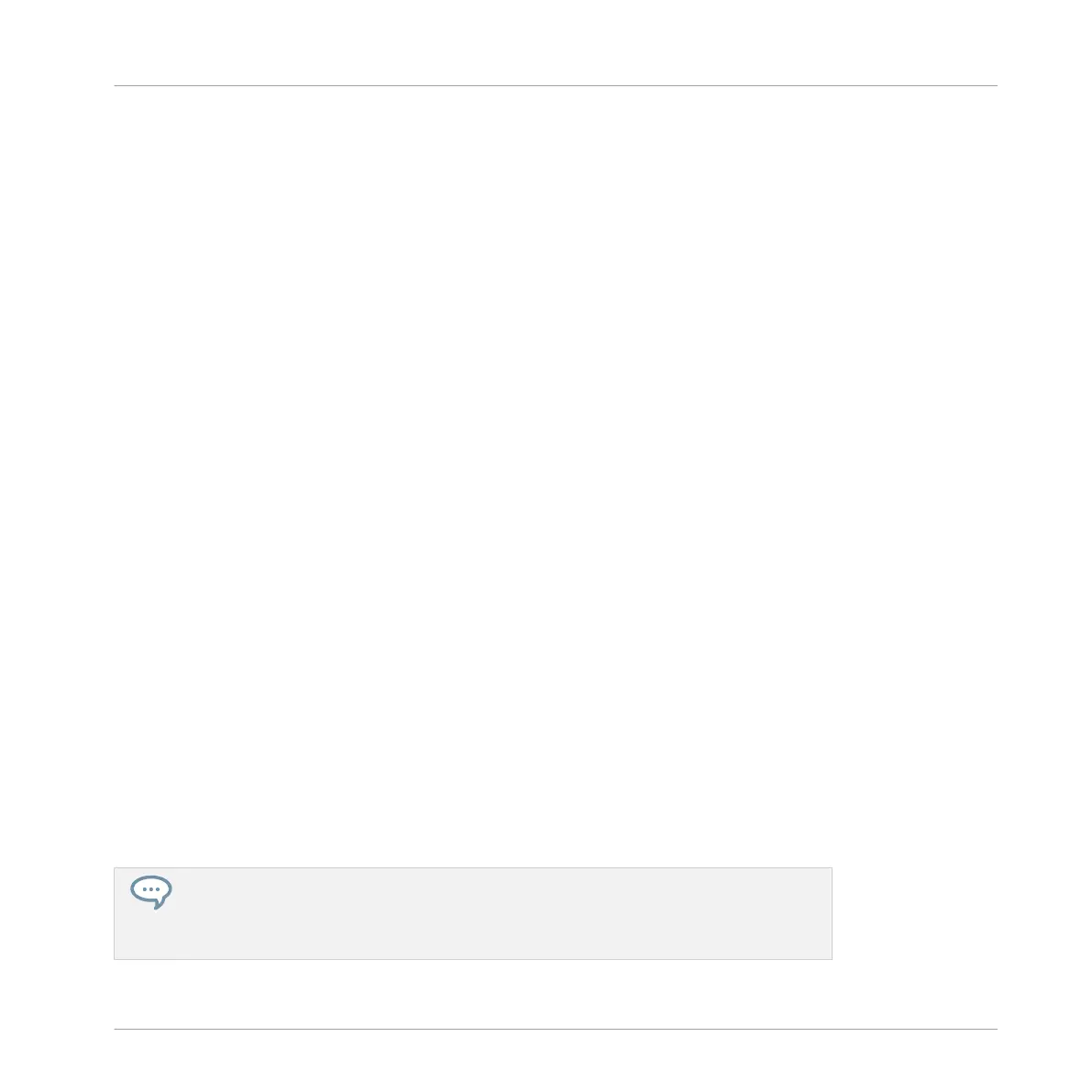→
Pattern slot 2 is now selected. Selecting an empty Pattern slot automatically creates a
blank Pattern in it.
You will note that the slots’ lighting behavior in the software mirrors the pads’ lighting behavior
on the controller:
▪ Pattern slot 1 is half lit: There is a Pattern inside but the slot is not selected.
▪ Pattern slot 2 is fully lit: There is a blank Pattern inside and the slot is selected.
▪ All other Pattern slots are dark: They contain no Pattern.
4.2.1.2 Selecting a Pattern Slot using the Controller
1. Press PATTERN and hold it.
All pads light off except pad 1, which is fully lit. This indicates that all Pattern slots are
empty except the first Pattern slot, which is additionally selected.
2. While holding PATTERN, press pad 2.
→
Pattern slot 2 now is selected. Selecting an empty Pattern slot automatically creates a
blank Pattern in it.
Have a look at the pads:
▪ Pad 1 is half lit: There is a Pattern inside but the slot is not selected.
▪ Pad 2 is fully lit: There is a blank Pattern inside and the slot is selected.
▪ All other pads are unlit: They contain no Pattern.
4.2.2 Adjusting the Pattern Length
You have already learned how to change the Pattern Length by doubling the Pattern: the Pat-
tern’s length was doubled and its content reproduced in the second half (see ↑4.1.2, Doubling
the Pattern). Here we will show you how to adjust the Pattern Length without affecting its
events, if any.
You can adjust the Pattern Length at any time, even if you already put events in the Pat-
tern. If you reduce the Pattern Length so that some events are not included in the Pat-
tern anymore, these events have not been deleted: They stay at their location — if you
extend your Pattern again, you can include them again.
Creating Beats
Adding a Second Pattern
MASCHINE MIKRO - Getting Started - 65
