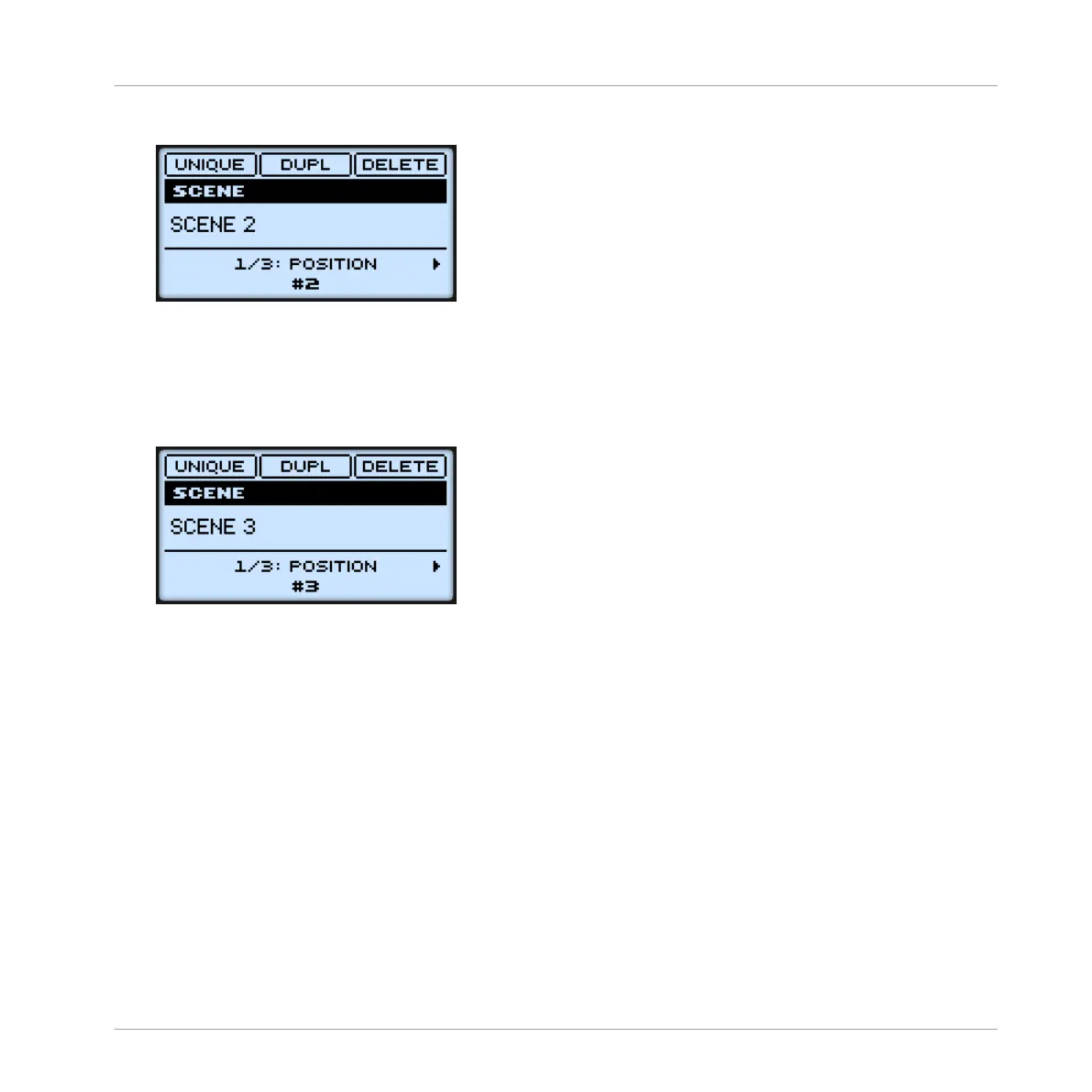2. Press for example pad 2 to select Scene slot 2.
3. Press F2 (DUPL) to duplicate this Scene slot.
⇨ A new Scene slot is inserted right after Scene slot 2 with the same properties and content
(Clips). The existing Scene slots are shifted one slot to the right to make way for the new
entry.
Note that the duplicate slot is automatically selected.
4. Press F3 (DELETE) to remove this new Scene slot from your arrangement.
→
The Scene slot is removed. Scenes to the right of the removed Scene are shifted one slot
to the left to fill the gap.
8.3 Using Scenes to Play Live
At last we come to the real point of the Scenes: playing your song!
Studio Track or Live Performance?
If you are composing a studio track that you plan to export as is, you can arrange your Scenes
so that your whole track can be played in one go from the very first Scene to the very last one.
Creating a Song Using Scenes
Using Scenes to Play Live
MASCHINE MIKRO - Getting Started - 122
