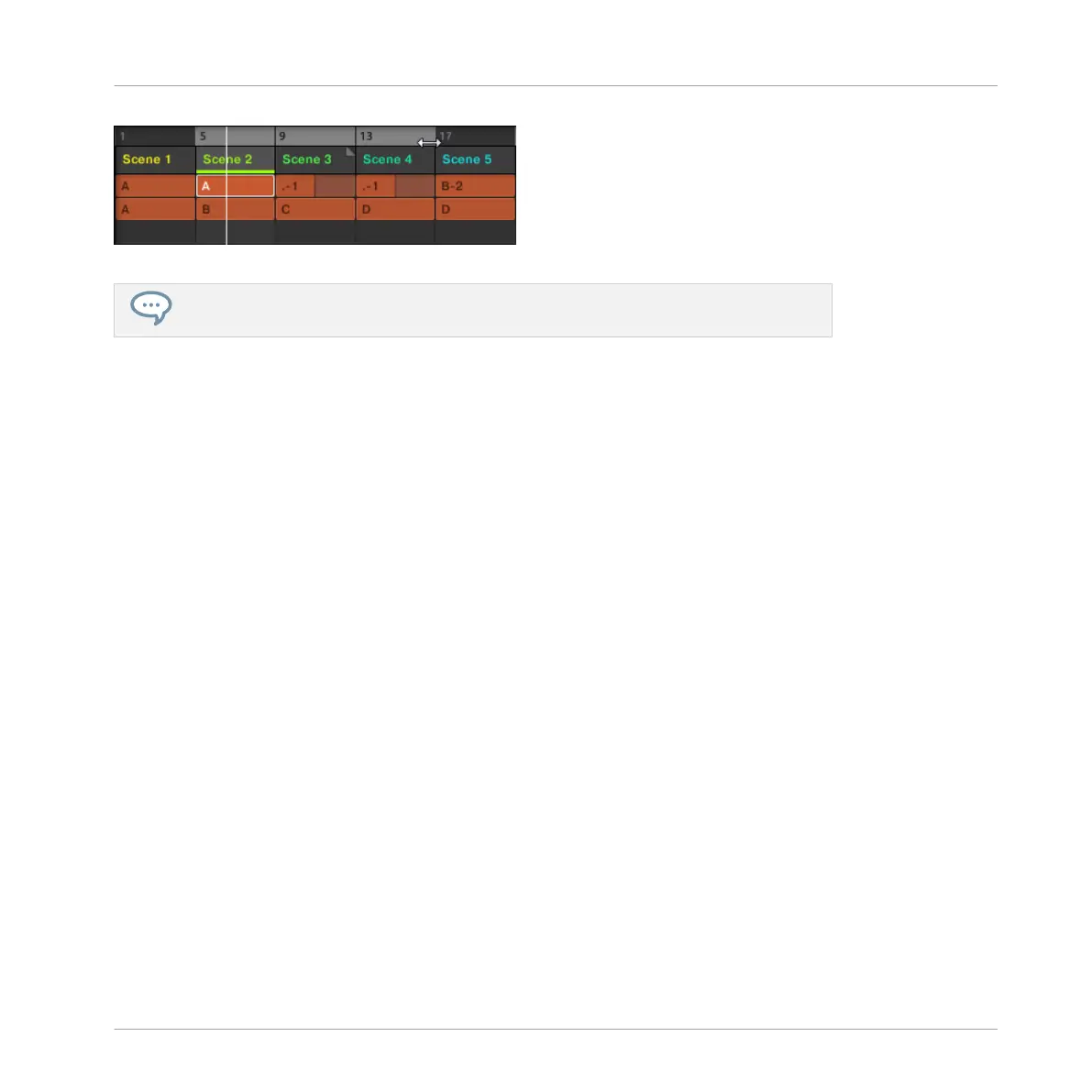The loop range now contains three Scenes.
You will note that selecting a single Scene amounts to selecting a one-Scene-long loop
range.
8.3.1.2 Selecting a Loop Range using the Controller
On your controller:
1. Press and hold SCENE to enter Scene mode (or pin it by pressing SCENE + MAIN).
2. Press and hold the pad corresponding to the start Scene.
3. While holding the first pad, press the pad corresponding to the end Scene.
→
The start and end Scenes along with all Scenes in-between are played one after the other
in a loop.
8.3.2 Jumping to Other Scenes
By selecting another loop range or another Scene (which is nothing more than a one-Scene-
long loop range!) for playing as described above, you can easily adapt your song live. MA-
SCHINE provides you with two additional settings to fine-tune the jumps between the current
Scene and the next selected loop range:
▪ The Scene Sync setting lets you choose the point at which the playhead has to leave the
current Scene. It can be at the very moment at which you select another Scene/range, or at
a set interval: on the next eight note, quarter note, etc., or even at the end of the Scene.
▪ The Retrigger setting lets you decide for the next loop range whether the playhead will start
from the point equivalent to where the playhead leaves the current Scene or from the be-
ginning of the loop range. The former (default setting) ensures that the global groove of
your track is not interrupted!
Creating a Song Using Scenes
Using Scenes to Play Live
MASCHINE MIKRO - Getting Started - 124