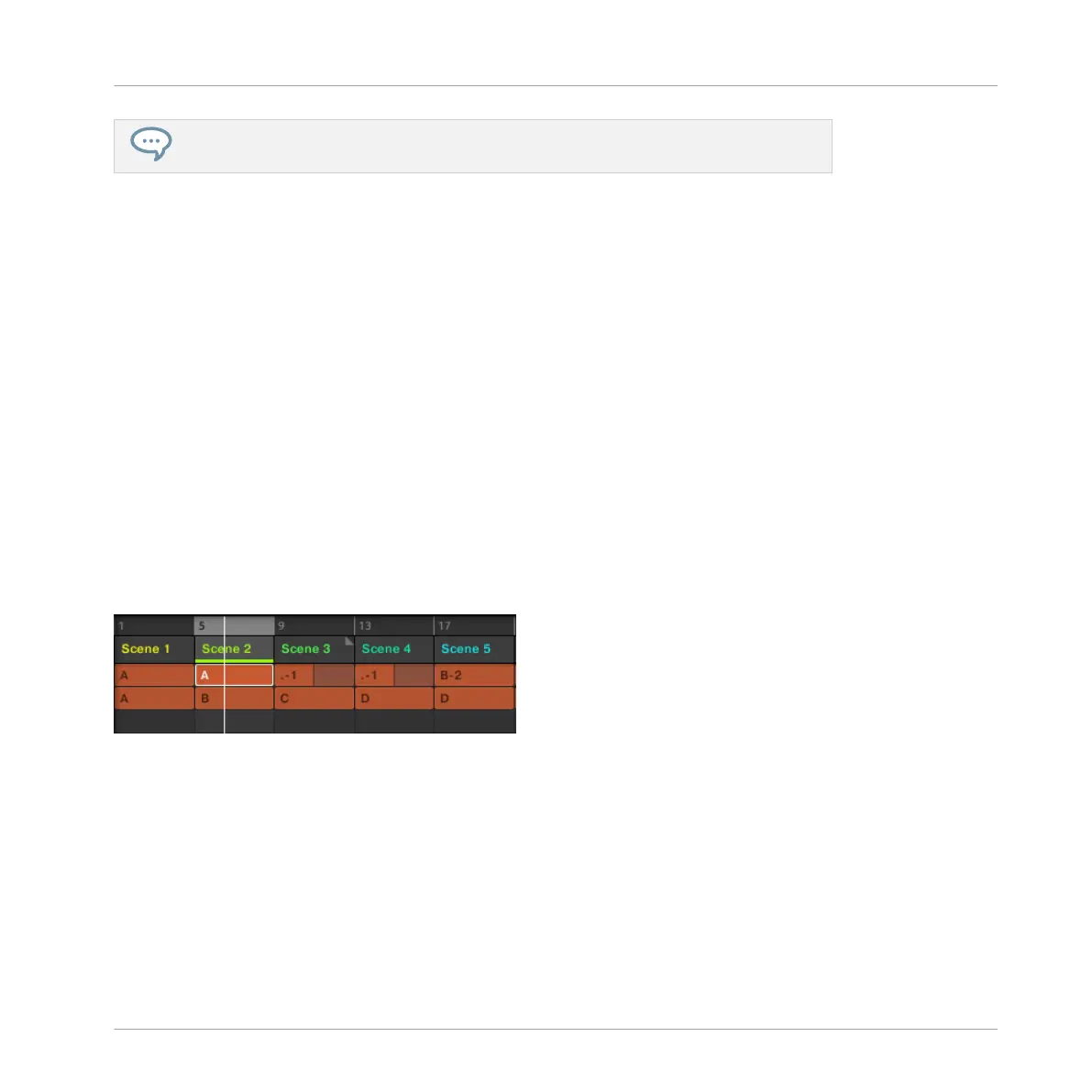Please refer to the Manual for information on exporting audio.
On the other hand, if you are preparing a track for performing live, you will probably want to
switch back and forth between different Scenes or a group of Scenes during your performance.
For this, MASCHINE provides you with various tools to precisely control which Scene(s) has to
be played, and when.
8.3.1 Selecting a Loop Range
We already learned how to select a Scene by clicking its Scene slot in the software’s Arranger
or by pressing SCENE + the desired pad on your controller (see ↑8.1.2, Composing other
Scenes). A single selected Scene is always looping automatically.
But MASCHINE also allows you to select several consecutive Scenes and play them one after
the other in a loop. Here's how to select the desired range of Scenes.
8.3.1.1 Selecting a Loop Range in the MASCHINE Software
The Arranger provides a timeline located above the slot labels that always show the current
loop range:
The Arranger timeline showing that the Scene 2 is looped.
To select another loop range:
1. In the Arranger timeline, click the end column of the start Scene and hold the mouse but-
ton.
2. Drag horizontally onto the column of the end Scene and release the mouse button.
→ The start and end Scenes along with all Scenes in-between are played one after the other
in a loop. The Arranger timeline indicates the new loop range.
Creating a Song Using Scenes
Using Scenes to Play Live
MASCHINE MIKRO - Getting Started - 123
