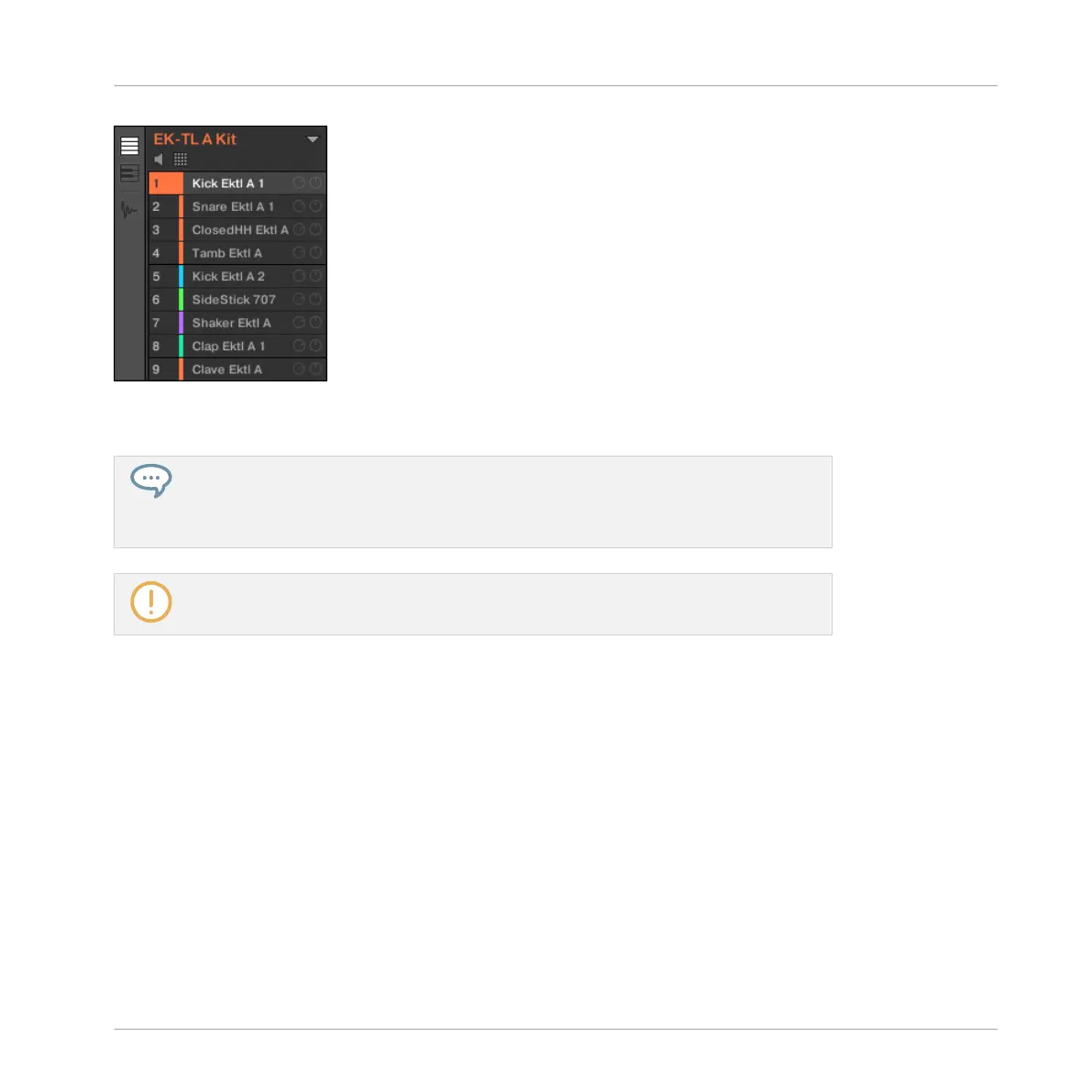Our drum kit full of colors.
This helps you see much quicker where the kicks, the snares, etc., are.
You can assign colors to your Sounds, Groups, Patterns, and Scenes — we will describe
Scenes later. It’s up to you to decide which colors to use. You can use colors to distin-
guish different sound types, purposes, or anything else that best fits your needs and
workflow!
Changing the color of items is a software only feature.
3.2.5 Moving your Sounds and Groups
You can exchange the position of your Sounds and Groups at any time. This can be done in the
MASCHINE software only. It can be helpful to organize your Sounds or Groups more conven-
iently. Notably, this allows you to move your Sounds to other pads, and create a Group that is
easier to play from the pads.
Let’s exchange the positions of the “Kick Ektl A 2” and the “Snare Ektl A 1” in order to have
both kicks on pads 1 and 2, and both snares on pads 5 and 6:
1. Click and hold the Sound slot 5 containing the “Kick Ektl A 2.”
Building Your Own Drum Kit
Customizing Your Drum Kit
MASCHINE MIKRO - Getting Started - 55
