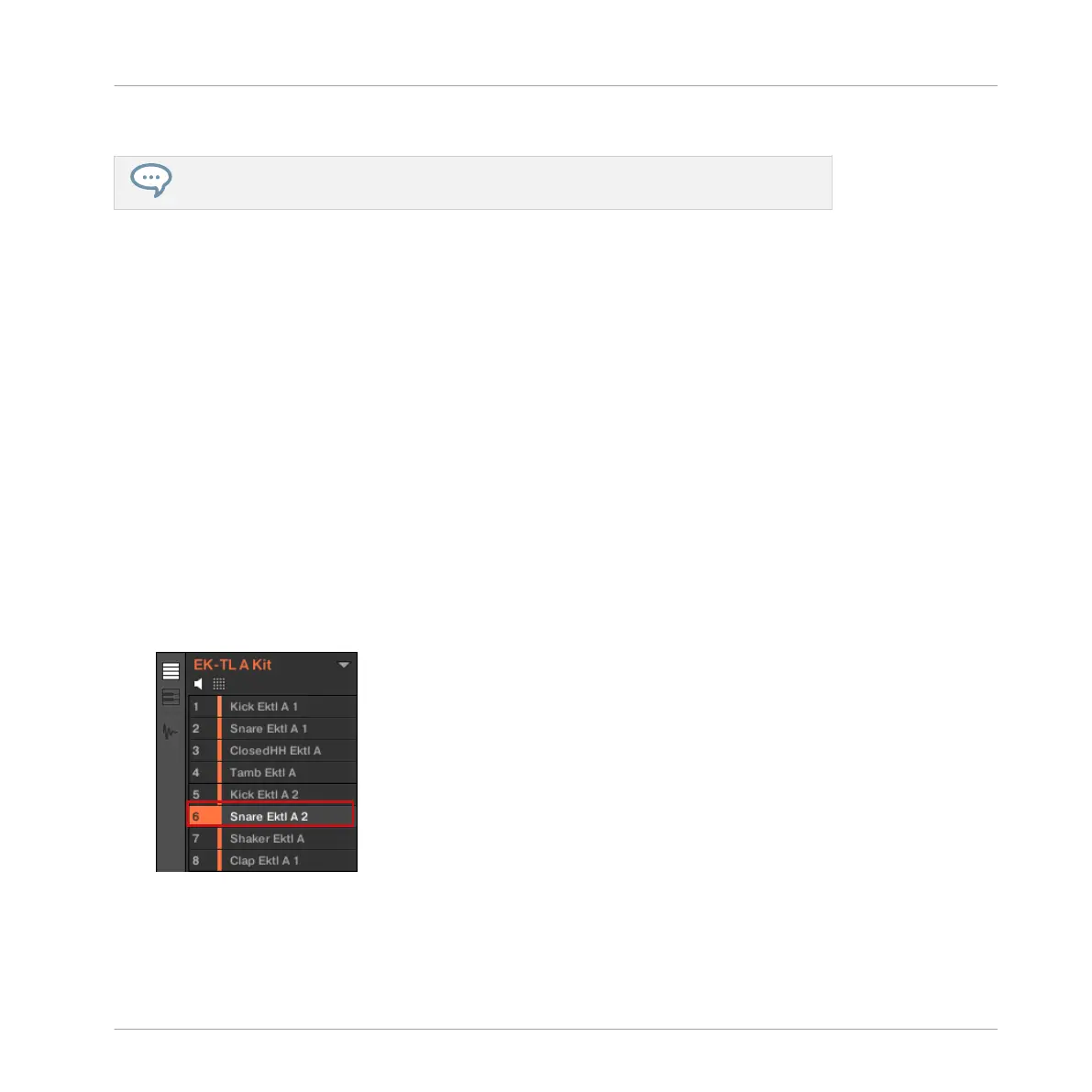That’s it! Now we can continue to work on our tutorial Project.
You will note that every action we did on the controller is directly mirrored in the Brows-
er of the MASCHINE software. This is true in both directions!
3.2 Customizing Your Drum Kit
You might want to replace one or more drums from the Group “EK-TL A Kit” with ones that
sound better with your Pattern. To do this, let’s make use of the Browser again.
3.2.1 Selecting another Snare Sample
For the sake of providing an example, we will replace the Sample “Snare Ektl A 2” used in the
Sound of the pad 6. We want something less intrusive.
Selecting another Snare Sample in the Software
We have already used the Browser in the software to open our tutorial Projects. Now let's use it
for something else: This time, we won’t select Types, but instead use the text search. This
powerful feature allows you to instantly find items by name.
1. Click the Sound slot containing the “Snare Ektl A 2” that we want to replace:
The Sound slot 6 gets highlighted to indicate that it is selected.
Building Your Own Drum Kit
Customizing Your Drum Kit
MASCHINE MIKRO - Getting Started - 38
