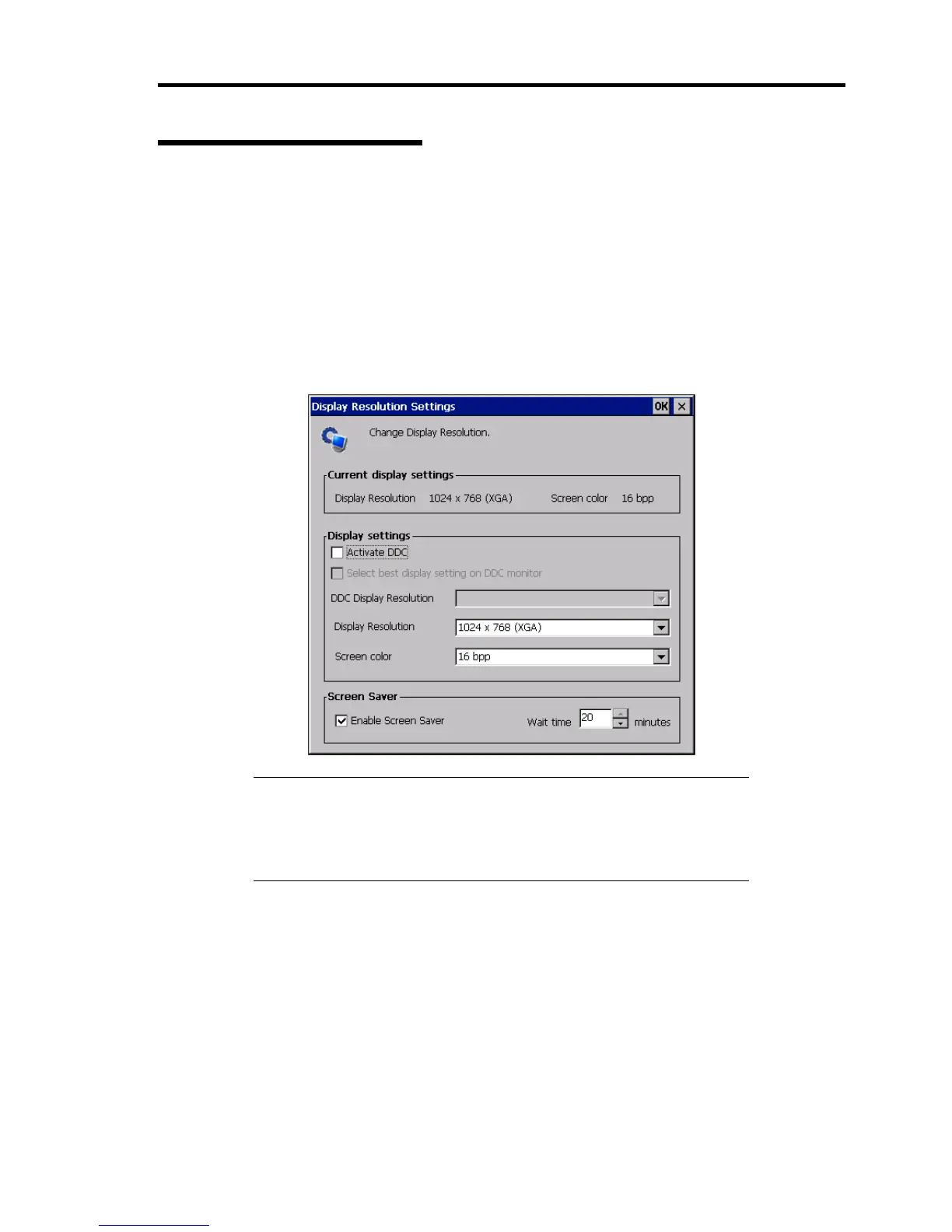About US110 17
Setting Display Resolution
Set resolution appropriate to your display unit.
1. On the Terminal Connection Manager, click [Control Panel] to open the Control Panel
window.
2. Double click the [Display Resolution Settings] icon.
3. In the [Display settings] frame, choose an appropriate values for [Display resolution] and
[Screen color] from the pulldown menu.
4. Click [OK] to close the window. The US110 will reboot with the specified resolution.
NOTE: If you check to [Activate DDC], the optimum display settings
can be obtained, if your display unit supports DDC.
To use window display feature of US110 to the maximum extent, it is
recommended to select High Colors (16 bits) for window display of
US110 and virtual PC.