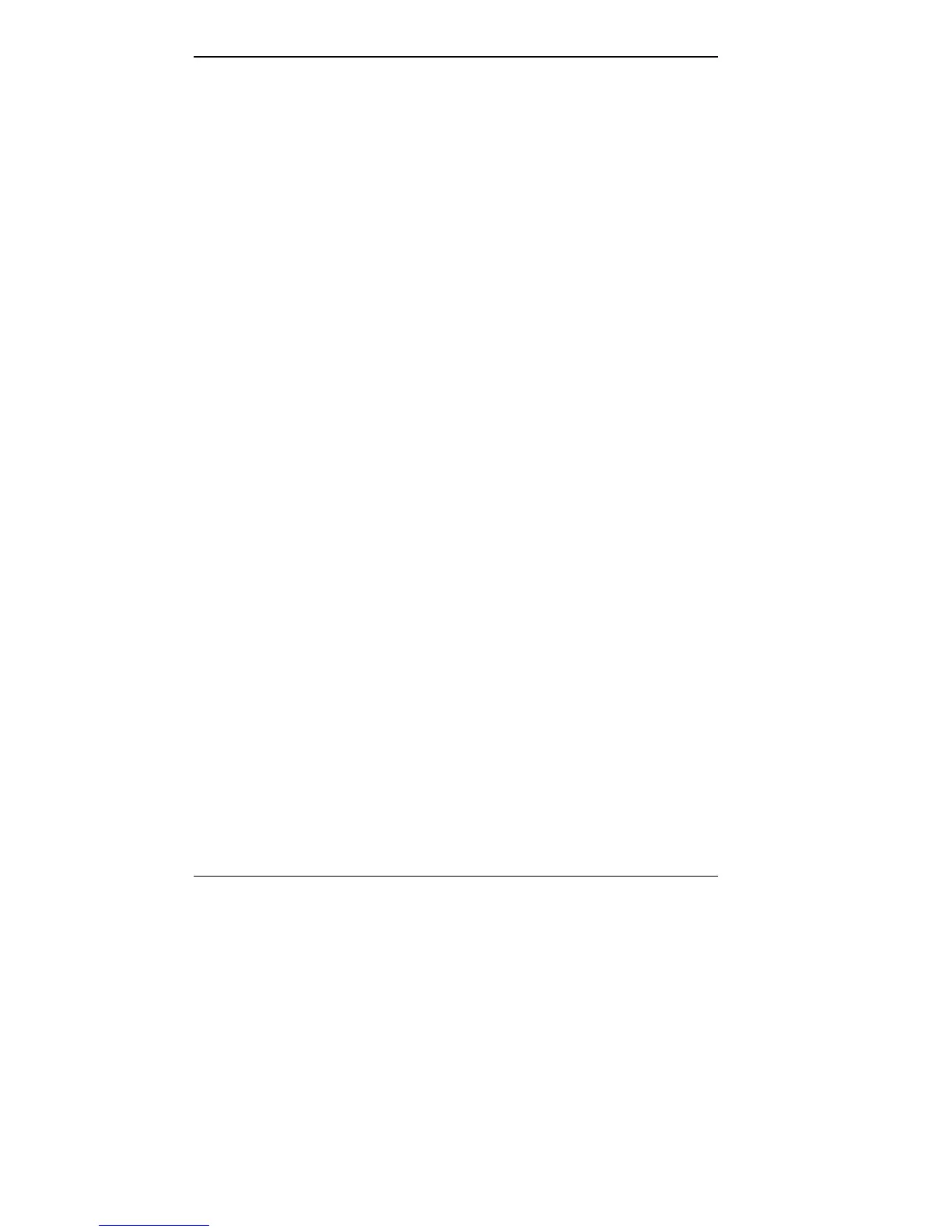5-2 Using Auto Setup
■ to identify which parameter(s) changed. Auto Setup
indicates specific hardware changes with blinking double
carets (>>).
■ to confirm that any optional memory you added was
installed correctly.
■ to customize your system.
How to Enter Auto Setup
When it is enabled (it comes that way from the factory), you
can access Auto Setup at power-on, when the cursor
changes to a block character (■).
The following sections describe how to enter Auto Setup.
With an Error at POST
If an Invalid Configuration message prompts you to “Press
F1 to run Auto Setup” during POST, simply press
F1 at
the prompt.
After you press F1, the system displays a message that it
is collecting Auto Setup data. Then it displays an error
message regarding changes found in the current parameter
settings. Press
Enter to check these settings.
After you press Enter, Auto Setup displays windows that
indicate the detected hardware changes. For information
about using Auto Setup, see “How to Use Auto Setup.”
With No Error at POST
To enter Auto Setup when no error message is displayed
during POST, press
F1 after POST displays the memory
test and while the cursor is a large block.