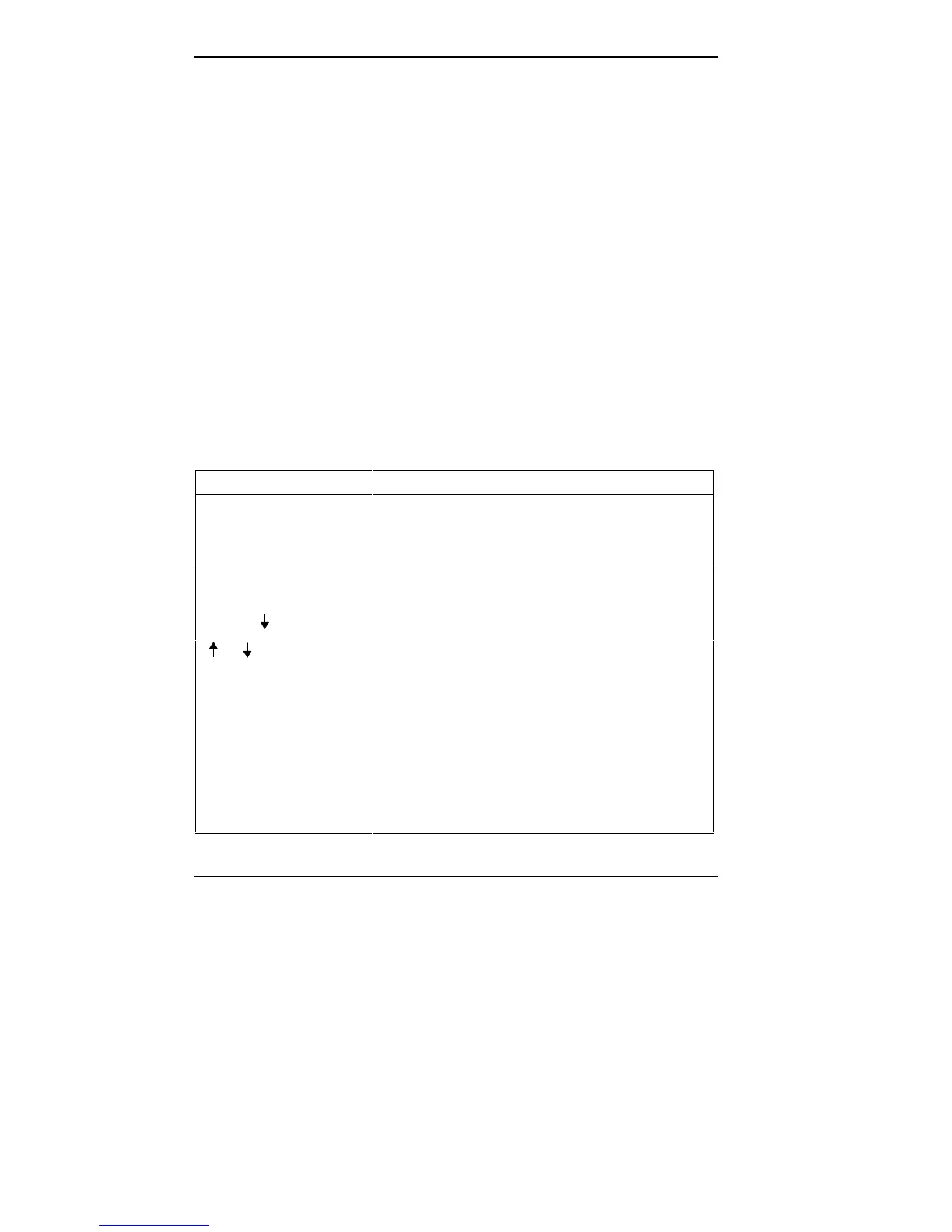5-4 Using Auto Setup
■ Menu bar — top line of the screen. This line contains
user-selectable menu options.
■ Parameter list — middle of the screen. This list provides
current parameter information. Selecting a parameter
from the list (using the menu bar) opens a pop-up
window. That window may display another window
with a list of selectable parameter settings.
■ Key status line — bottom line of the screen. This line
displays the keys that you can use to move the cursor or
to select a particular function, such as saving parameters
and exiting the menu.
Using Key Functions
The following table provides a quick reference to key func-
tions that you can use in Auto Setup.
Auto Setup Quick Reference
KEY WHAT IT DOES
Tab Moves the cursor to another field in the menu. For
example, pressing Tab moves the cursor up or
down a list of current parameters.
Highlighted character Selects the menu bar option or parameter with the
highlighted letter.
Alt and Opens a window with a list of parameter settings.
or Moves the cursor up or down a list of parameter
settings.
Esc Exits a parameter window without changing
parameter settings.
C Saves parameter changes and closes a parameter
window. Also opens the Auto Setup Comms menu
on the main screen.
Enter Saves parameter changes and closes a parameter
window.