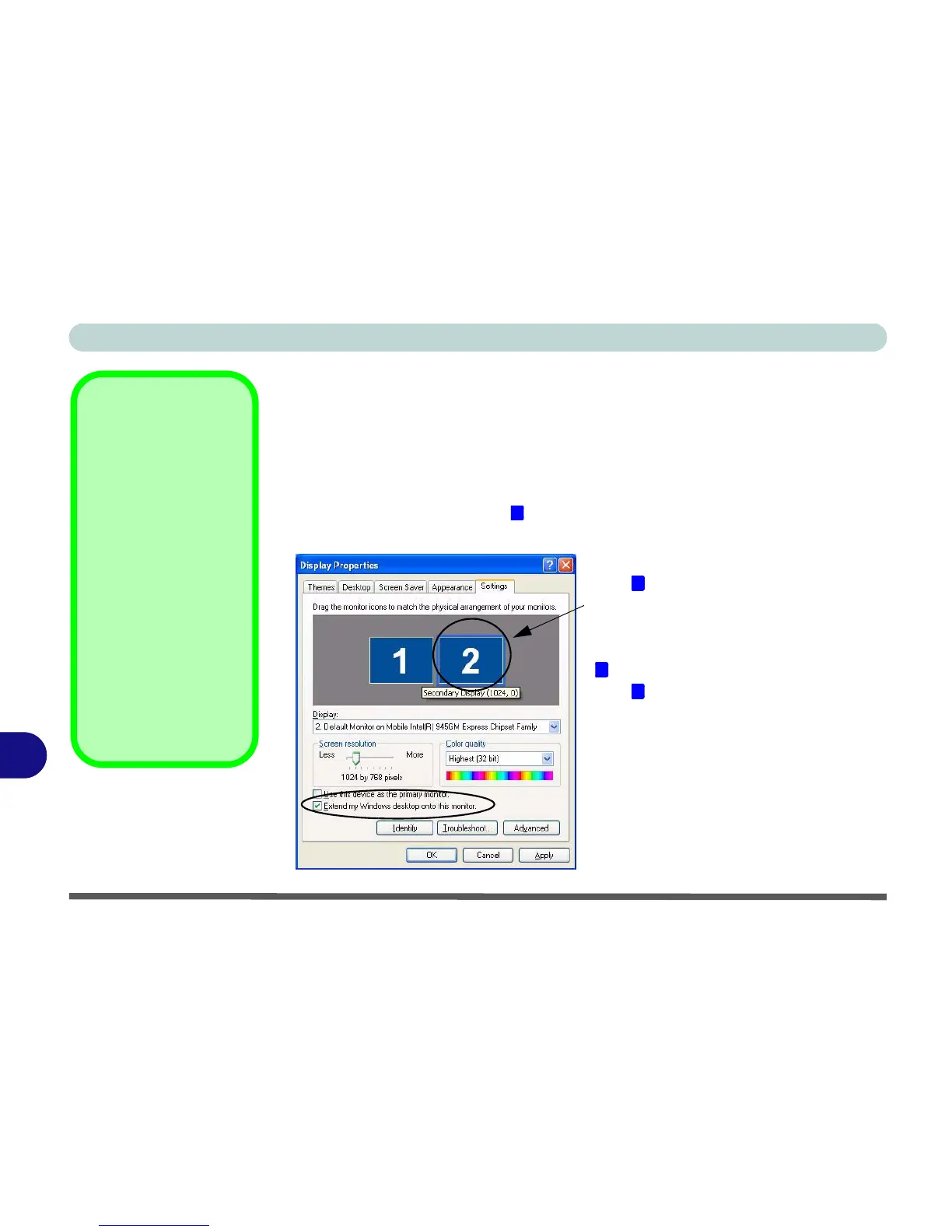Intel Video Driver Controls
B - 10 Display Modes
B
To Enable Extended Desktop (Display Properties)
1. Attach your external monitor to the external monitor port (or TV to the S-Video-Out
jack), and turn it on.
2. Click Start, point to Settings (or click Control Panel) and click Control Panel (if
you are in Category View choose Appearance and Themes).
3. Double-click Display (icon).
4. In the Display Properties dialog box, click Settings (tab).
5. Click the monitor icon (e.g. ), and make sure you have checked “Extend my
Windows desktop onto this monitor.” and click Apply.
Figure B - 7
Display Properties
(Extended Desktop)
Display Settings
Extended Desktop
Use the control panel to
drag the monitors to
match the physical ar-
rangement you wish to
use.
You can drag any icons
or windows across to ei-
ther display desktop,
which makes it possible
to have one program
visible in one of the dis-
plays, and a different
program visible in the
other display.
2
Click the appropriate monitor icon
(e.g. ) to be able to select the option
to extend the desktop on to it.
In this example the Primary monitor
is on the left, the secondary dis-
play is on the right.
2
1
2
