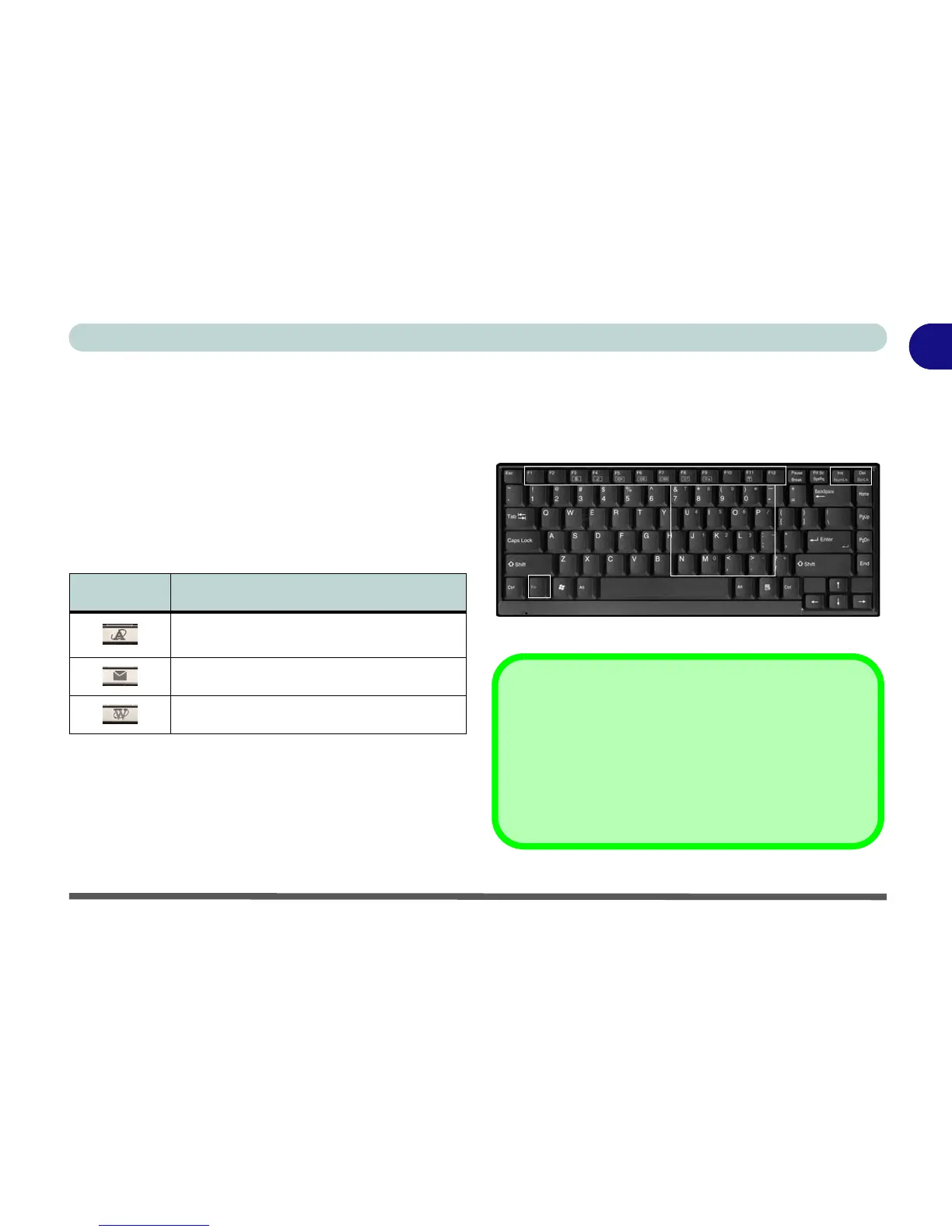Quick Start Guide
Hot-Key Buttons & Keyboard 1 - 9
1
Hot-Key Buttons & Keyboard
These buttons give instant access to the default Inter-
net browser and e-mail program, and to a user-defined
application, with one quick button press. To use the
“user-defined application Hot-Key Button”, you must
install the driver (see “Hot-Key (WinXP)” on page 4 -
10).
Table 1 - 4 - Hot-Key Buttons
See “Application Hot-Key” on page 2 - 10 for config-
uration instructions.
Note: The hot-key buttons may appear slightly differ-
ent from those illustrated in Table 1 - 4, depending on
your model/design.
The keyboard has an embedded numerical keypad for
easy numeric data input, and features Function Keys to
allow you to change operational features instantly (see
Figure 1 - 4).
Figure 1 - 4 - Keyboard
Hot-Key Function
Activate the user specified application e.g.
Microsoft Word or Excel
Activate the Default E-Mail Program
Activate the Default Internet Browser
Fn Key
Function Keys
NumLk &
ScrLk Keys
Numeric
Keypad
Other Keyboards
If your keyboard is damaged or you just want to make a
change, you can use any standard USB keyboard. The
system will detect and enable it automatically. However
special functions/hot keys unique to the system’s regular
keyboard may not work.
