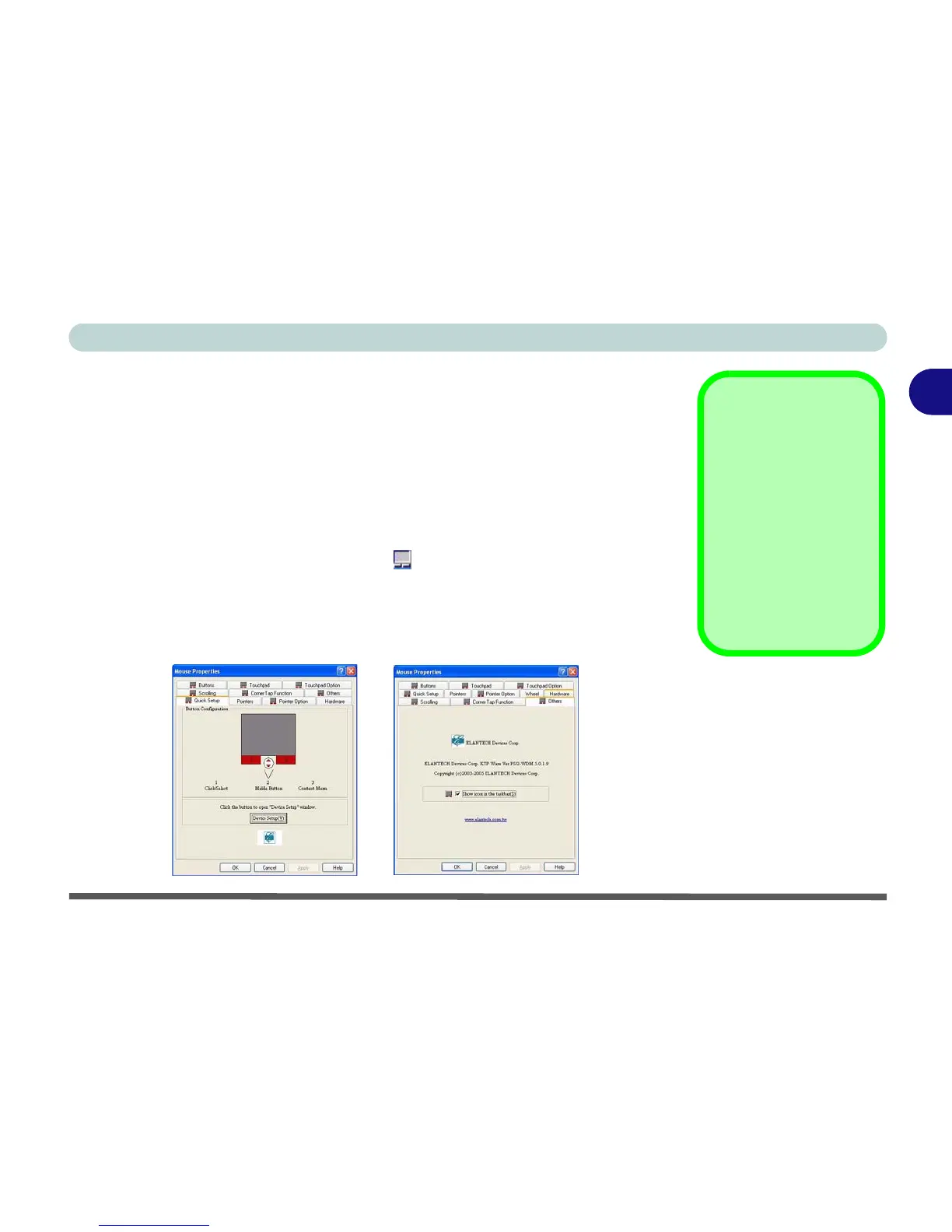Features & Components
TouchPad and Buttons/Mouse 2 - 11
2
TouchPad and Buttons/Mouse
The TouchPad is an alternative to the mouse; however, you can also add a mouse to
your computer through one of the USB ports. The TouchPad buttons function in
much the same way as a two-button mouse. The central button may be configured to
function as you require.
Configuring the TouchPad and Buttons
Once you have installed the TouchPad driver you can configure the functions by
double-clicking the TouchPad driver icon in the taskbar, or by going to the
Mouse control panel in Windows (Start menu and point to Settings and click Con-
trol Panel, then double-click the Mouse icon). In Windows XP the Mouse control
panel is in the Printers and Other Hardware Category. The TouchPad may be
toggled on/off by means of the Fn + F1 key combination.
Mouse Driver
If you are using an exter-
nal mouse your operat-
ing system may be able
to auto-configure your
mouse during its instal-
lation or only enable its
basic functions. Be sure
to check the device’s
user documentation for
details.
Figure 2 - 9
Mouse Properties
