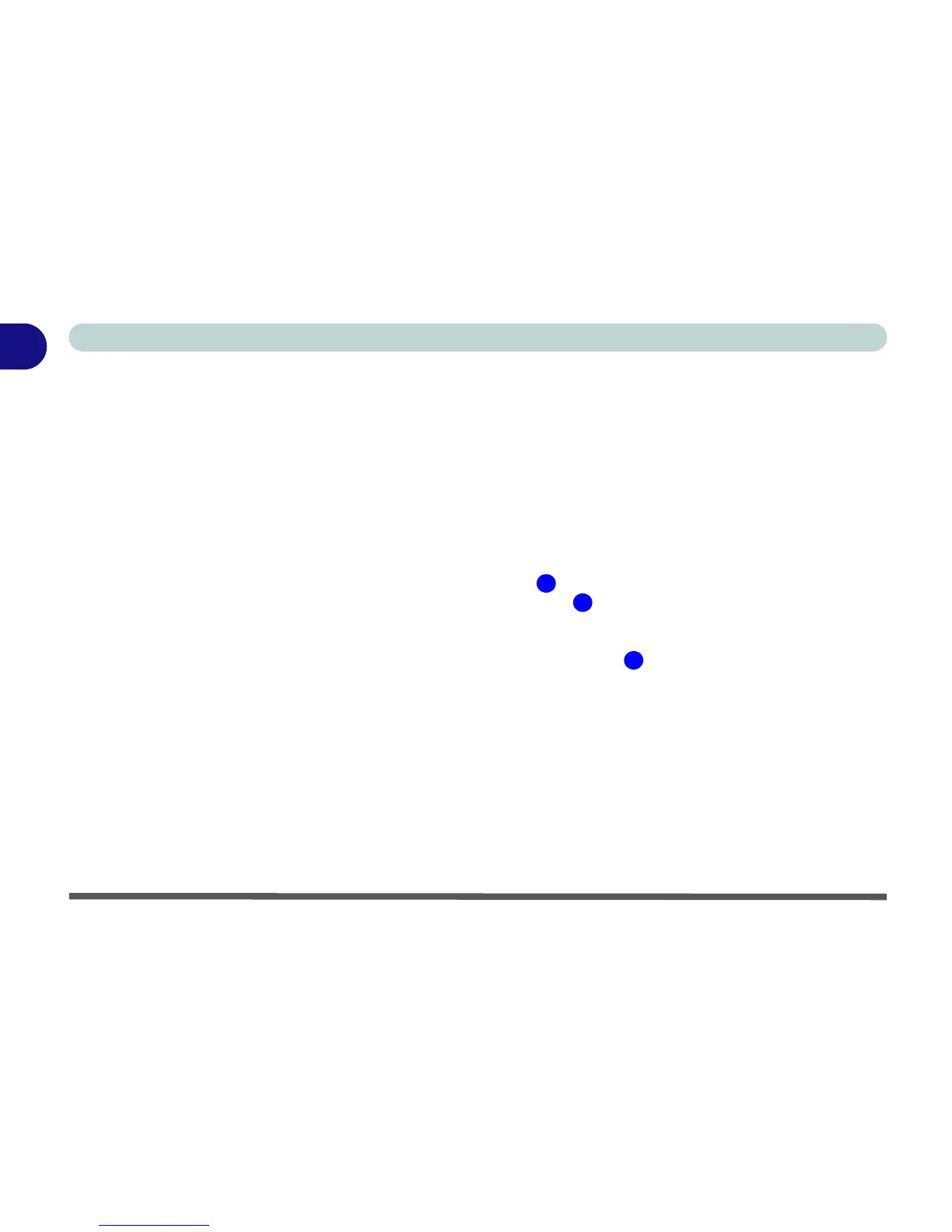1 - 16 Video Features
Quick Start Guide
1
Video Features
Your computer has built-in Intel (Intel 945GM) video. You can switch display devices, and configure display
options, from the Display Properties control panel in Windows as long as the appropriate video driver is in-
stalled. For more detailed video information see “Intel Video Driver Controls” on page B - 1.
To access Display Properties in Windows:
1. Click Start, point to Settings and click Control Panel (or just click Control Panel).
2. Double-click Display (icon) - In the Appearances and Themes category.
3. Click Settings (tab) in the Display Properties dialog box.
4. Move the slider to the preferred setting in Screen resolution (Figure 1 - 10 on page 1 - 17).
5. Click the arrow, and scroll to the preferred setting in Color quality (Figure 1 - 10 on page 1 - 17).
6. You can also access Display Properties by right-clicking the desktop and scrolling down and clicking
Properties. Click Settings (tab) and adjust as above.
7. Open the Display Properties control panel, and click Advanced (button) (Figure 1 - 10 on page 1 - 17) to
bring up the Advanced properties tabs.
8. Click the Intel(R) Graphics Media Accelerator Driver for Mobile tab, and click Graphics Properties (button)
to make any video adjustments you require.
1
2
3
