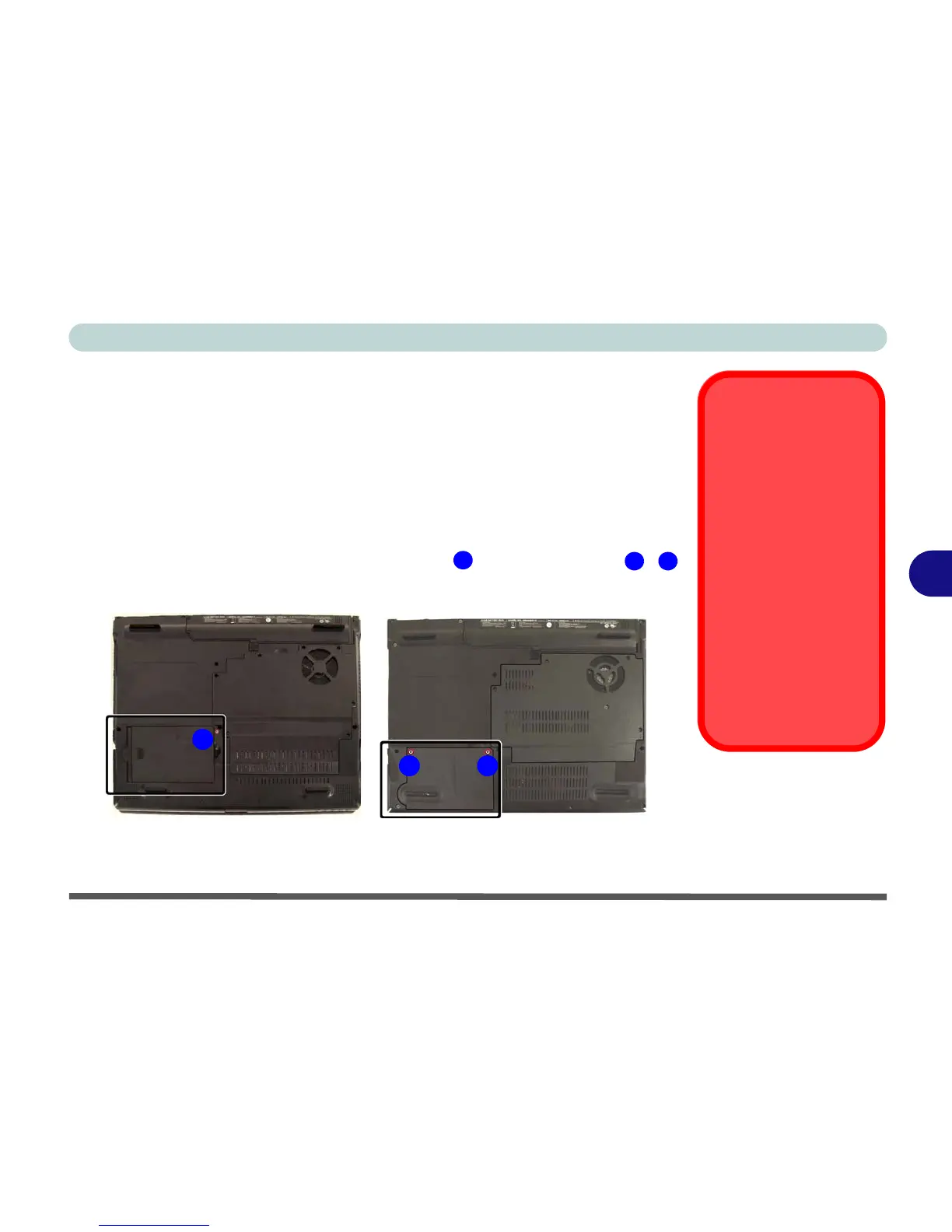Upgrading The Computer
Upgrading the Hard Disk Drive 6 - 5
6
Upgrading the Hard Disk Drive
The hard disk drive can be taken out to accommodate other 2.5" serial (SATA) hard
disk drives with a height of 9.5mm (h) (see “Storage” on page C - 3). Follow your
operating system’s installation instructions, and install all necessary drivers and util-
ities (as outlined in “Driver Installation” on page 4 - 5), when setting up a new hard
disk.
1. Turn off the computer, and turn it over and remove the battery.
2. Locate the hard disk bay cover and remove screw Model A OR screws -
Model B.
HDD System
Warning
New HDD’s are blank. Be-
fore you begin make sure:
You have backed up any
data you want to keep from
your old HDD.
You have all the CD-ROMs
and FDDs required to in-
stall your operating system
and programs.
If you have access to the in-
ternet, download the latest
application and hardware
driver updates for the oper-
ating system you plan to in-
stall. Copy these to a
removable medium.
Figure 6 - 4
Hard Disk Bay &
Screw
1
2 3
32
Model A
Model B
1
