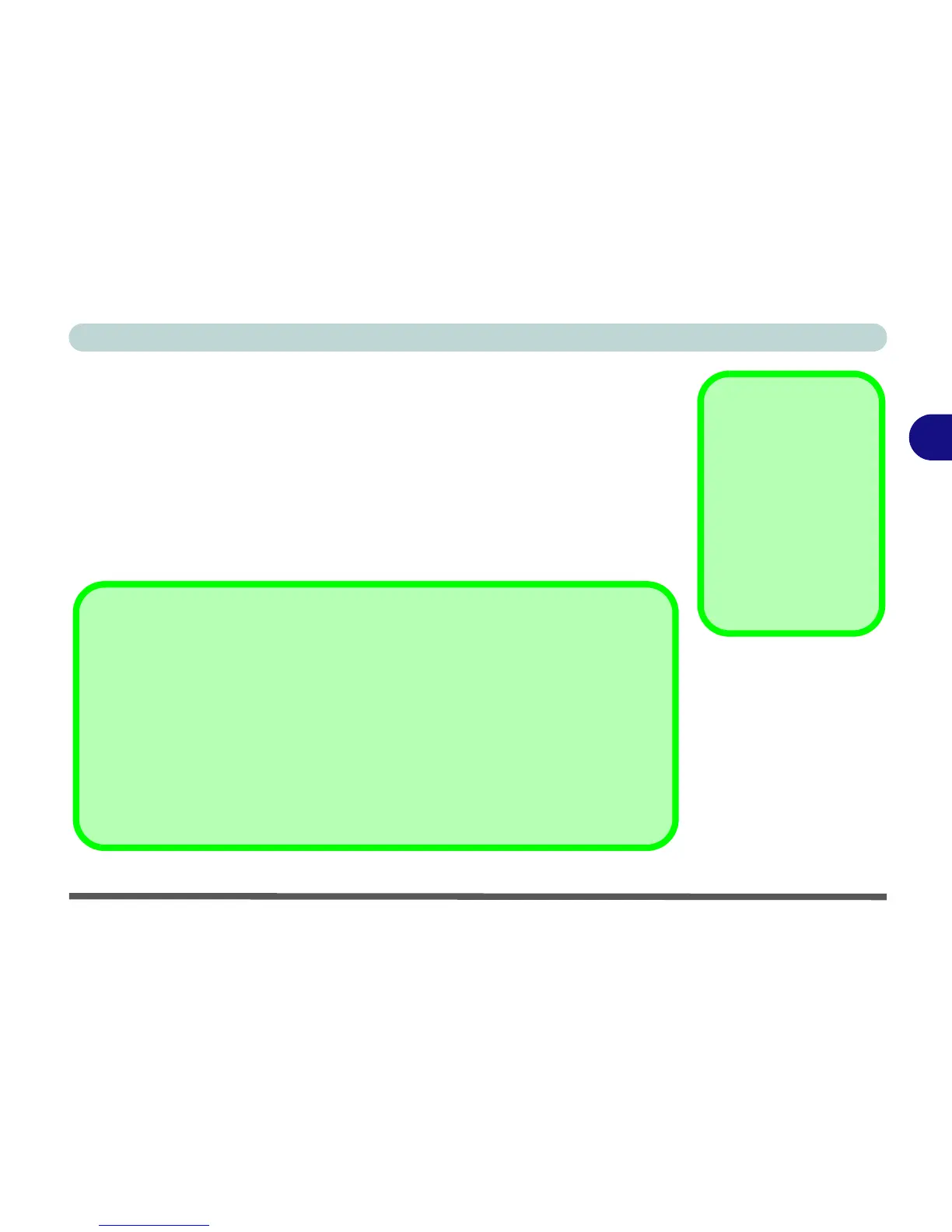Power Management
Turning on the Computer 3 - 3
3
Turning on the Computer
Now you are ready to begin using your computer. To turn it on simply press the pow-
er button on the front panel.
When the computer is on, you can use the power button as a Stand by/Hibernate/
Shutdown hot-key button when it is pressed for less than 4 seconds (pressing and
holding the power button for longer than this will shut the computer down). Use
Power Options in the Windows control panel to configure this feature.
Shutdown
Note that you should al-
ways shut your comput-
er down by choosing the
Turn Off Computer
command from the Start
menu in Windows. This
will help prevent hard
disk or system prob-
lems.
Forced Off
If the system “hangs”, and the Ctrl + Alt + Del key combination doesn’t work, press the pow-
er button for 4 seconds, or longer, to force the system to turn itself off.
Power Button as Stand by or Hibernate Button
If you are using a fully ACPI-compliant OS, (such as Windows XP) you can use the OS’s
“Power Options” control panel to set the power button to send the system into Stand by or
Hibernate mode (see your OS’s documentation, or “Configuring the Power Button” on
page 3 - 8 for details).
