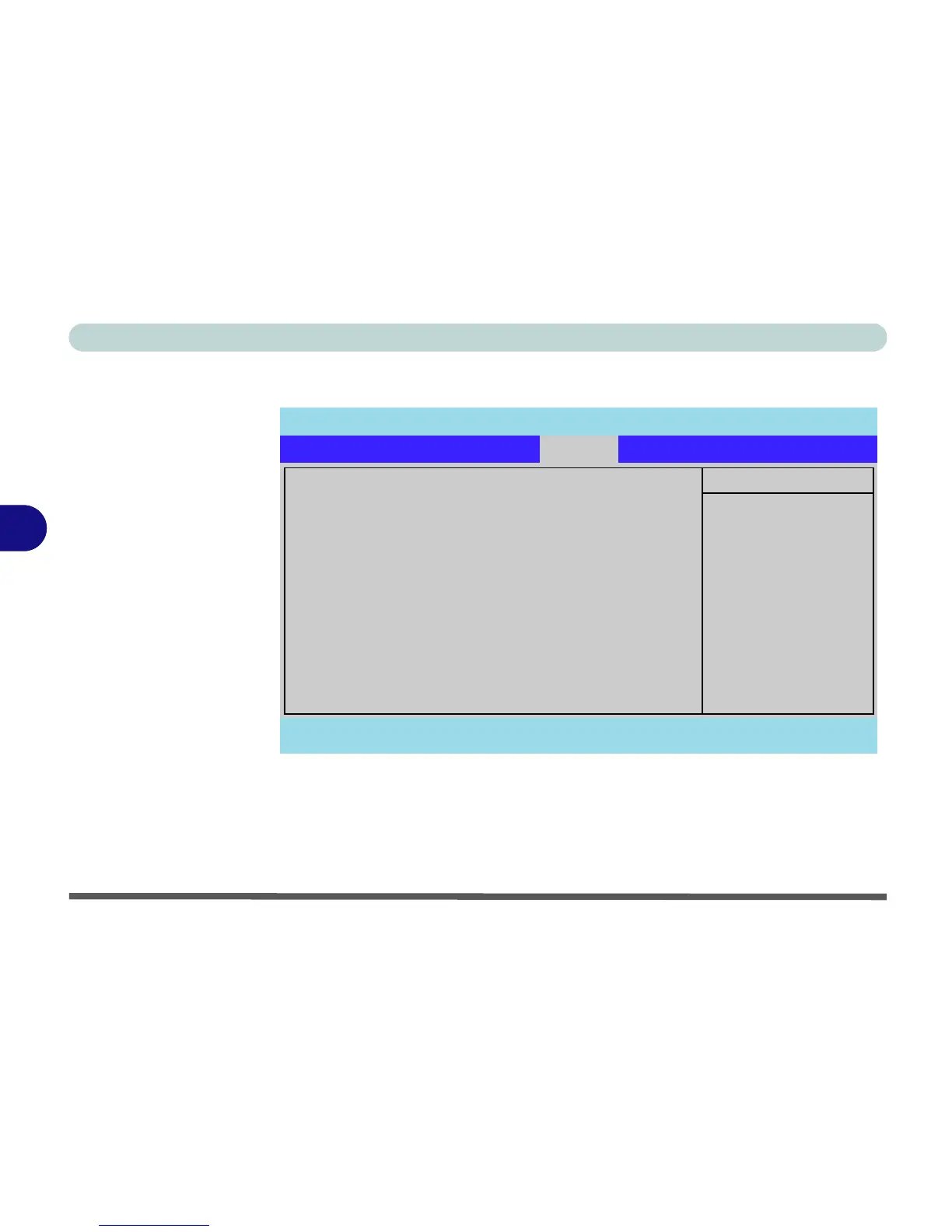BIOS Utilities
5 - 12 Boot Menu
5
Boot Menu
When you turn the computer on it will look for an operating system (e.g. Win-
dowsXP) from the devices listed in this menu, and in this priority order. If it cannot
find the operating system on that device, it will try to load it from the next device in
the order specified in the Boot priority order. Item specific help on the right is
available to help you move devices up and down the order.
Figure 5 - 5
Boot Menu
PhoenixBIOS Setup Utility
F1 Help Select Item -/+ Change Values F9 Setup Defaults
Esc Exit Select Menu Enter Select Sub-Menu F10 Save and Exit
Item Specific Help
Keys used to view or
configure devices:
Up and Down arrows
select a device.
<+> and <-> moves
the device up or down.
<f> and <r> specifies
the device fixed or
removable.
<x> exclude or include
the device to boot.
<Shift + 1> enables or
disables a device.
<1 - 4> Loads default
boot sequence.
Boot priority order:
1: USB FDC:
2: USB HDD:
3: IDE CD: PIONEER DVD-RW DVR-K16RA-
4: USB CDROM:
5: IDE HDD: FUJITSU MHT2060BH-(S1)
6: PCI SCSI:
7:
8:
Excluded from boot order:
: USB KEY:
: USB ZIP:
: USB LS120:
: PCI BEV:
: Other USB:
:PCI:
: Legacy Network Card
Main Advanced Security
Boot
Exit
