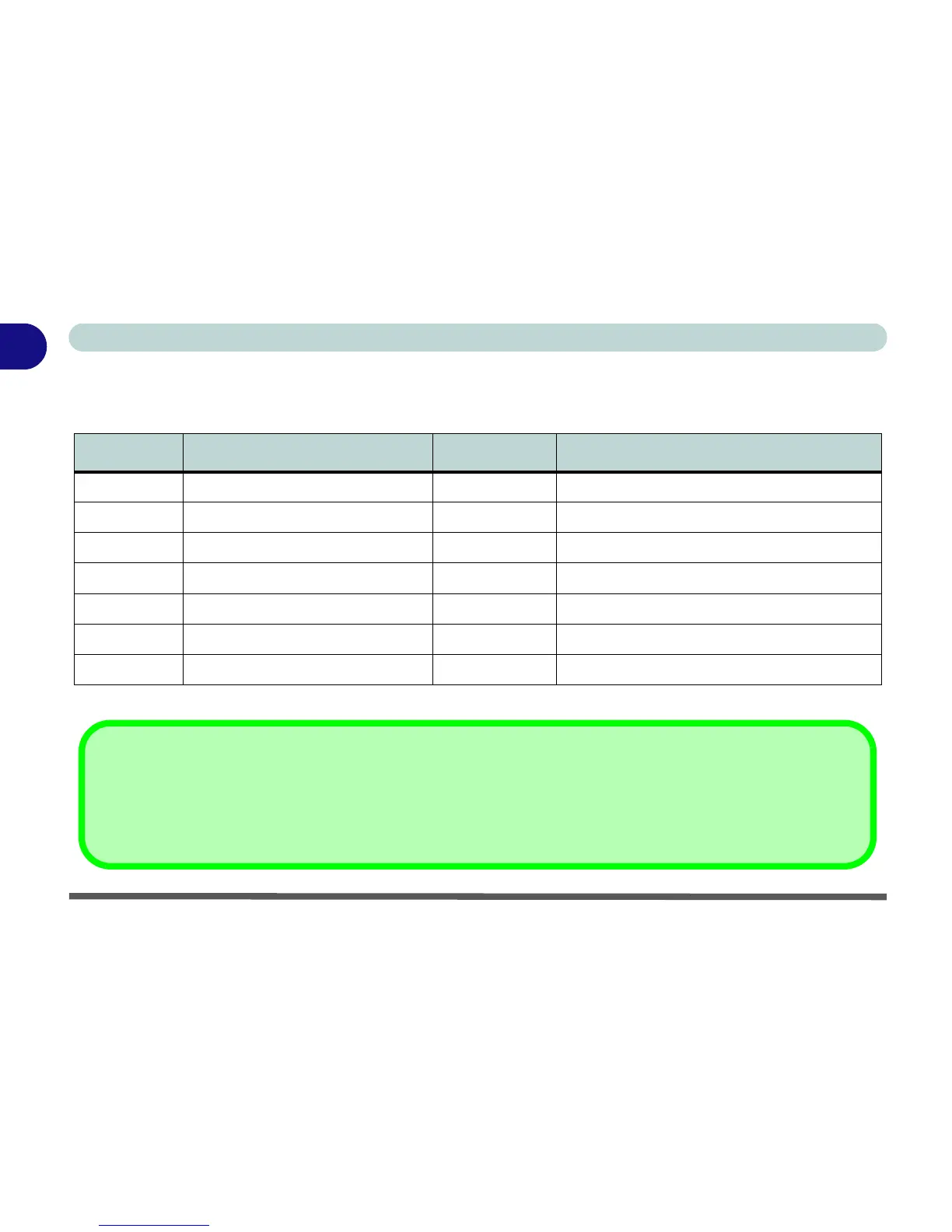1 - 10 Function Keys
Quick Start Guide
1
Function Keys
To use the function keys, press and hold the Fn key, then press the appropriate function key (F1 - F12 etc.).
Table 1 - 5 - Function Keys
Key Function Key Function
Fn Function Key Fn + F8 Decrease LCD Brightness
Fn + F1 TouchPad Toggle Fn + F9 Increase LCD Brightness
Fn + F3 Mute Toggle Fn + F10 PC Camera Power Toggle
Fn + F4 Sleep Toggle Fn + F11 Wireless Power Toggle
Fn + F5 Decrease Audio Volume Fn + F12 Bluetooth Power Toggle
Fn + F6 Increase Audio Volume Fn + NumLk Number Lock Toggle
Fn + F7 Display Toggle Fn + ScrLk Scroll Lock Toggle
Special Characters
Some software applications allow the number-keys to be used with Alt to produce special characters. These special char-
acters can only be produced by using the numeric keypad. Regular number keys (in the upper row of the keyboard) will
not work. Make sure that NumLk is on.
