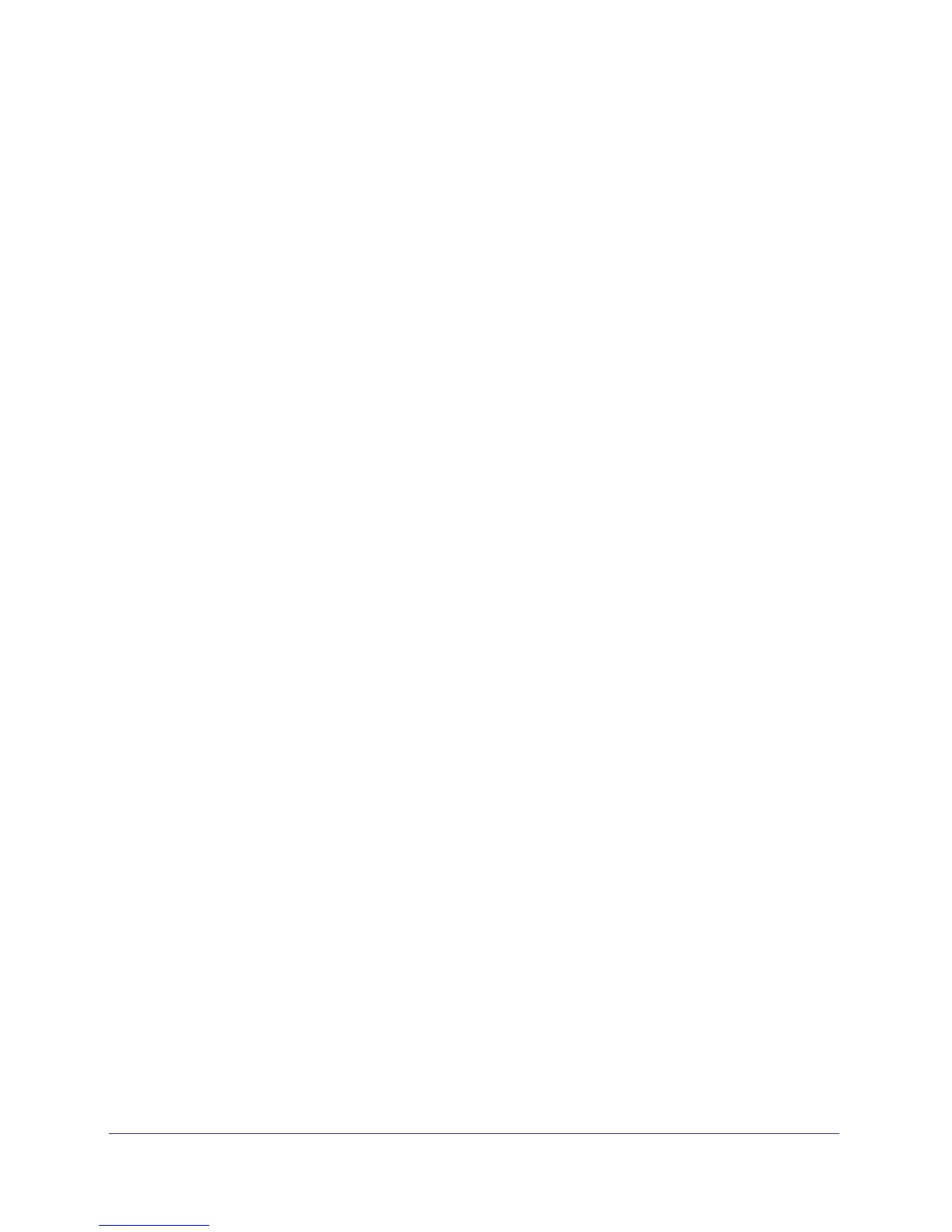Appendix B: Configuration Examples | 249
FS728TP Smart Switch Software Administration Manual
3. In the Guest VLAN field for ports e1–e8, enter 150 to assign these ports to the guest VLAN.
You can configure additional settings to control access to the network through the ports.
See
Port Security Interface Configuration on page 171 for information about the settings.
4. Click Apply.
5. From the 802.1X Configuration screen, set the Port Based Authentication State and Guest
VLAN Mode to Enable, and then click Apply (See
Port Security Configuration on
page 170).
This example uses the default values for the port authentication settings, but there are
several additional settings that you can configure. For example, the EAPOL Flood Mode
field allows you to enable the forwarding of EAPoL frames when 802.1X is disabled on
the device.
6. From the RADIUS Server Configuration screen, configure a RADIUS server with the
following settings:
• Server Address: 192.168.10.23
• Secret Configured: Yes
• Secret: secret123
• Active: Primary
For more information, see RADIUS Configuration on page 143.
7. Click Add.
8. From the Authentication List screen, configure the default List to use RADIUS as the first
authentication method (See
Authentication List Configuration on page 151).
This example enables 802.1X-based port security on the FS728TP switch and prompts the
hosts connected on ports e1–e8 for an 802.1X-based authentication. The switch passes the
authentication information to the configured RADIUS server.
