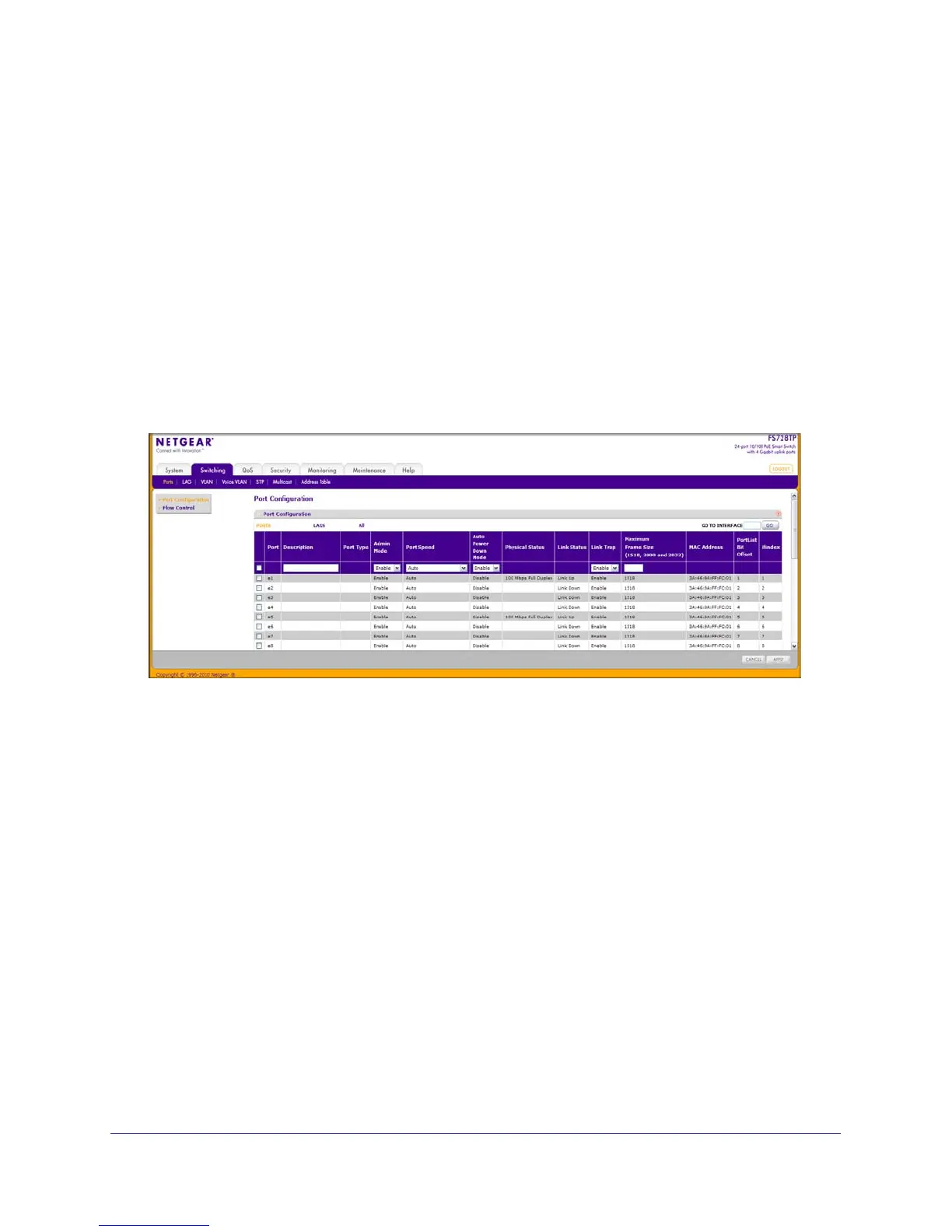74 | Chapter 3: Configuring Switching Information
FS728TP Smart Switch Software Administration Manual
Ports
The pages on the Ports tab allow you to view and monitor the physical port information for the
ports available on the switch. From the Ports link, you can access the following pages:
• Port Configuration on page 74
• Flow Control on page 75
Port Configuration
Use the Port Configuration page to configure the physical interfaces on the switch.
To access the Port Configuration page, click Switching Ports Port Configuration.
To configure port settings:
1. To configure settings for a physical port, click PORTS.
2. To configure settings for a Link Aggregation Group (LAG), click LAGS.
3. To configure settings for both physical ports and LAGs, click ALL.
4. Select the check box next to the port or LAG to configure. You can select multiple ports and
LAGs to apply the same setting to the selected interfaces. Select the check box in the
heading row to apply the same settings to all interfaces.
5. Configure or view the settings:
• Description. Enter the description string to be attached to a port. The string can be
up to 64 characters in length.
• Port Type. For most ports this field is blank. Otherwise, the possible values are:
• MON: Indicates that the port is a monitoring port. For additional information about
port monitoring see
Port Mirroring on page 211.
• LAG: Indicates that the port is a member of a Link Aggregation trunk. For more
information see
Link Aggregation Groups on page 77.
• Admin Mode. Use the menu to select the port control administration state, which can
be one of the following:
