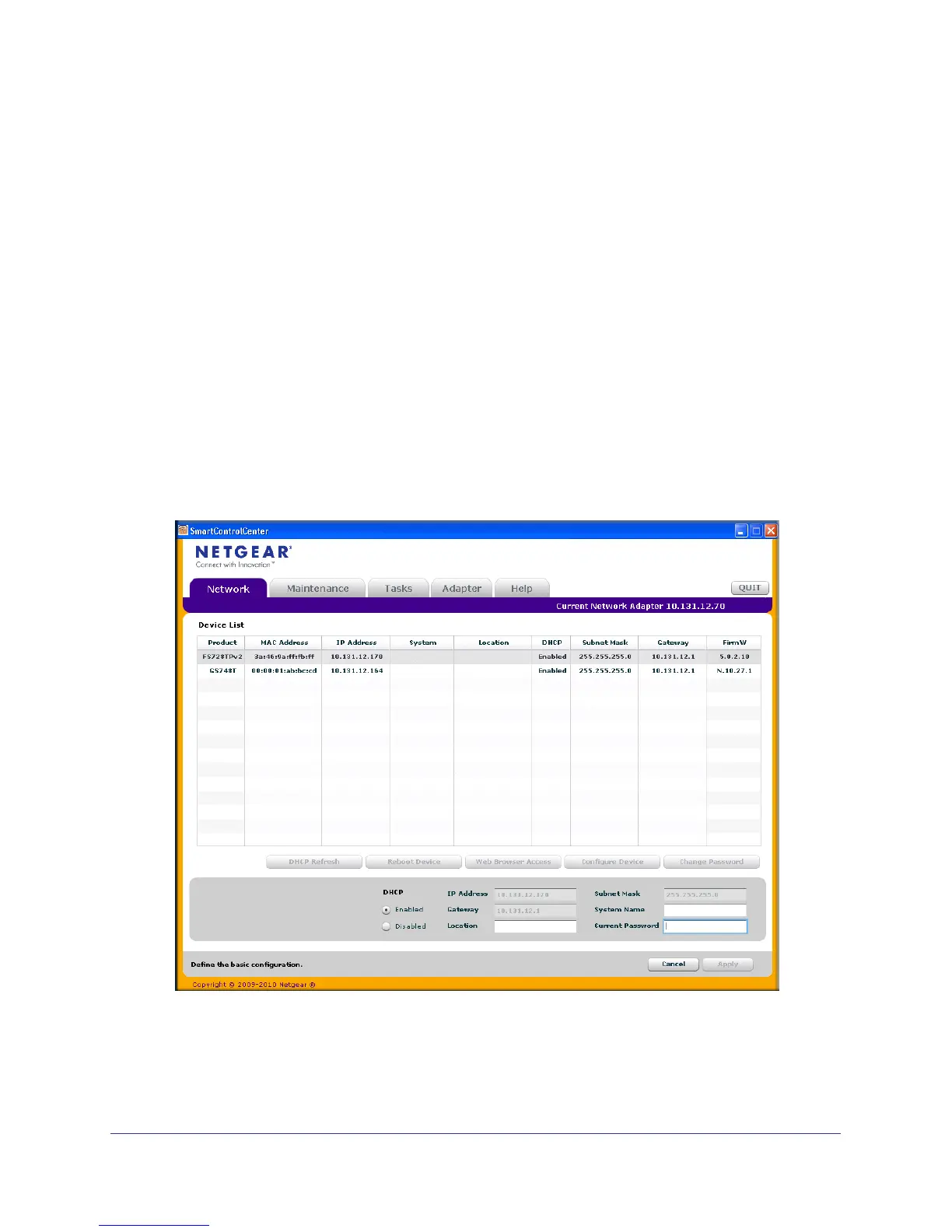Chapter 1: Getting Started | 15
FS728TP Smart Switch Software Administration Manual
Switch Discovery in a Network without a DHCP Server
This section describes how to use the Smart Control Center to set up your switch in a
network without a DHCP server. If your network has no DHCP service, you must assign a
static IP address to your switch. If you choose, you can assign it a static IP address, even if
your network has DHCP service.
To assign a static IP address:
1. Connect the switch to your existing network.
2. Power on the switch by connecting its power cord.
3. Install the Smart Control Center on your computer.
4. Start the Smart Control Center.
5. Click Discover for the Smart Control Center to find your FS728TP switch. The utility
broadcasts Layer 2 discovery packets within the broadcast domain to discover the switch.
You should see a screen similar to
Figure 1 on page 13.
6. Select the switch, then click Configure Device. The page expands to display additional
fields at the bottom of the page, as the following figure shows.
.
7. Choose the Disabled radio button to disable DHCP.
8. Enter the static switch IP address, gateway IP address, and subnet mask for the switch, and
then type your password.
