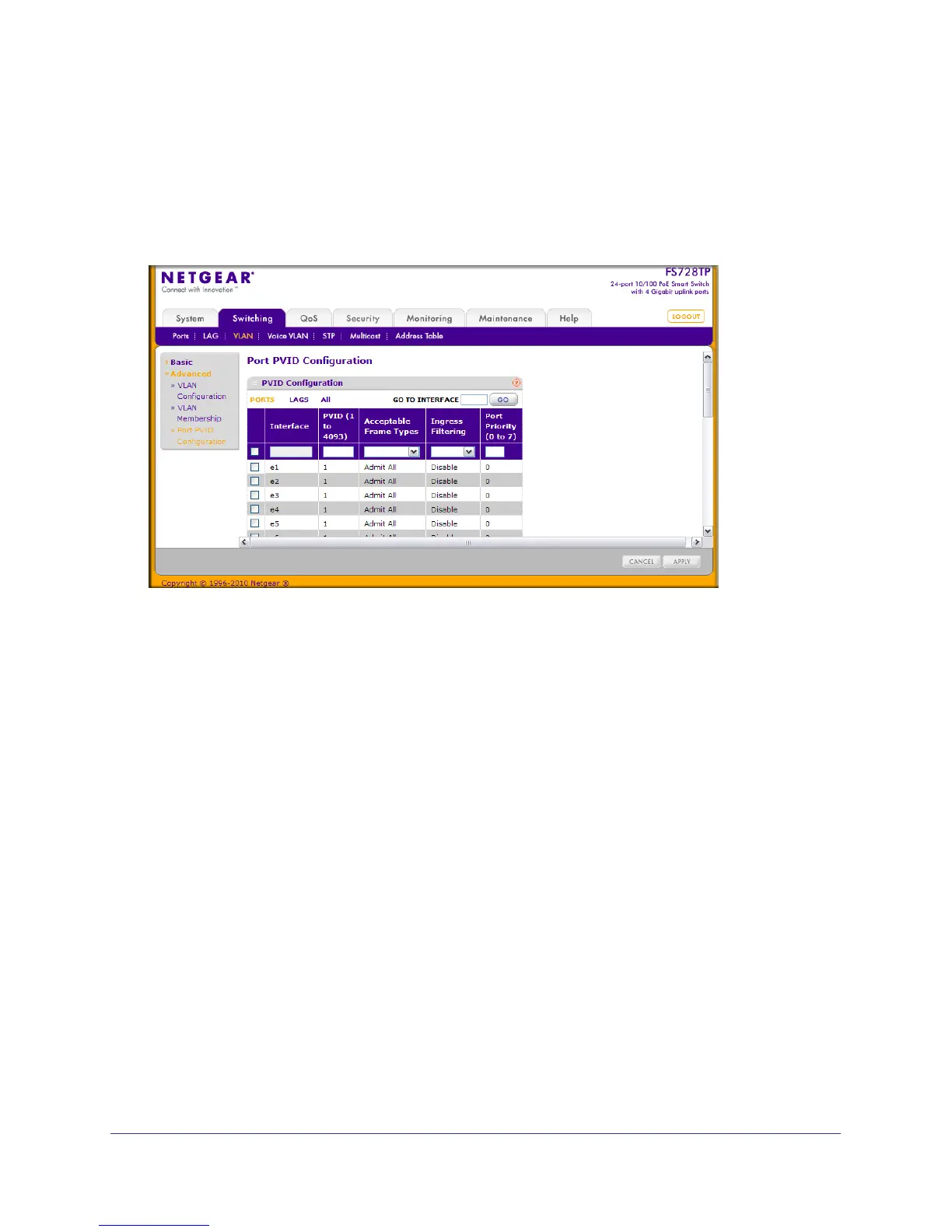Chapter 3: Configuring Switching Information | 85
FS728TP Smart Switch Software Administration Manual
• If you want to change the port’s default PVID, you must first create a VLAN that includes
the port as a member.
• Use the Port VLAN ID (PVID) Configuration page to configure a virtual LAN on a port.
To access the Port PVID Configuration page, click Switching VLAN Advanced Port
PVID Configuration.
To configure PVID information:
1. To configure PVID settings for a physical port, click PORTS.
2. To configure PVID settings for a Link Aggregation Group (LAG), click LAGS.
3. To configure PVID settings for both physical ports and LAGs, click ALL.
4. Select the check box next to the interfaces to configure. You can select multiple interfaces to
apply the same setting to the selected interfaces. Select the check box in the heading row to
apply the same settings to all interfaces.
5. Configure the PVID to assign to untagged or priority tagged frames received on this port.
6. Specify how you want the port to handle untagged and priority tagged frames. Whichever
you select, VLAN tagged frames will be forwarded in accordance with the IEEE 802.1Q
VLAN standard. The factory default is Admit All.
• VLAN Only: The port will discard any untagged or priority tagged frames it receives.
• Admit All: Untagged and priority tagged frames received on the port will be accepted
and assigned the value of the Port VLAN ID for this port.
7. Specify how you want the port to handle tagged frames:
• Enable: A tagged frame will be discarded if this port is not a member of the VLAN
identified by the VLAN ID in the tag. In an untagged frame, the VLAN is the Port
VLAN ID specified for the port that received this frame.
• Disable: All frames are forwarded in accordance with the IEEE 802.1Q VLAN
standard. The factory default is Disable.