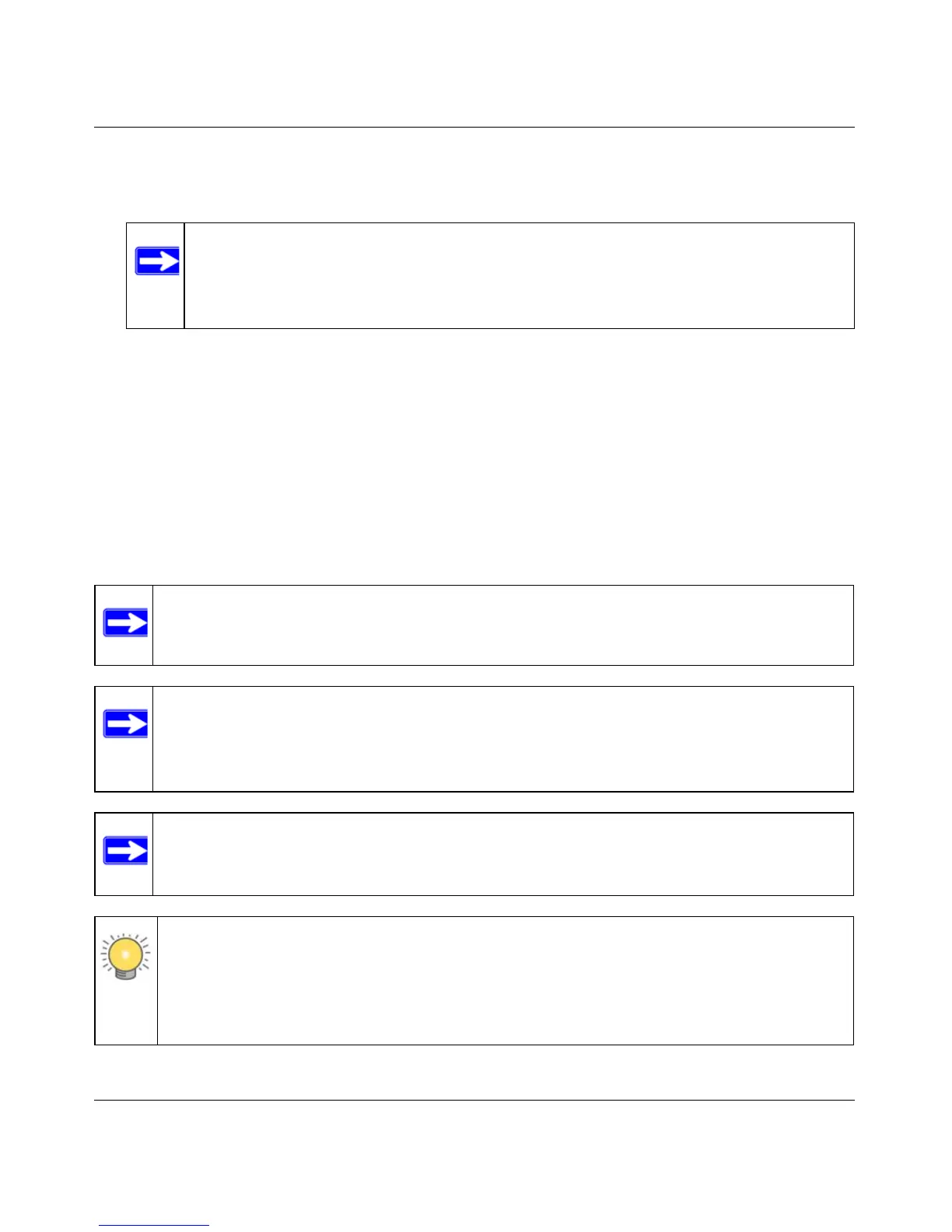ProSafe Gigabit 8 Port VPN Firewall FVS318G Reference Manual
7-12 Router and Network Management
1.1 November, 2009
c. To allow access from a single IP address on the Internet, select Only this PC.
Enter the IP address that will be allowed access.
4. Click Apply to have your changes take effect.
For accessing your VPN firewall from the Internet, the Secure Sockets Layer (SSL) will be
enabled. You will enter https:// (not http://) and type your firewall’s WAN IP address into your
browser. For example, if your WAN IP address is 172.16.0.123, type the following in your
browser:
https://172.16.0.123
The VPN firewall’s remote login URL is https://<IP_address> or
https://<FullyQualifiedDomainName>.
Note: For enhanced security, restrict access to as few external IP addresses as
practical. See “Password/Confirm Password. The password can contain
alphanumeric characters, dash, and underscore.” on page 6-3 for instructions
on restricting administrator access. Be sure to use strong passwords.
Note: To maintain security, the FVS318G will reject a login that uses http://address
rather than the SSL https://address.
Note: The first time you remotely connect to the FVS318G with a browser via SSL, you
may get a warning message regarding the SSL certificate. If you are using a
Windows computer with Internet Explorer 5.5 or higher, simply click Yes to accept
the certificate.
Note: If you are unable to remotely connect to the FVS318G after enabling HTTPS
remote management, check whether other user policies, such as the default user
policy, are preventing access.
Tip: If you are using a dynamic DNS service such as TZO, you can identify the WAN IP
address of your FVS318G by running
tracert from the Windows Run menu
option. Trace the route to your registered FQDN. For example, enter
tracert
FVS318G.mynetgear.net, and the WAN IP address that your ISP assigned to
the FVS318G is displayed.
