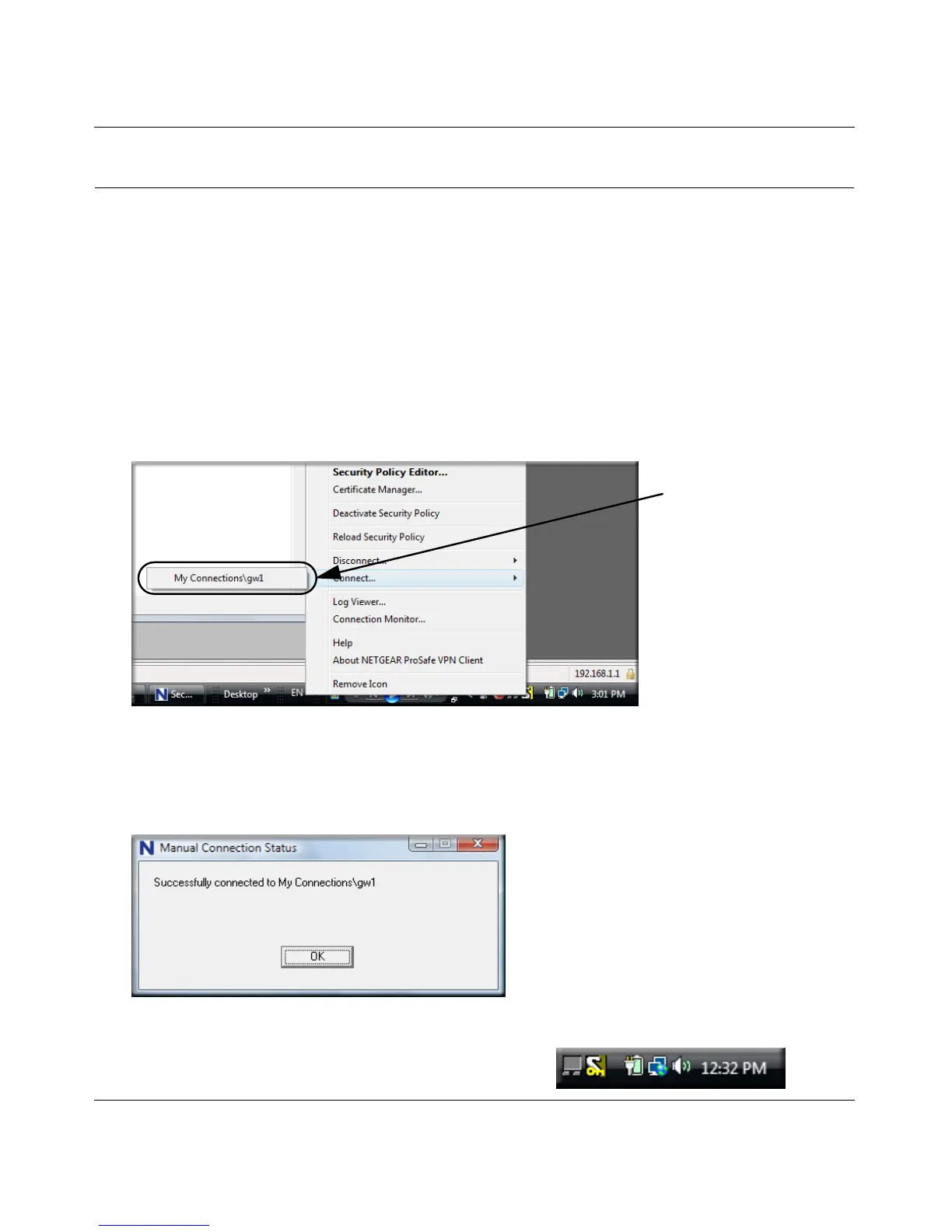ProSafe Gigabit 8 Port VPN Firewall FVS318G Reference Manual
Virtual Private Networking Using IPsec 5-11
1.1 November, 2009
Testing the Connections and Viewing Status Information
Both the NETGEAR VPN Client and the FVS318G provide VPN connection and status
information. This information is useful for verifying the status of a connection and troubleshooting
problems with a connection.
NETGEAR VPN Client Status and Log Information
To test a client connection and view the status and log information, follow these steps.
1. To test the client connection, from your PC, right-click on the VPN client icon in your
Windows toolbar and choose Connect..., then My Connections\gw1.
Within 30 seconds you should receive the message “Successfully connected to My
Connections\gw1”.
The VPN client icon in the system tray should say On:
Figure 5-12
Figure 5-13
