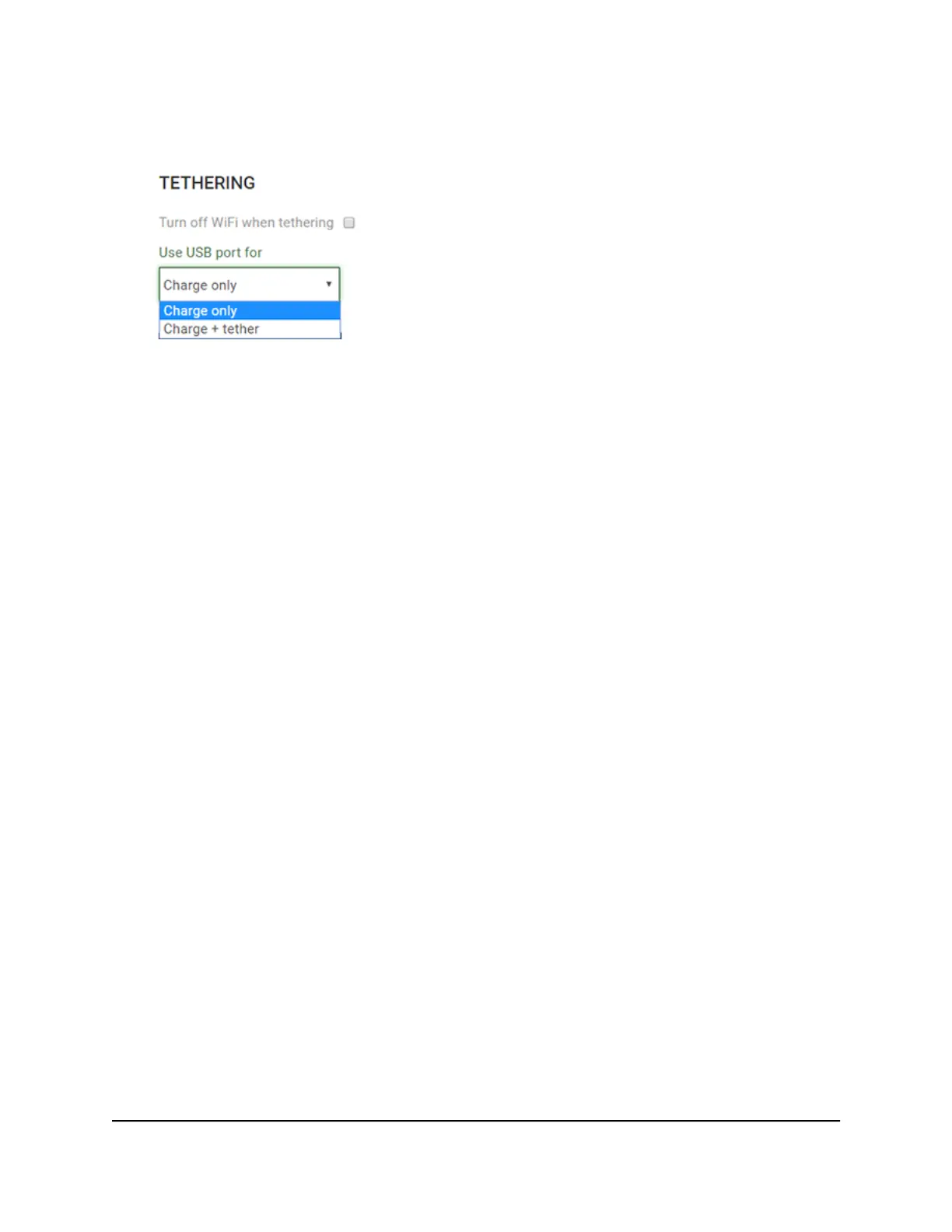5. In the TETHERING section, select Charge only.
Your settings are saved. When you connect the USB Type-C cable, the mobile router
battery charges, but you cannot use the tethered connection to access the mobile
router with a web browser.
Change the LCD Screen Display
You can change the brightness and the time-out for the LCD.
Change the LCD Screen Display Settings From the Touch
Screen
To change the LCD screen time-out and brightness from the Touch Screen Select
Settings>Screen.
1. To change the screen brightness, select Screen Brightness and then use the slider
to specify the brightness.
2.
To configure screen lock, select Passcode and then set Screen Lock to On or Off.
3.
To change the screen time-out, select the number of minutes for the screen time-out.
4.
Set WiFi Info on Home to On or Off.
Change the LCD Screen Display Settings From the
NETGEAR Mobile App
To change the LCD screen time-out and brightness:
1. On your smartphone, connect to the mobile router’s WiFi network.
2. Launch the NETGEAR Mobile app.
3. Swipe down.
The dashboard displays.
User Manual26Manage Battery Usage and
Charging
Nighthawk M5 5G WiFi 6 Mobile Router
