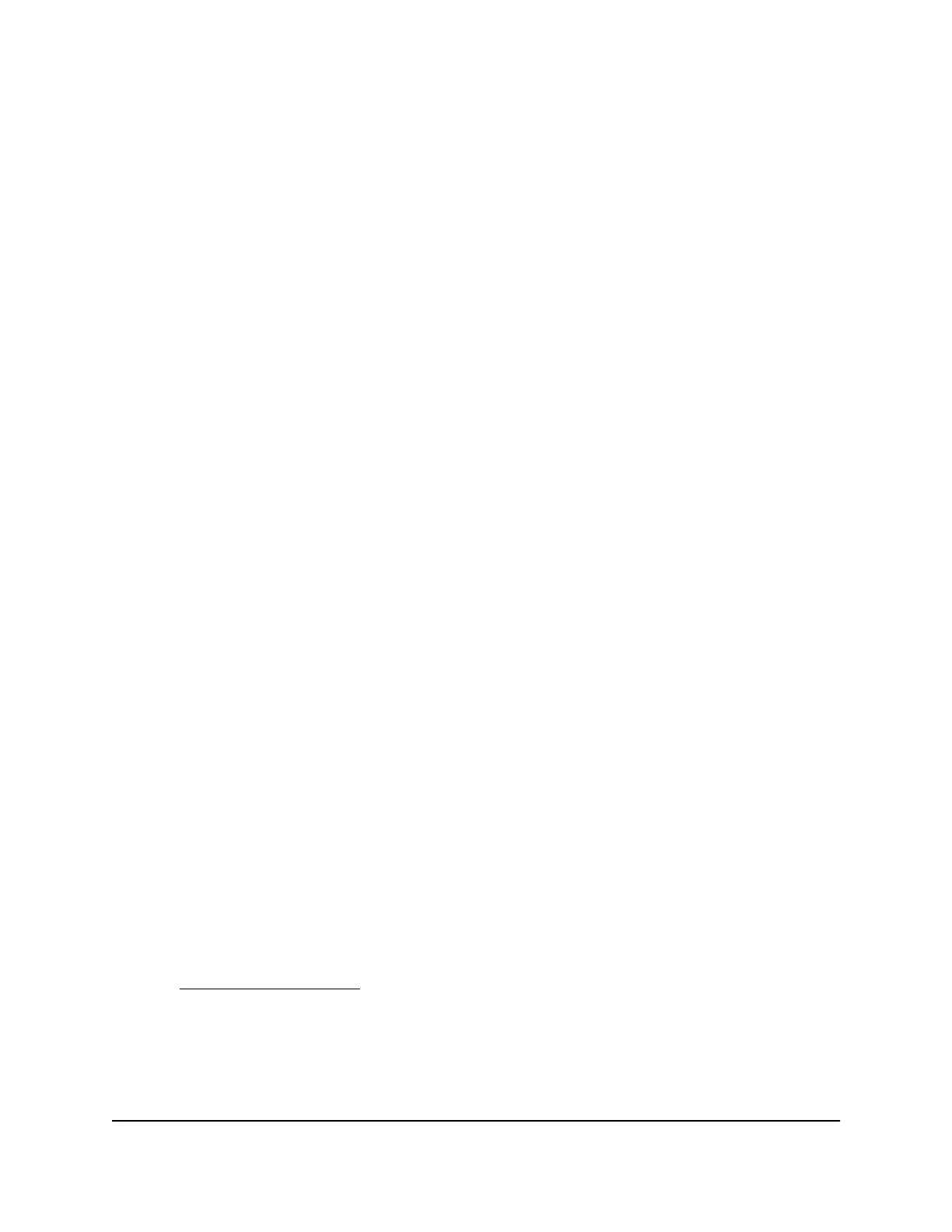It appears as a series of numbers and letters. This is the MAC address of your wireless
adapter.
How do I find a device’s MAC address on a Windows 8
device?
To find the MAC address on a Windows 8 device:
1. In the Charms bar, click the Search icon.
2. Select Command Prompt.
3.
At the command prompt, enter ipconfig /all and press the Enter button.
4.
Write down the physical address for the entry that relates to the wireless network
connection.
It appears as a series of numbers and letters. This is the MAC address of your wireless
adapter.
How do I find a device’s MAC address on a Mac OS X
device?
To find the MAC address on a Mac OS X device:
1.
From the Apple menu, select System Preferences > Network.
2. Select the wireless adapter that is connecting to the routing hardware.
3. Select Advanced.
4. Select Ethernet.
The Ethernet ID is displayed. This is the same as the MAC address.
Where can I find more information?
Review the following:
•
The quick start guide that came with your mobile router.
•
Visit support.netgear.com, click the Support for Home Products link, search for
your network service provider, and select your mobile router from the list of products
to do the following:
-
Update the firmware on your device (if an update is available)
- View a tutorial
User Manual83Frequently Asked Questions
Nighthawk M5 5G WiFi 6 Mobile Router
