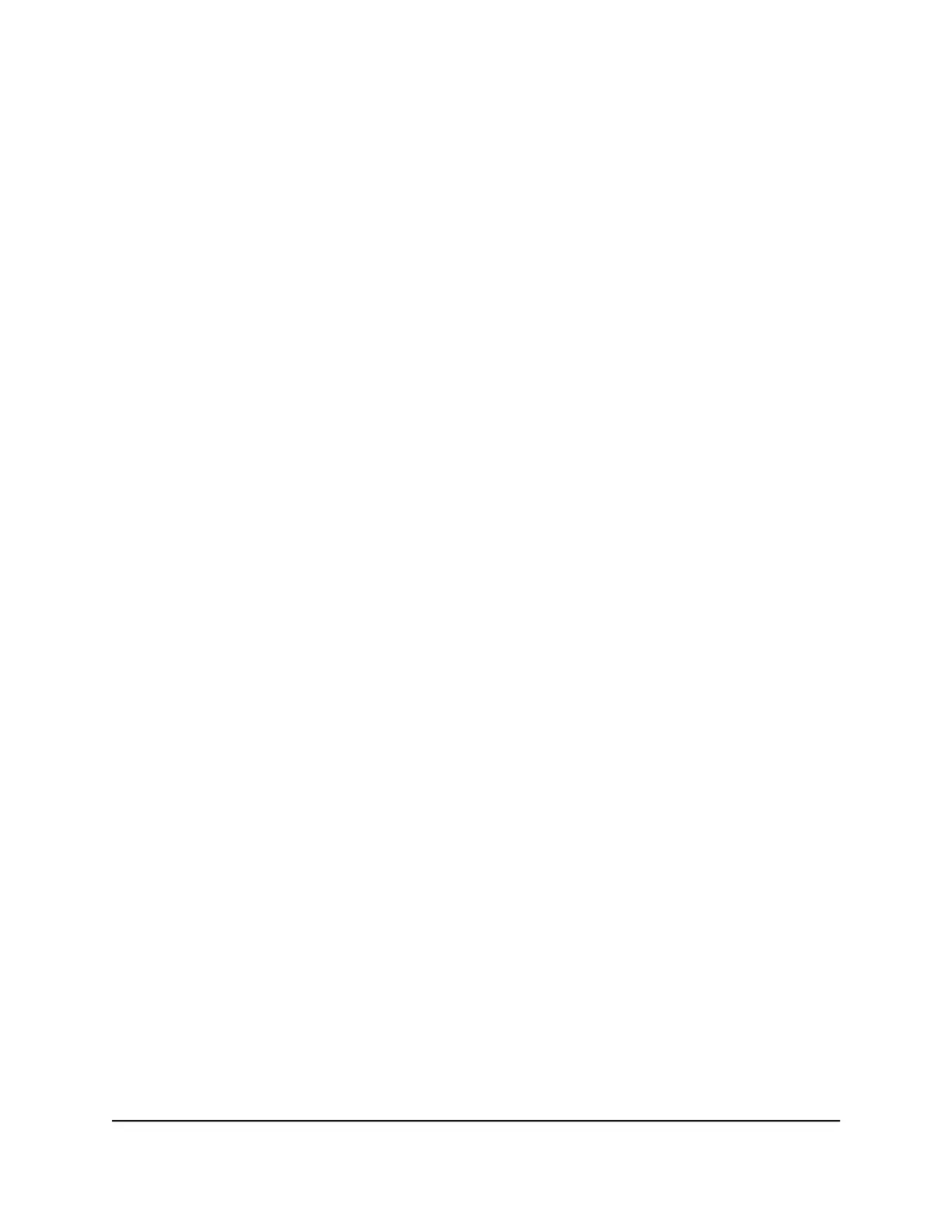7.
To offload to a preferred network, do the following:
a.
Tap Preferred Networks.
A list of preferred networks displays.
b. Select the network and enter the password.
c. Tap CONNECT.
When the hotspot is offloading the Internet connection, the WiFi icon displays the
signal strength. The screen displays the SSID of the active WiFi network.
Enable Ethernet Offloading From a Web Browser
You can implement Ethernet offloading to connect your Mobile Router to your local
WiFi or Ethernet network to offload traffic and help conserve your data plan.
To enable Ethernet data offloading:
1. From a computer that is connected to your network, launch a web browser.
2.
Enter http://mywebui.net or http://192.168.1.1.
A login page displays.
3. Enter the administrator login password.
The password is case-sensitive.
The dashboard displays.
4.
Select SETTINGS > Setup > Data Offloading.
The Data Saver page displays.
5. Set the Data Saver select to ON
6. Select the Enable check box.
7.
Select the Ethernet Offloading selection.
Specify Cellular Settings
You can specify cellular network settings for the mobile router.
Specify Cellular Settings From the Touch Screen
From the Touch Screen, you can add and edit APNs, domestic data, and international
roaming.
User Manual33Manage Your Internet
Connection
Nighthawk M5 5G WiFi 6 Mobile Router
