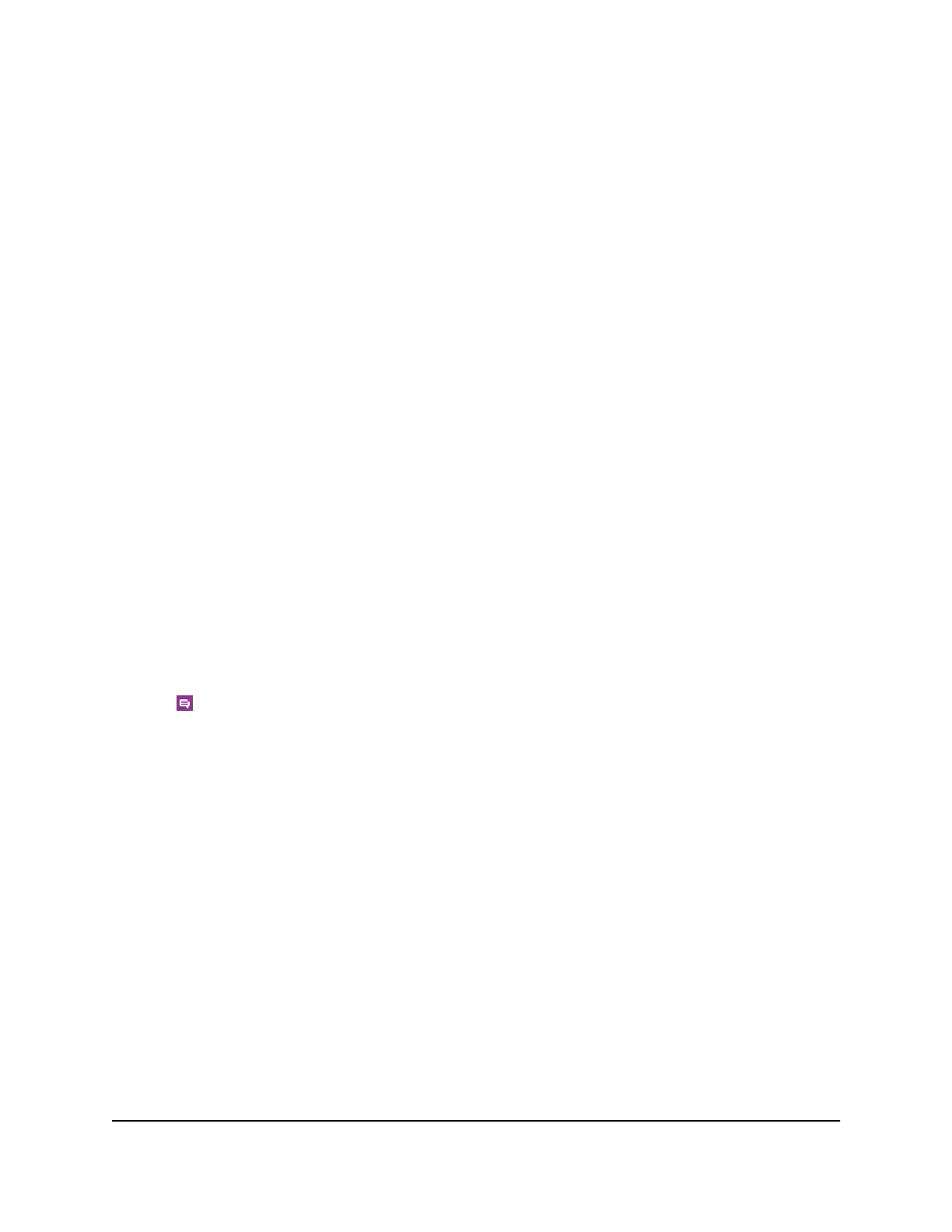Manage Messages From the Touch Screen
To manage SMS messages from the Touch Screen:
1. To wake the device, press the Power button.
2. Tap the Home button.
The home screen displays.
3. Tap the Messages button.
4.
Tap the message to read the full text.
If you are logged in as an administrator, the Messages option on the side menu
indicates unread network messages. You can view SMS messages from your network
service provider on the mobile hotspot web page.
5. To delete a message, tap Delete.
Manage Messages From the NETGEAR Mobile App
To manage SMS messages from the NETGEAR Mobile app:
1. On your smartphone, connect to the mobile router’s WiFi network.
2. Launch the NETGEAR Mobile app.
3. Swipe down.
The dashboard displays.
4. Tap Messages.
The Messages page displays.
5.
To read the full text of a message, tap the message.
6. To delete a message, tap and hold the message to select it, and then tap the Delete
button.
The message is deleted.
View or Delete Messages From a Web Browser
To view or delete SMS messages from the mobile router web page:
1. From a computer that is connected to your network, launch a web browser.
2.
Enter http://mywebui.net or http://192.168.1.1.
A login page displays.
3. Enter the administrator login password.
User Manual69Manage Your Mobile Router
Network
Nighthawk M5 5G WiFi 6 Mobile Router
