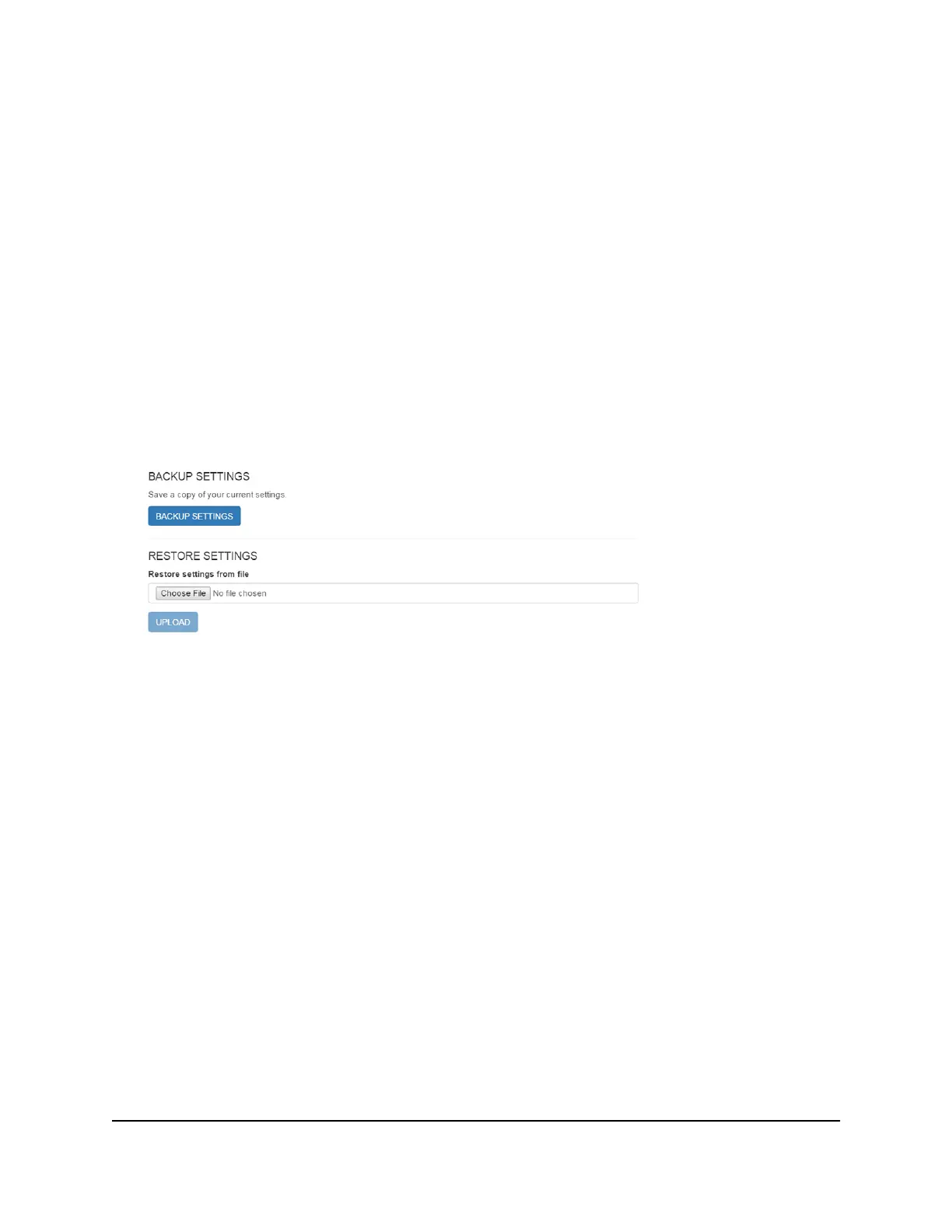Restore the Mobile Router Settings
To restore mobile router settings:
1. From a computer that is connected to your network, launch a web browser.
2.
Enter http://mywebui.net or http://192.168.1.1.
A login page displays.
3. Enter the administrator login password.
The password is case-sensitive.
The dashboard displays.
4. Select SETTINGS > Administration > Backup.
5.
Select the export.cfg file to restore using one of the following methods:
•
To browse and select a local file, click the Choose File button.
•
To select a backup file from the network, click the UPLOAD button.
By default, mobile router setting files are saved to your Downloads folder.
6. Click the Open button.
Your mobile router is restored with the imported file settings.
Factory Reset
You can return the mobile router to its factory settings.
Disable the Factory Reset Button
To prevent users from resetting the mobile hotspot using the Reset button, you can
disable the button.
User Manual71Manage Your Mobile Router
Network
Nighthawk M5 5G WiFi 6 Mobile Router
