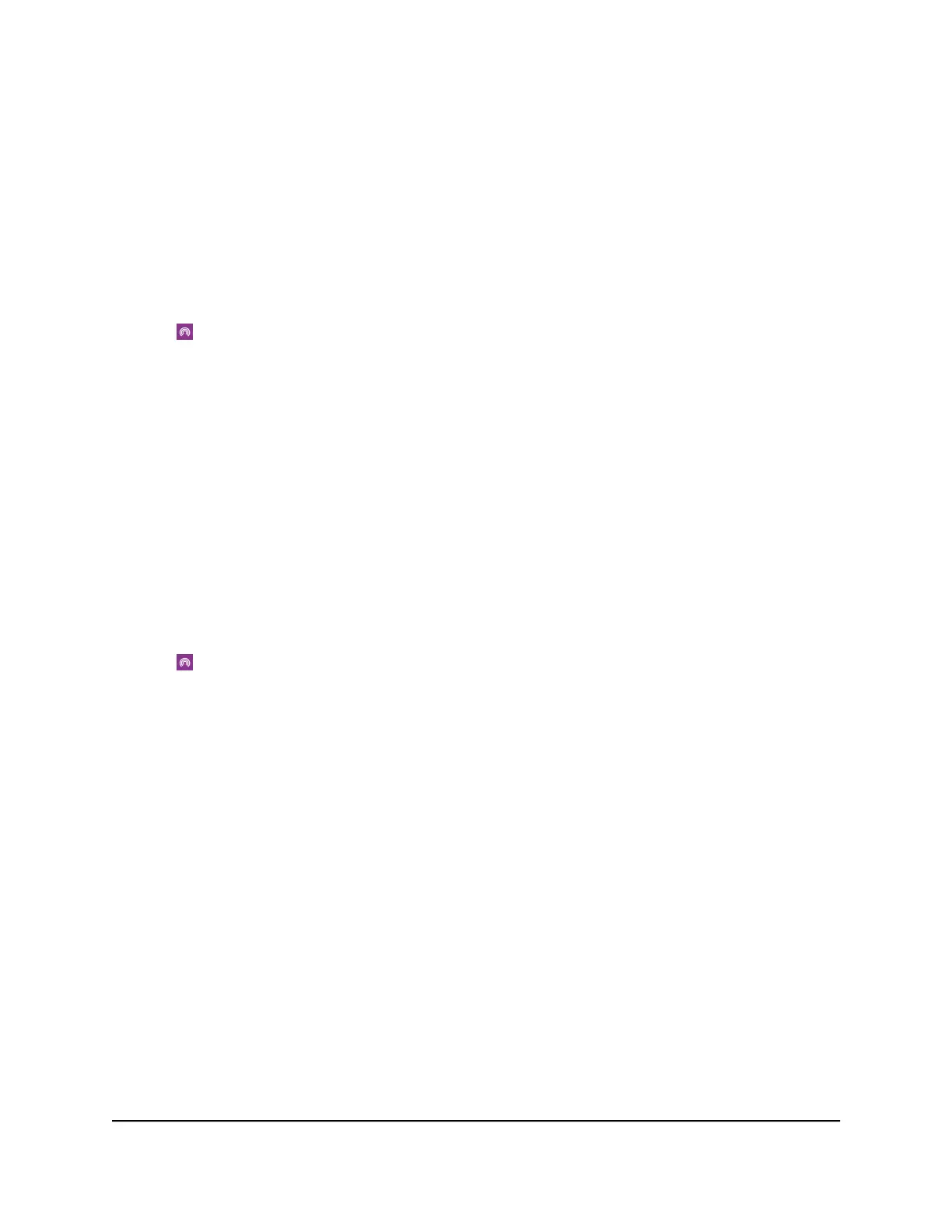Enable Data Offloading Over Ethernet From the NETGEAR
Mobile App
To enable data offloading from the NETGEAR mobile app:
1. Launch the NETGEAR Mobile app on your smartphone.
2. Swipe down.
The dashboard displays.
3.
Tap Offloading.
The Offloading page displays.
4. Select Ethernet.
Enable Data Offloading Over WiFi From the NETGEAR
Mobile App
To enable data offloading from the NETGEAR mobile app:
1. Launch the NETGEAR Mobile app on your smartphone.
2. Swipe down.
The dashboard displays.
3.
Tap Offloading.
The Offloading page displays.
4. Select WiFi.
The Offloading page displays a list of WiFi networks in your area.
5.
To connect to a network on the list, do the following:
a. Tap a WiFi network.
b.
When prompted, enter the password for the WiFi network and tap CONNECT.
6.
To join another WiFi network that is not in the list, do the following:
a. Tap Join Network.
b. When prompted, type the network name and the password.
c. Tap CONNECT.
User Manual32Manage Your Internet
Connection
Nighthawk M5 5G WiFi 6 Mobile Router
