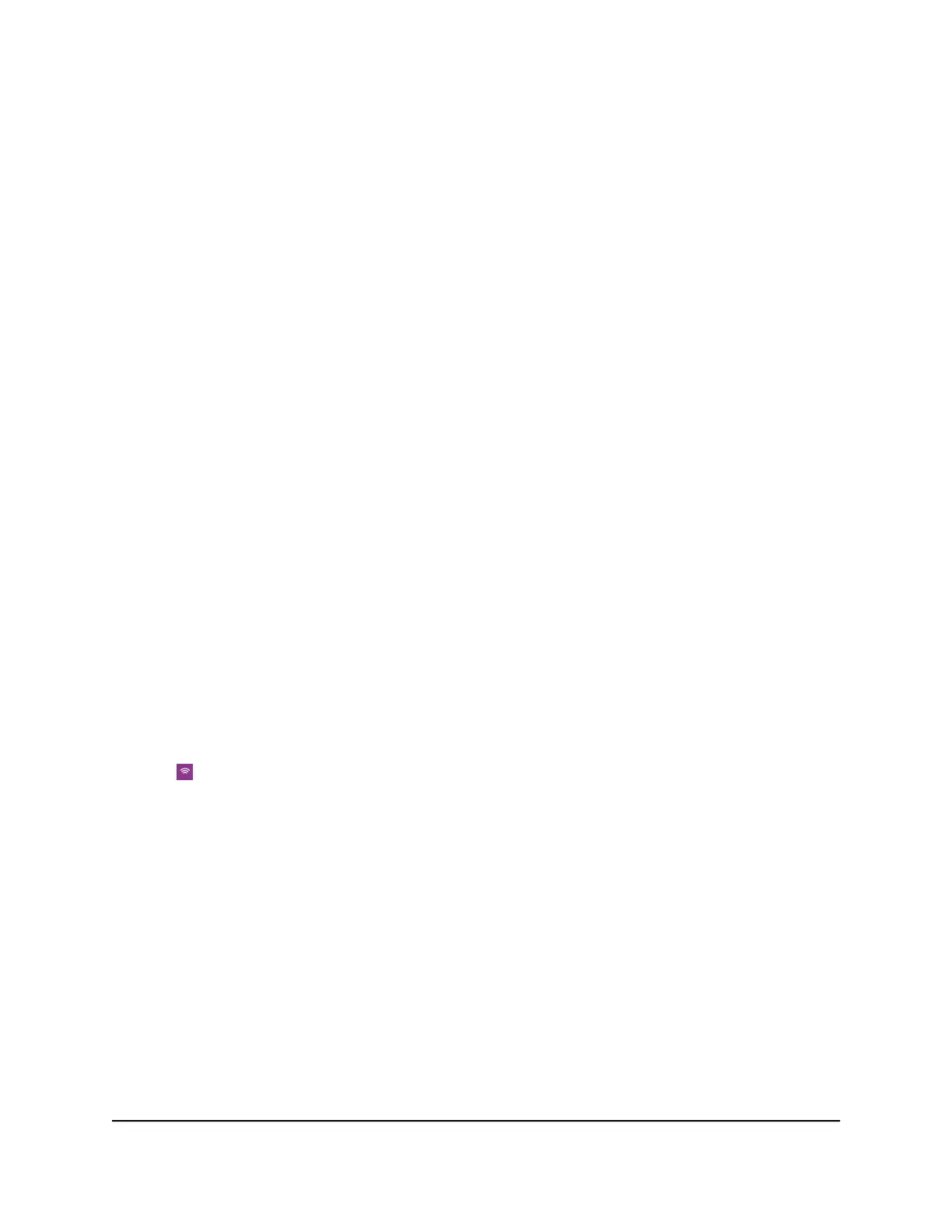Use WPS to Connect to the Mobile Router
WiFi Network
To connect to the mobile router WiFi network, you can find the network and connect
or you can use WPS. If the device is WPS enabled, you can use the WPS method to
connect the device without using the WiFi password.
Use WPS From the Touch Screen
1. To wake the device, press the Power button.
2. Swipe up on the Home screen.
3. Tap WPS.
4. Within two minutes, tap Pair with SSID id.
Your mobile hotspot and the WiFi device communicate and establish the connection.
Use WPS From the NETGEAR Mobile App
To add a WPS-enabled WiFi device from the NETGEAR Mobile app:
1. On your smartphone, connect to the mobile router’s WiFi network.
2. Launch the NETGEAR Mobile app.
3. Swipe down.
The dashboard displays.
4. Tap WiFi.
The WiFi page displays.
5. Tap WPS.
6. Within two minutes, tap or click the WPS Button Pairing or the Enter WPS pin
button on the mobile device or computer that you want to connect.
Your mobile router and the mobile device or computer communicate and establish
the connection.
User Manual54Specify the Mobile Router
Network Settings
Nighthawk M5 5G WiFi 6 Mobile Router
