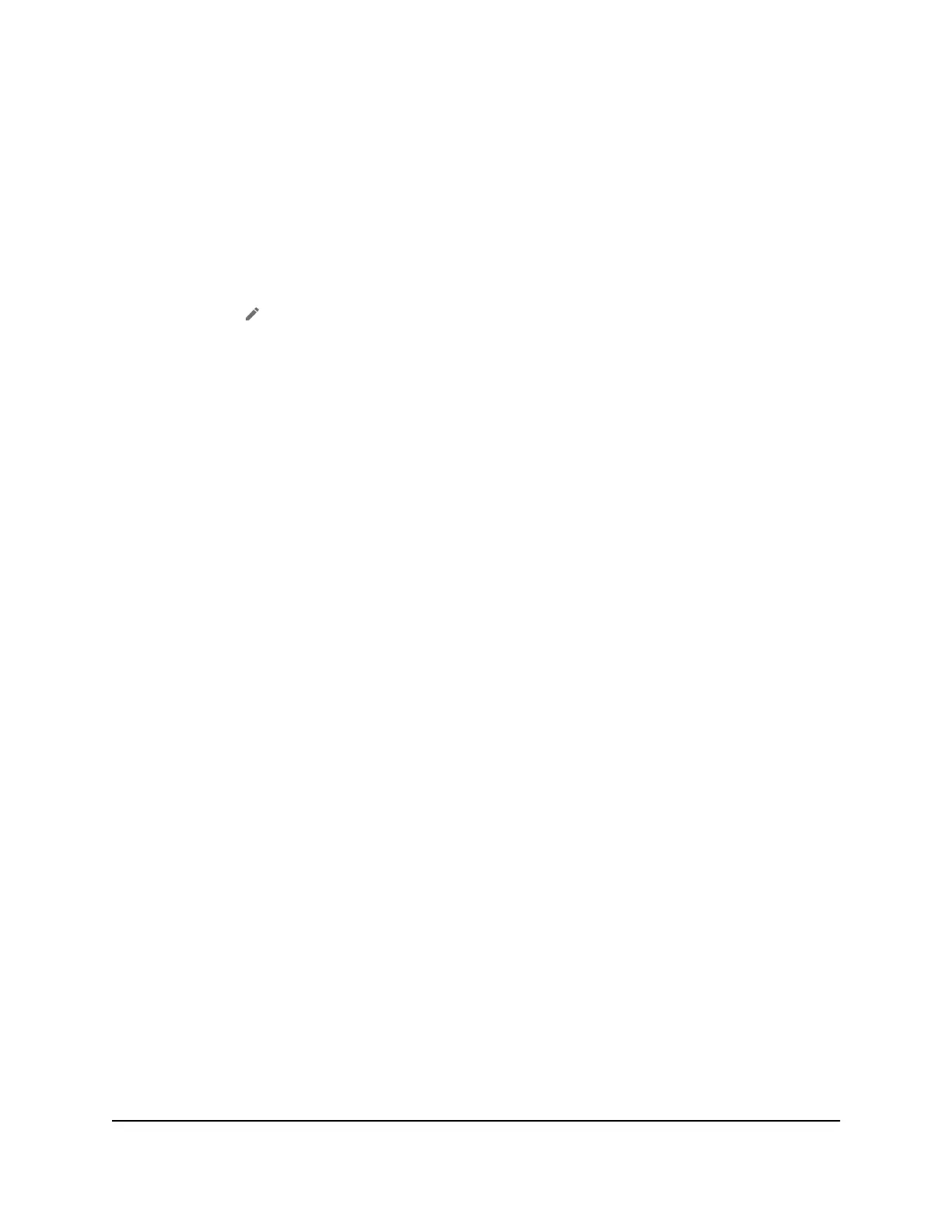Depending on your selection, a Blocked Websites list or an Allowed Websites list
displays.
7. To add a website to the list, click the ADD button and enter the website.
The website is added to the list.
8.
To edit an entry in the list, do the following:
a. Select its check box.
b. Click the Edit icon.
c. Enter the changes.
9.
To remove a website from the list, select its check box and then click the DELETE
button.
The website is removed from the list.
10.
To create a list of unrestricted devices, do the following:
a. In the Unrestricted Devices section, click the ADD button.
b. Select the device.
The device is added to the list.
11. Click the Apply button.
Your settings are saved.
Set Up a Schedule for Internet Access
To set up a schedule for Internet access:
1. From a computer that is connected to your network, launch a web browser.
2.
Enter http://mywebui.net or http://192.168.1.1.
A login page displays.
3. Enter the administrator login password.
The password is case-sensitive.
The dashboard displays.
4. Select SETTINGS > Security > Schedule.
The Schedule page displays.
5. To add a schedule rule, click the Add button.
User Manual42Control Internet Access
Nighthawk M5 5G WiFi 6 Mobile Router
