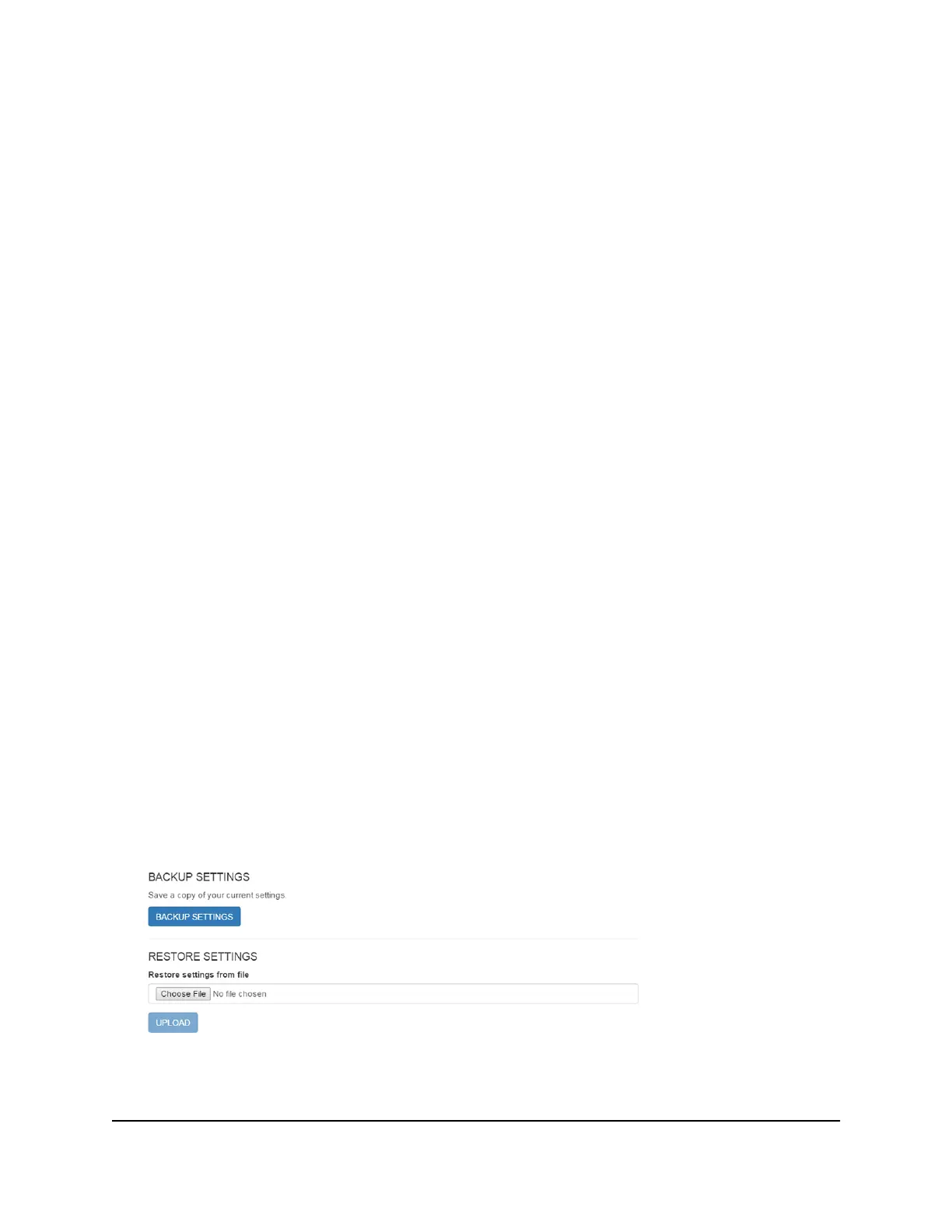The password is case-sensitive.
The dashboard displays a list of messages, showing the first portion of the text.
4.
Click a message to read the full text.
5. To delete a message, click the message and then click the Delete button.
The message is deleted.
Back Up and Restore the Mobile Router
Settings
You can back up and restore mobile router settings. Backing up and restoring is useful
if you use more than one device and you want the same settings on all of your devices.
You can also save your settings before resetting to factory defaults or changing the
settings.
Back Up the Mobile Router Settings
To back up mobile router settings:
1. From a computer that is connected to your network, launch a web browser.
2.
Enter http://mywebui.net or http://192.168.1.1.
A login page displays.
3. Enter the administrator login password.
The password is case-sensitive.
The dashboard displays.
4. Select SETTINGS > Administration > Backup.
5. Click the BACKUP Settings button.
By default, the file (export.cfg) is saved to your Downloads folder.
User Manual70Manage Your Mobile Router
Network
Nighthawk M5 5G WiFi 6 Mobile Router
