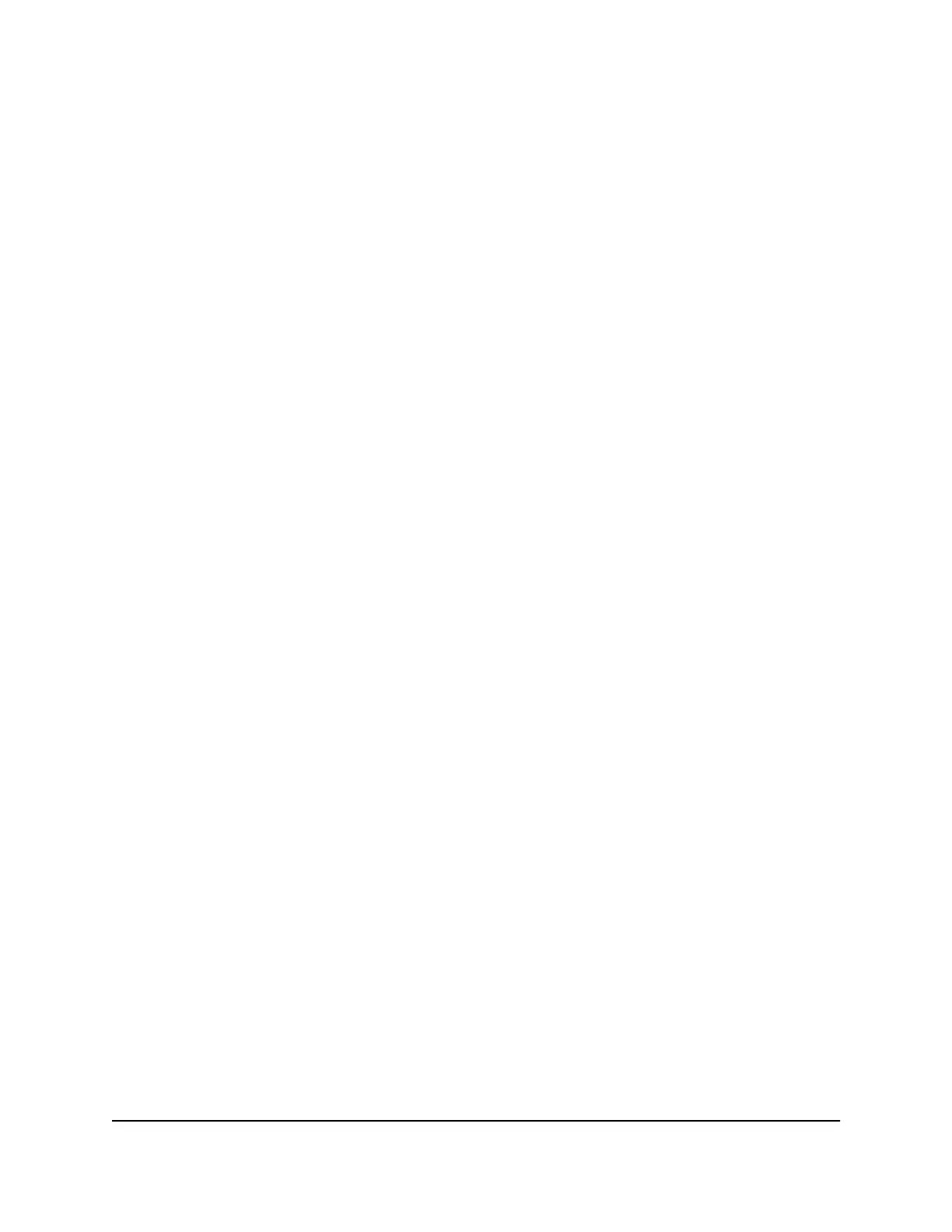Select a WiFi Profile
You can view or change the mobile router WiFi settings. The following WiFi profiles are
available:
•
Dual-band WiFi (2.4 GHz and 5 GHz) . Connect 2.4 GHz and 5 GHz devices to
transfer data at higher throughputs.
•
2.4 GHz WiFi. Use only the 2.4 GHz WiFi band.
Note: License Assisted Access is permitted under this profile.
•
5 GHz WiFi. Use only the 5 GHz WiFi band.
•
Turn Off WiFi . This turns off the WiFi signal from the mobile router. With this setting,
you can only connect to the mobile router with a tethered USB connection.
Note: License Assisted Access is permitted under this profile.
Note: When you change WiFi settings, any devices connected to the mobile router are
disconnected and might need to be reconnected.
Select a WiFI Profile From the Touch Screen
You can select a WiFi profile from the Touch Screen. To select a profile:
1. Tap Band.
2. In Band, tap a profile to select it.
Select a WiFi Profile From the NETGEAR Mobile App
To select a WiFi profile:
1. On your smartphone, connect to the mobile router’s WiFi network.
2. Launch the NETGEAR Mobile app.
3. Swipe down.
The dashboard displays.
4. Tap WiFi.
5. Tap a WiFi network to select it.
6. Tap SAVE.
Your settings are saved.
User Manual50Specify the Mobile Router
Network Settings
Nighthawk M5 5G WiFi 6 Mobile Router
